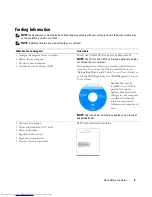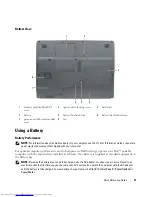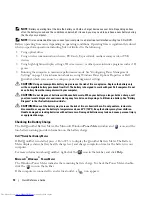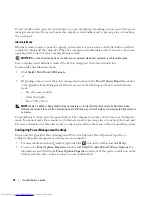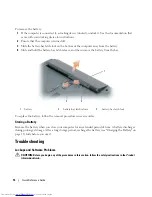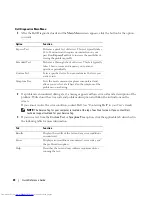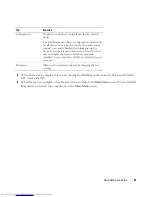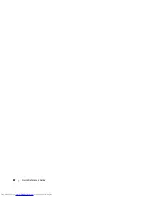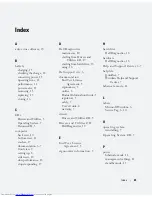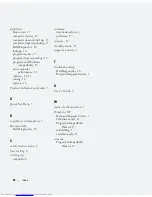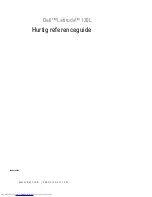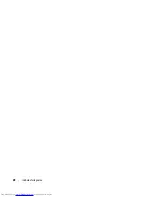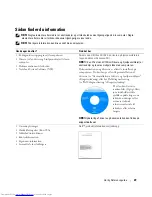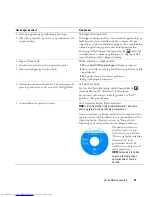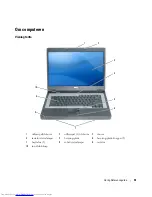Quick Reference Guide
19
b
Press and hold the <Fn> key while starting the computer.
NOTE:
If you see a message stating that no diagnostics utility partition has been found, run the Dell
Diagnostics from the
Drivers and Utilities
CD.
The computer runs the Pre-boot System Assessment, a series of initial tests of your system board,
keyboard, hard drive, and display.
•
During the assessment, answer any questions that appear.
•
If a failure is detected, the computer stops and beeps. To stop the assessment and restart the
computer, press <Esc>; to continue to the next test, press <y>; to retest the component that
failed, press <r>.
•
If failures are detected during the Pre-boot System Assessment, write down the error code(s) and
contact Dell (see "Contacting Dell" in your
User’s Guide
).
If the Pre-boot System Assessment completes successfully, you receive the message
Booting Dell
Diagnostic Utility Partition. Press any key to continue
.
5
Press any key to start the Dell Diagnostics from the diagnostics utility partition on your hard drive.
Starting the Dell Diagnostics From the Drivers and Utilities CD
1
Insert the
Drivers and Utilities
CD.
2
Shut down and restart the computer.
When the DELL logo appears, press <F12> immediately.
If you wait too long and the Windows logo appears, continue to wait until you see the Windows
desktop. Then shut down your computer and try again.
NOTE:
The next steps change the boot sequence for one time only. On the next start-up, the computer boots
according to the devices specified in the system setup program.
3
When the boot device list appears, highlight
CD/DVD/CD-RW Drive
and press <Enter>.
4
Select the
Boot from CD-ROM
option from the menu that appears and press <Enter>.
5
Type
1
to start the menu and press <Enter> to proceed.
6
Select
Run the 32 Bit Dell Diagnostics
from the numbered list. If multiple versions are listed, select
the version appropriate for your computer.
7
When the Dell Diagnostics
Main Menu
appears, select the test you want to run.
Содержание Inspiron 120L
Страница 1: ...w w w d e l l c o m s u p p o r t d e l l c o m Dell Latitude 120L Quick Reference Guide Model PP21L ...
Страница 4: ...4 Contents ...
Страница 22: ...22 Quick Reference Guide ...
Страница 25: ...w w w d e l l c o m s u p p o r t d e l l c o m Dell Latitude 120L Hurtig referenceguide Model PP21L ...
Страница 28: ...28 Indholdsfortegnelse ...
Страница 47: ...w w w d e l l c o m s u p p o r t d e l l c o m Dell Latitude 120L Συνοπτικός οδηγός Μοντέλο PP21L ...
Страница 50: ...50 Περιεχόµενα ...
Страница 71: ...w w w d e l l c o m s u p p o r t d e l l c o m Dell Latitude 120L Hurtigveiledning Modell PP21L ...
Страница 74: ...74 Innhold ...
Страница 92: ...92 Hurtigveiledning ...
Страница 95: ...w w w d e l l c o m s u p p o r t d e l l c o m Dell Latitude 120L Szybki informator o systemie Model PP21L ...
Страница 98: ...98 Spis treści ...
Страница 119: ...w w w d e l l c o m s u p p o r t d e l l c o m Dell Latitude 120L Краткий справочник Модель PP21L ...
Страница 122: ...122 Содержание ...
Страница 143: ...w w w d e l l c o m s u p p o r t d e l l c o m Dell Latitude 120L Snabbreferensguide Modell PP21L ...
Страница 146: ...146 Innehåll ...
Страница 164: ...164 Snabbreferensguide ...
Страница 169: ... מהיר עזר מדריך 188 ...
Страница 187: ... עניינים תוכן 170 ...
Страница 190: ...www dell com support dell com Dell Latitude 120L מהיר עזר מדריך PP21L דגמים ...