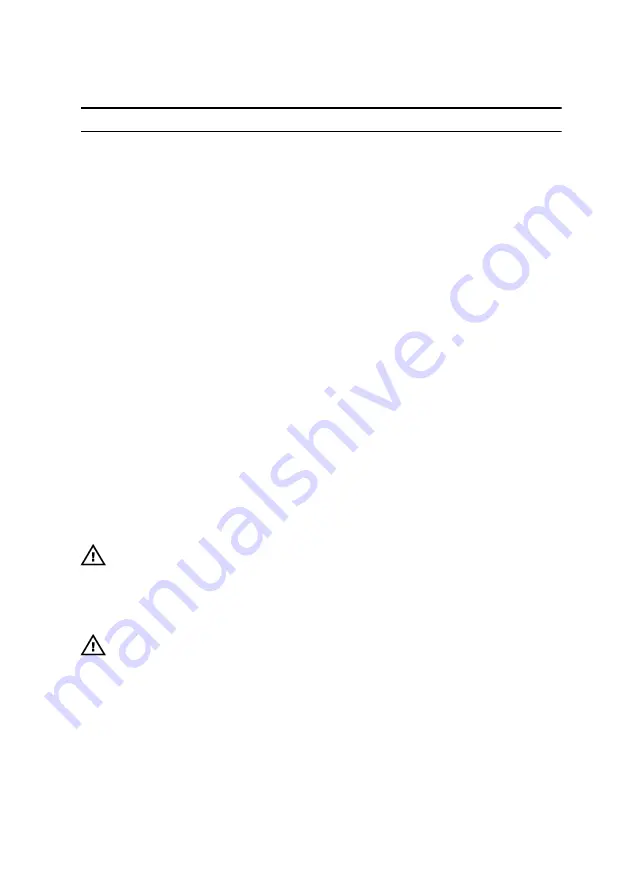
Touch pad gestures
Gesture
Procedure
Result
Tap to click
Tap on the touch pad.
Selects an item
Tap, tap-slide to
highlight or drag
Tap, tap-slide on the
touch pad
Highlights text, and drags
and drops an item
Slide to scroll
Place two fingers on the
touch pad, and then
slide.
Scrolls the page. Pages
can scroll left and right, up
and down, or both.
Pinch or stretch to
zoom
Place two fingers on the
touch pad and move
them toward each other
or away from each other
Zooms out or zooms in
on the touch pad.
Swipe for Action
Center
Swipe in from the right
edge
Opens the Action Center.
Swipe again to hide the
Action Center.
Swipe for adding new
desktop
Swipe in from the left
edge
Click or tap
New desktop
to add a new desktop.
Power adapter
The Inspiron 11–3168 is shipped with a 45 W or a 65 W power adapter.
WARNING: When you disconnect the power adapter cable from the
computer, pull on its connector, not the cable itself. When
disconnecting cable, keep it evenly aligned to avoid bending any
connector pins. When connecting the cable, ensure that the port and
the connector are correctly oriented and aligned.
WARNING: The power adapter works with electrical outlets
worldwide. However, power connectors and power strips vary among
countries. Using an incompatible cable or improperly connecting the
cable to the power strip or electrical outlet may cause fire or
equipment damage.
108
Содержание Inspiron 11 3168
Страница 10: ...Getting help and contacting Dell 121 Self help resources 121 Contacting Dell 122 10 ...
Страница 13: ... Flat head screwdriver Plastic scribe 13 ...
Страница 30: ...6 Lift the hard drive from the hard drive bracket 1 screws 4 2 hard drive bracket 3 hard drive 30 ...
Страница 47: ...6 Pry the coin cell battery from the palm rest assembly 1 coin cell battery 47 ...
Страница 62: ...11 Slide the sensor board cable into its slot on the I O board and press down the latch to secure the cable 62 ...
Страница 71: ...1 palmrest and keyboard assembly 71 ...
Страница 115: ...115 ...















































