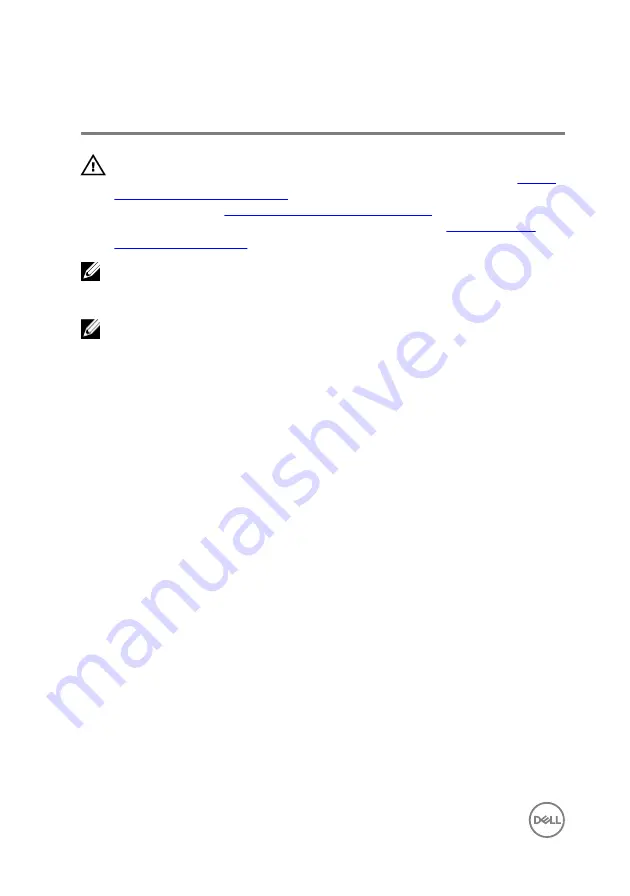
Replacing the system board
WARNING: Before working inside your computer, read the safety
information that shipped with your computer and follow the steps in
. After working inside your computer, follow
the instructions in
After working inside your computer
. For more safety best
practices, see the Regulatory Compliance home page at
.
NOTE: Your computer’s Service Tag is stored in the system board. You must
enter the Service Tag in the BIOS setup program after you replace the
system board.
NOTE: Replacing the system board removes any changes you have made to
the BIOS using the BIOS setup program. You must make the appropriate
changes again after you replace the system board.
Procedure
1
Align the screw holes on the system board with the screw holes on the palm-rest
and keyboard assembly.
2
Replace the screw (M2x2) that secures the system board to the palm-rest and
keyboard assembly.
3
Slide the touchpad cable and keyboard cable into their connectors and close the
latches to secure the cables.
4
Connect the power-adapter port cable, speaker cable, and coin-cell battery cable
to their connectors on the system board.
5
Slide the display cable into the connector on the system board and close the
latch to secure the cable.
6
Slide the display-cable bracket into the slot on the palm-rest and keyboard
assembly.
7
Align the screw hole on the display-cable bracket with the screw hole on the
system board.
8
Replace the screw (M2x3) that secures the display-cable bracket to the system
board.
68
Содержание Inspiron 11 3000 Series
Страница 9: ...Getting help and contacting Dell 109 Self help resources 109 Contacting Dell 110 9 ...
Страница 62: ...Figure 27 Display assembly 1 display assembly 62 ...
Страница 71: ...Figure 31 Palm rest and keyboard assembly 1 palm rest and keyboard assembly 71 ...
Страница 89: ...Figure 39 Removing display back cover and antenna assembly 1 display back cover and antenna assembly 89 ...
















































