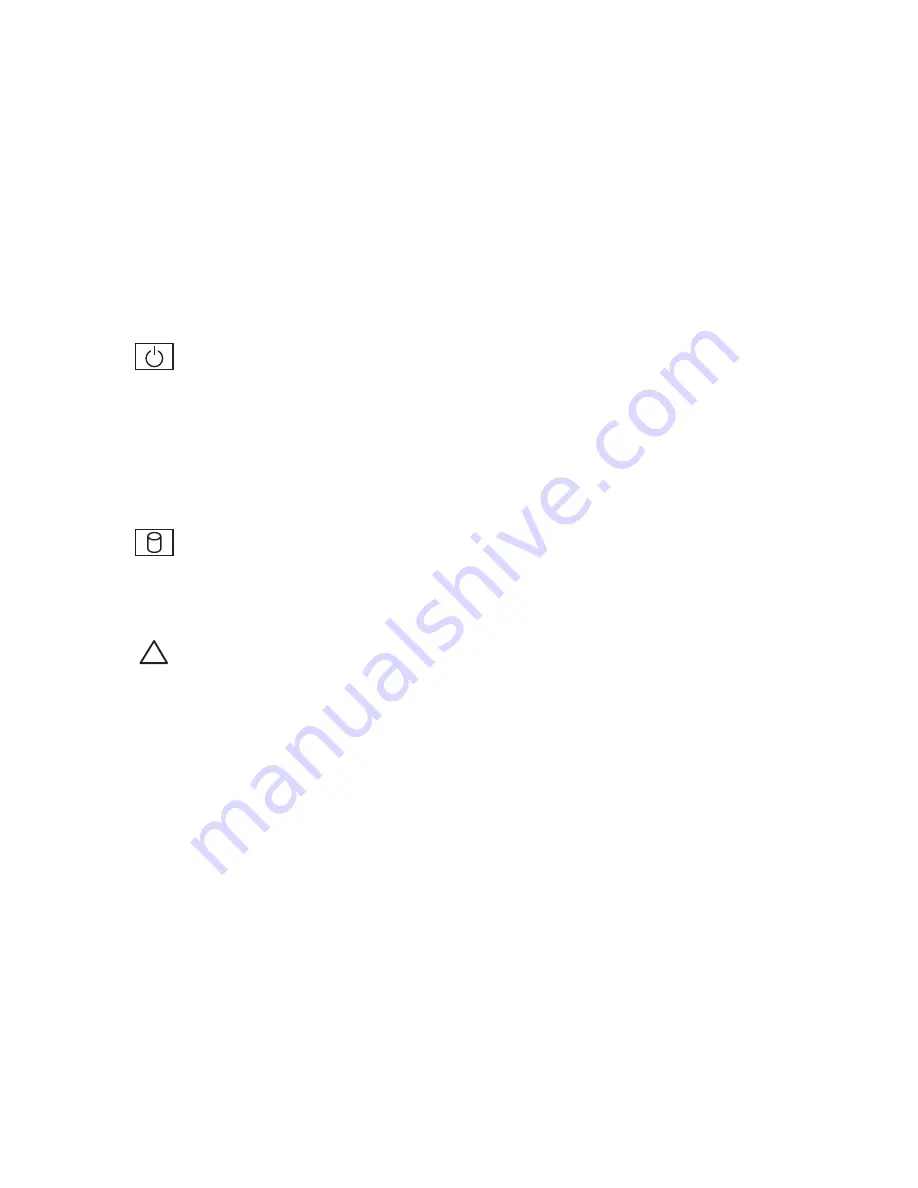
19
Using Your Inspiron Desktop
5
Power button
— Turns the
computer on or off when pressed. The light
in the center of this button indicates the
power state.
NOTE
: For information on power
problems, see “Power Problems” on
page 29.
6
Hard-drive activity light
— Turns on
when the computer reads or writes data.
A blinking white light indicates hard‑drive
activity.
CAUTION: To avoid loss of data,
never turn off the computer while
the hard-drive activity light is
blinking.
7 FlexBay cover
— Covers the FlexBay slot.
8 FlexBay slot
— Can support an optional
Media Card Reader or an additional hard
drive.
9 Optical drives (2)
— Play or record
CDs, DVDs, and Blu‑ray Discs (optional).
Ensure that the side with print or writing
is facing upward when placing the disc
on the optical drive tray.
10 Service Tag and Express Service Code
(located on top of the chassis towards
the back)
— Helps to identify your
computer when you access the Dell
Support website or call technical support.
Содержание Inspiron 0WKG9DA00
Страница 1: ...SETUP GUIDE INSPIRON ...
Страница 2: ......
Страница 3: ...SETUP GUIDE Regulatory model DCMF INSPIRON ...
Страница 13: ...11 Setting Up Your Inspiron Desktop Press the Power Button ...
Страница 22: ...20 Using Your Inspiron Desktop Back View Features 1 2 4 5 3 6 ...
Страница 69: ......
Страница 70: ...0WKG9DA00 Printed in the U S A www dell com support dell com ...
















































