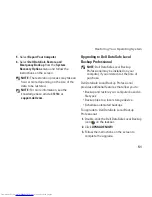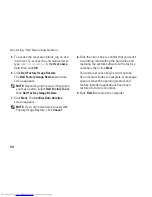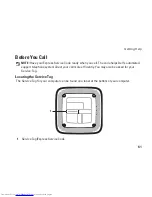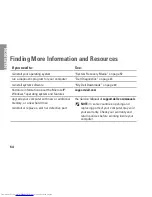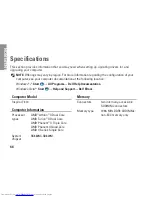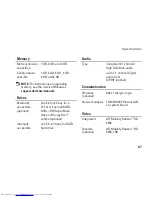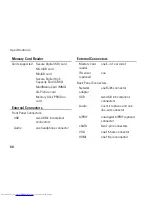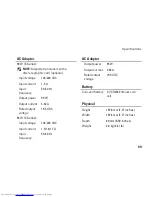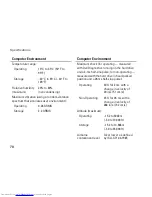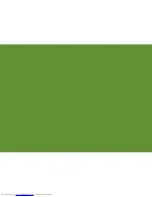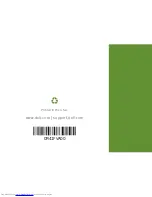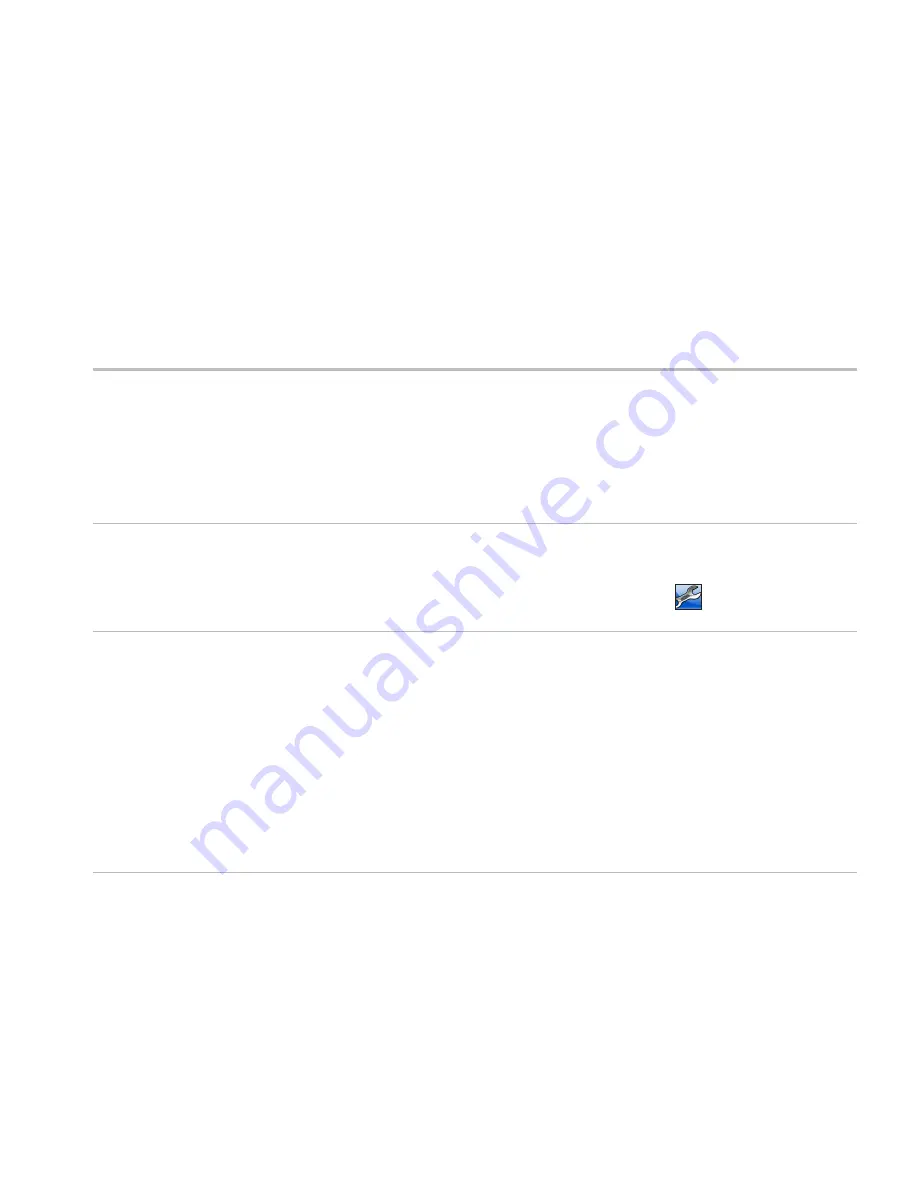
65
Finding More Information and Resources
If you need to:
See:
find safety best practices information for your
computer
review Warranty information, Terms and
Conditions (U.S. only), Safety instructions,
Regulatory information, Ergonomics
information, and End User License Agreement
the safety and regulatory documents that
shipped with your computer and also see the
Regulatory Compliance Homepage at
www.dell.com/regulatory_compliance
.
find your Service Tag/Express Service Code —
You must use the Service Tag to identify your
computer on
support.dell.com
or to contact
technical support
the bottom of your computer
the Dell Support Center. To launch the Dell
Support Center, click the
icon in the
taskbar.
find drivers and downloads; readme files
access technical support and product help
check on your order status for new purchases
find solutions and answers to common
questions
locate information for last‑minute updates
about technical changes to your computer or
advanced technical‑reference material for
technicians or experienced users
support.dell.com
Содержание Inspiron 0M41FVA00
Страница 1: ...SETUP GUIDE INSPIRON ...
Страница 2: ......
Страница 3: ...SETUP GUIDE Regulatory model D03U series Regulatory type D03U001 INSPIRON ...
Страница 17: ...15 Setting Up Your Inspiron Desktop Connect the AC Adapter ...
Страница 18: ...16 Setting Up Your Inspiron Desktop Press the Power Button ...
Страница 26: ...24 Using Your Inspiron Desktop Top View Features 1 ...
Страница 28: ...26 Using Your Inspiron Desktop Back View Features 6 7 8 9 11 10 3 2 1 4 5 ...
Страница 78: ......
Страница 79: ......
Страница 80: ...0M41FVA00 Printed in the U S A www dell com support dell com ...