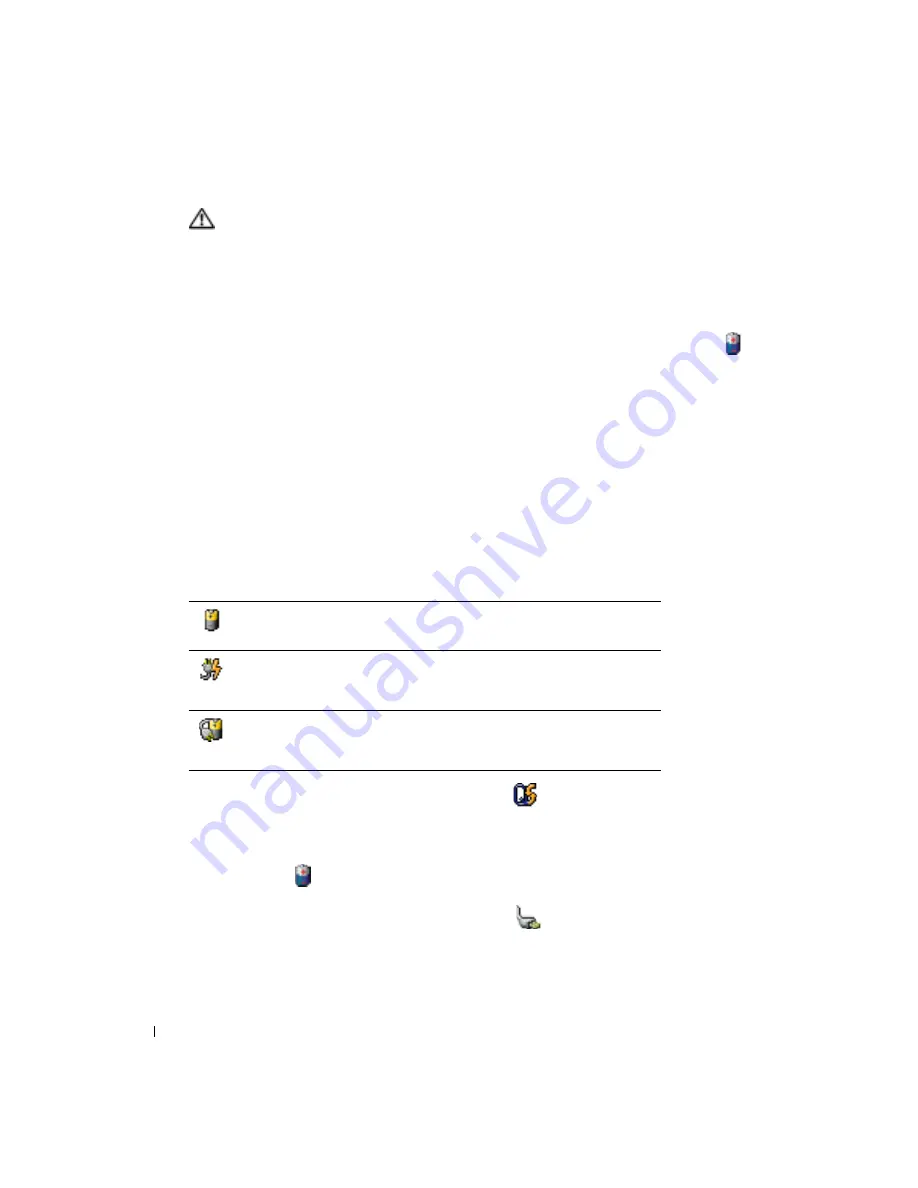
42
Using a Battery
www
.del
l.
com |
su
ppo
rt.
d
e
ll.
co
m
CAUTION:
Misuse of the battery may increase the risk of fire or chemical burn. Do not puncture,
incinerate, disassemble, or expose the battery to temperatures above 65°C (149°F). Keep the battery
away from children. Handle damaged or leaking batteries with extreme care. Damaged batteries may
leak and cause personal injury or equipment damage.
Checking the Battery Charge
The Dell QuickSet Battery Meter, the Microsoft
®
Windows
®
Power Meter
window and
icon,
the battery charge gauge, and the low-battery warning provide information on the battery charge.
For more information about checking the charge on the second battery, see page 49.
Dell™ QuickSet Battery Meter
If Dell QuickSet is installed, press <Fn><F8> to display the QuickSet Battery Meter.
The
Battery Meter
window displays status, charge level, and charge completion time for the battery
in your computer.
In addition, when your computer is connected to a docking device (docked), the
Battery Meter
window includes a
Dock Battery
tab, which displays the charge level and current status of the
docking device battery.
The following icons appear in the
Battery Meter
window:
For more information about QuickSet, right-click the
icon in the taskbar, and click
Help
.
Microsoft
®
Windows
®
Power Meter
The Windows Power Meter indicates the remaining battery charge. To check the Power Meter,
double-click the
icon on the taskbar. For more information about the
Power Meter
tab, see
"Power Management" in the
Dell Inspiron Help
f
ile
.To access the help file, see page 16.
If the computer is connected to an electrical outlet, a
icon appears.
• The computer or docking device is running on battery power.
• The battery is discharging or idle.
• The computer or docking device is connected to an electrical outlet and
running on AC power.
• The battery is charging.
• The computer or docking device is connected to an electrical outlet and
running on AC power.
• The battery is discharging, idle, or charging.
Содержание Inspirion
Страница 2: ...w w w d e l l c o m s u p p o r t d e l l c o m Dell Inspiron 510m Owner s Manual Model PP10L ...
Страница 15: ...14 CAUTION Safety Instructions w w w d e l l c o m s u p p o r t d e l l c o m ...
Страница 19: ...18 Finding Information for Your Computer w w w d e l l c o m s u p p o r t d e l l c o m ...
Страница 41: ...40 Setting Up Your Computer w w w d e l l c o m s u p p o r t d e l l c o m ...
Страница 49: ...48 Using a Battery w w w d e l l c o m s u p p o r t d e l l c o m ...
Страница 81: ...80 Setting Up a Home and Office Network w w w d e l l c o m s u p p o r t d e l l c o m ...
Страница 117: ...116 Adding and Replacing Parts w w w d e l l c o m s u p p o r t d e l l c o m ...






























