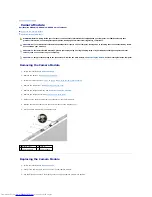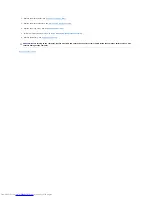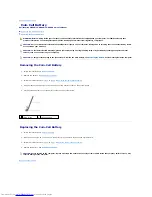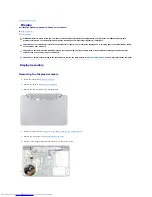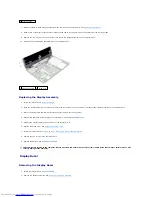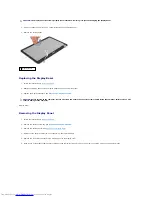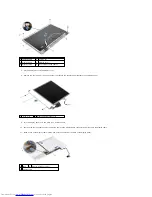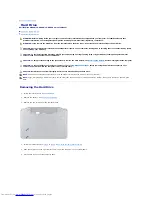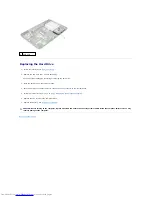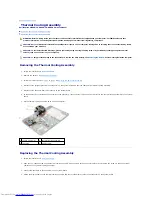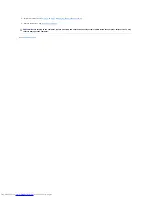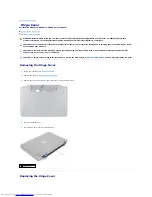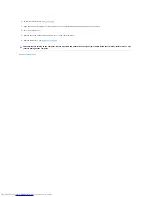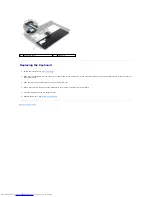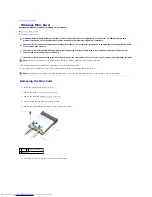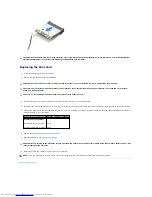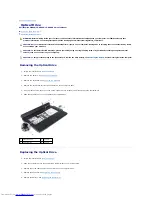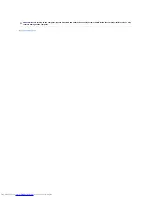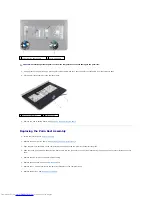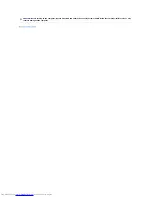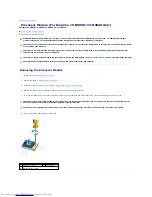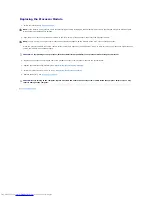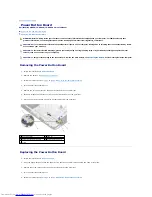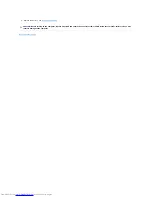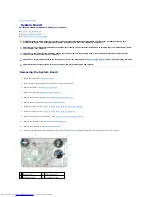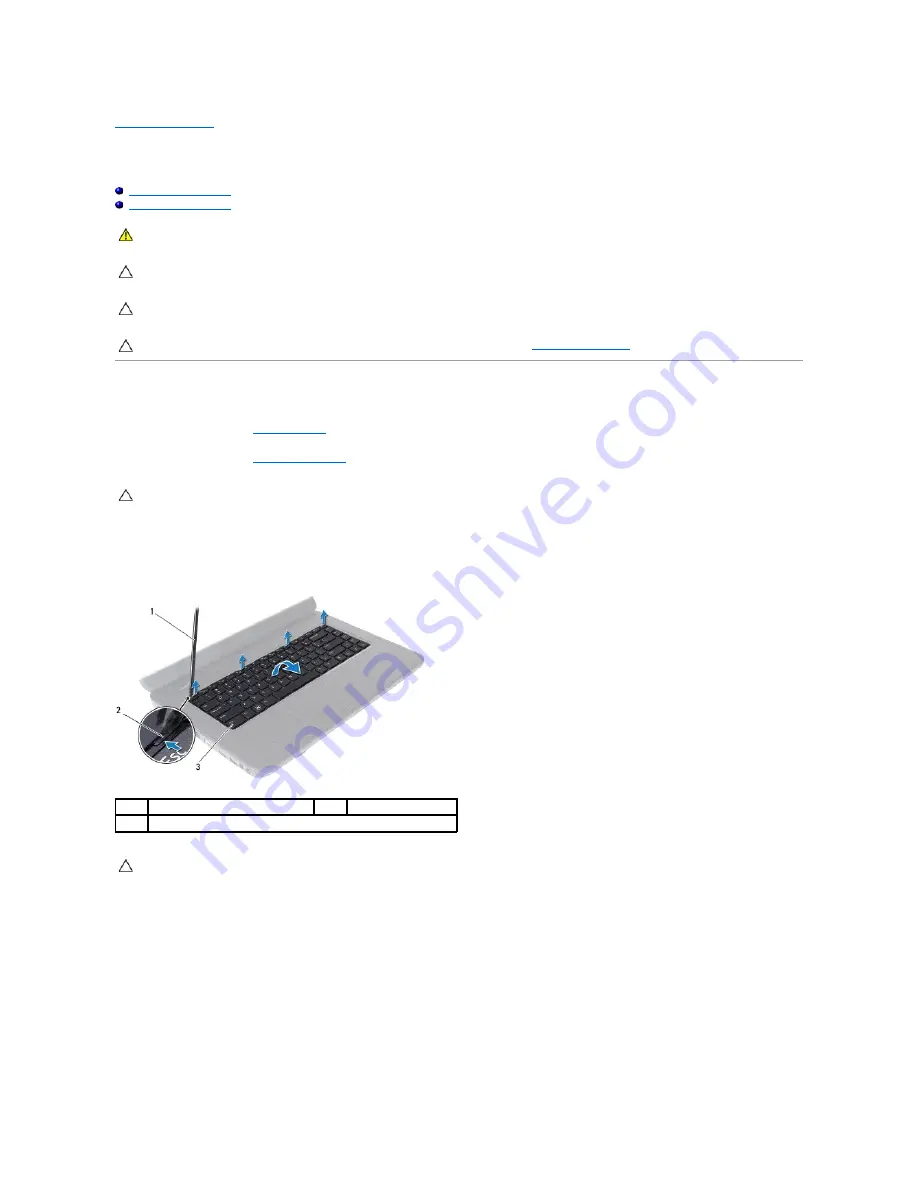
Back to Contents Page
Keyboard
Dell Inspiron M5040/15-N5040/15-N5050 Owner's Manual
Removing the Keyboard
Replacing the Keyboard
Removing the Keyboard
1.
Follow the instructions in
Before You Begin
.
2.
Remove the battery. See
Removing the Battery
.
3.
Turn the computer over and open the display as far as possible.
4.
Using a plastic scribe, release the four tabs that secure the keyboard to the palm rest and ease the keyboard up until it clears off the palm rest.
5.
Carefully turn the keyboard over and place it on the palm rest assembly.
6.
Lift the connector latch that secures the keyboard cable to the connector on the system board and remove the keyboard cable.
7.
Lift the keyboard off the computer.
WARNING:
Before working inside your computer, read the safety information that shipped with your computer. For additional safety best
practices information, see the Regulatory Compliance Homepage at www.dell.com/regulatory_compliance.
CAUTION:
Only a certified service technician should perform repairs on your computer. Damage due to servicing that is not authorized by Dell is
not covered by your warranty.
CAUTION:
To avoid electrostatic discharge, ground yourself by using a wrist grounding strap or by periodically touching an unpainted metal
surface (such as a connector on your computer).
CAUTION:
To help prevent damage to the system board, remove the main battery, see
Removing the Battery
, before working inside the computer.
CAUTION:
The keycaps on the keyboard are fragile, easily dislodged, and time-consuming to replace. Be careful when removing and handling the
keyboard.
1
plastic scribe
2
tabs (4)
3
keyboard
CAUTION:
The keycaps on the keyboard are fragile, easily dislodged, and time-consuming to replace. Be careful when removing and handling the
keyboard.