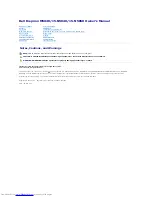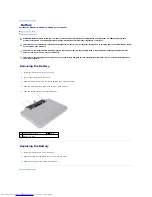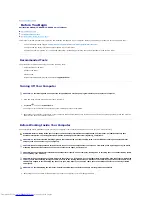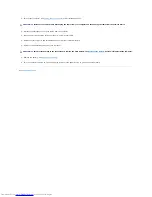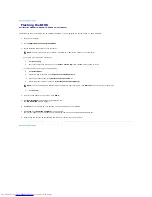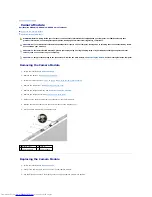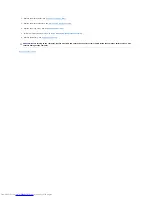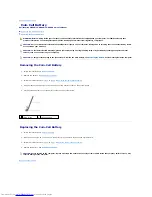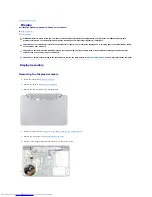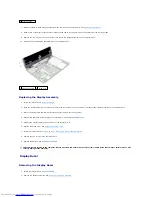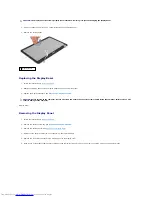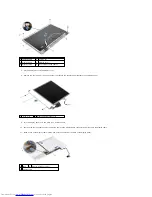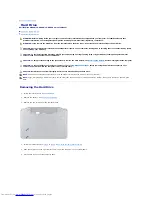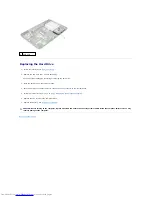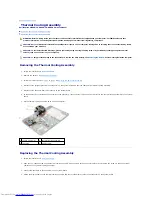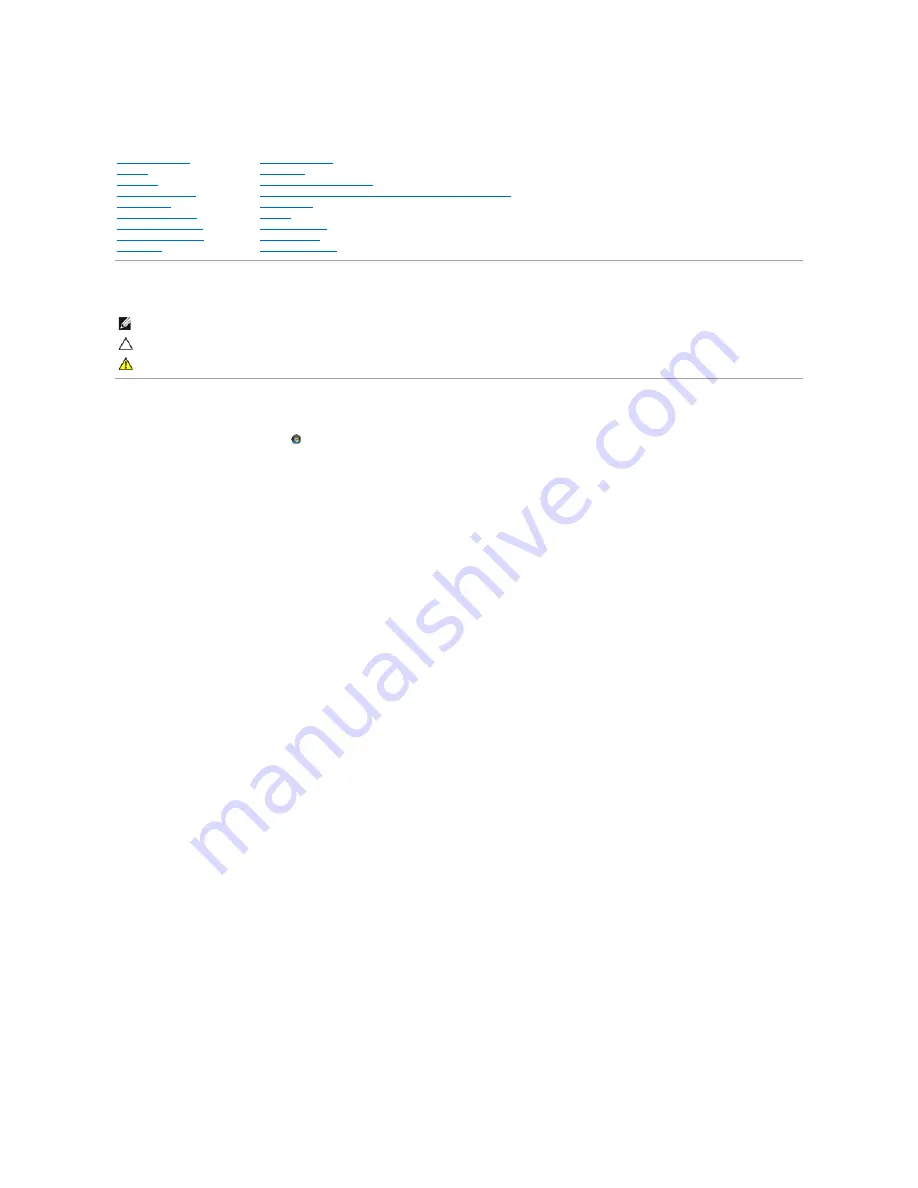
Dell Inspiron M5040/15-N5040/15-N5050 Owner's Manual
Notes, Cautions, and Warnings
Information in this document is subject to change without notice.
© 2011 Dell Inc. All rights reserved.
Trademarks used in this text: Dell™, the DELL logo, and Inspiron™ are trademarks of Dell Inc.;
Bluetooth
®
is a registered trademark owned by Bluetooth SIG, Inc.; Microsoft
®
,
Windows
®
,
and the
Windows
start button logo
are either trademarks or registered trademarks of Microsoft Corporation in the United States and/or other countries.
Reproduction of these materials in any manner whatsoever without the written permission of Dell Inc. is strictly forbidden.
Regulatory model: P18F Regulatory type: P18F001; P18F002; P18F003
2011 - 05 Rev. A00
Before You Begin
Battery
Keyboard
Memory Module(s)
Optical Drive
Wireless Mini-Card
Palm-Rest Assembly
Power Button Board
Hard Drive
Coin-Cell Battery
USB Board
Thermal Cooling Assembly
Processor Module (For Inspiron 15-N5050/15-N5040 Only)
Hinge Cover
Display
Camera Module
System Board
Flashing the BIOS
NOTE:
A NOTE indicates important information that helps you make better use of your computer.
CAUTION:
A CAUTION indicates potential damage to hardware or loss of data if instructions are not followed.
WARNING:
A WARNING indicates a potential for property damage, personal injury, or death.