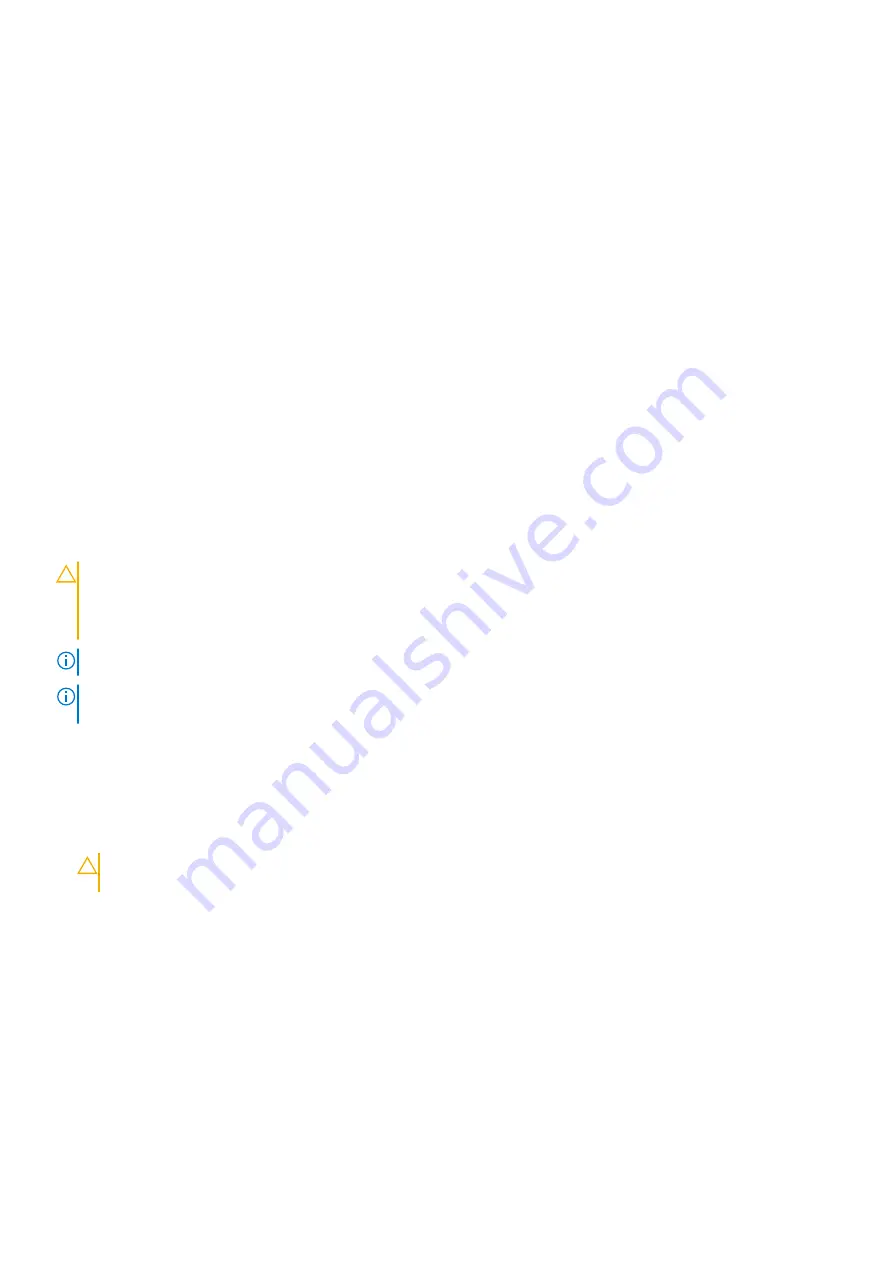
Next steps
1. Install the PCIe extender or storage controller card.
2. Install the following:
a. Hard drive or SSD cage
b. Hard drive or SSD backplane
c. Hard drives or SSDs
3. Follow the procedure listed in the After working inside your system section.
Related References
Related tasks
Before working inside your system
on page 51
Installing the PCIe extender or storage controller card
After working inside your system
on page 52
on page 94
Removing the hard drive or SSD cage
on page 103
Removing the hard drive or SSD backplane
Installing the PCIe extender or storage controller card
Prerequisites
CAUTION:
Many repairs may only be done by a certified service technician. You should only perform troubleshooting and
simple repairs as authorized in your product documentation, or as directed by the online or telephone service and
support team. Damage due to servicing that is not authorized by Dell is not covered by your warranty. Read and follow
the safety instructions that came with the product.
NOTE:
PCIe extender or storage controller card is supported on systems with the SAS backplanes.
NOTE:
You must remove the PCIe extender or storage controller card to replace a faulty PCIe extender or storage
controller card or service other components inside the system.
1. Follow the safety guidelines listed in safety instructions section.
2. Keep the Phillips #2 screwdriver ready.
3. Remove the PCIe extender or storage controller card.
Steps
1. Align the slots on the PCIe extender or storage controller card edge with the tabs on the support bracket.
CAUTION:
To prevent damage to the PCIe extender or storage controller card, you must hold the card only by its
edges.
2. Lower the PCIe extender or storage controller card on to the connector on the system board.
3. Tighten the two retention screws on the hard drive or SSD backplane cable connector to secure the card on to the system board.
Installing and removing server module components
111






























