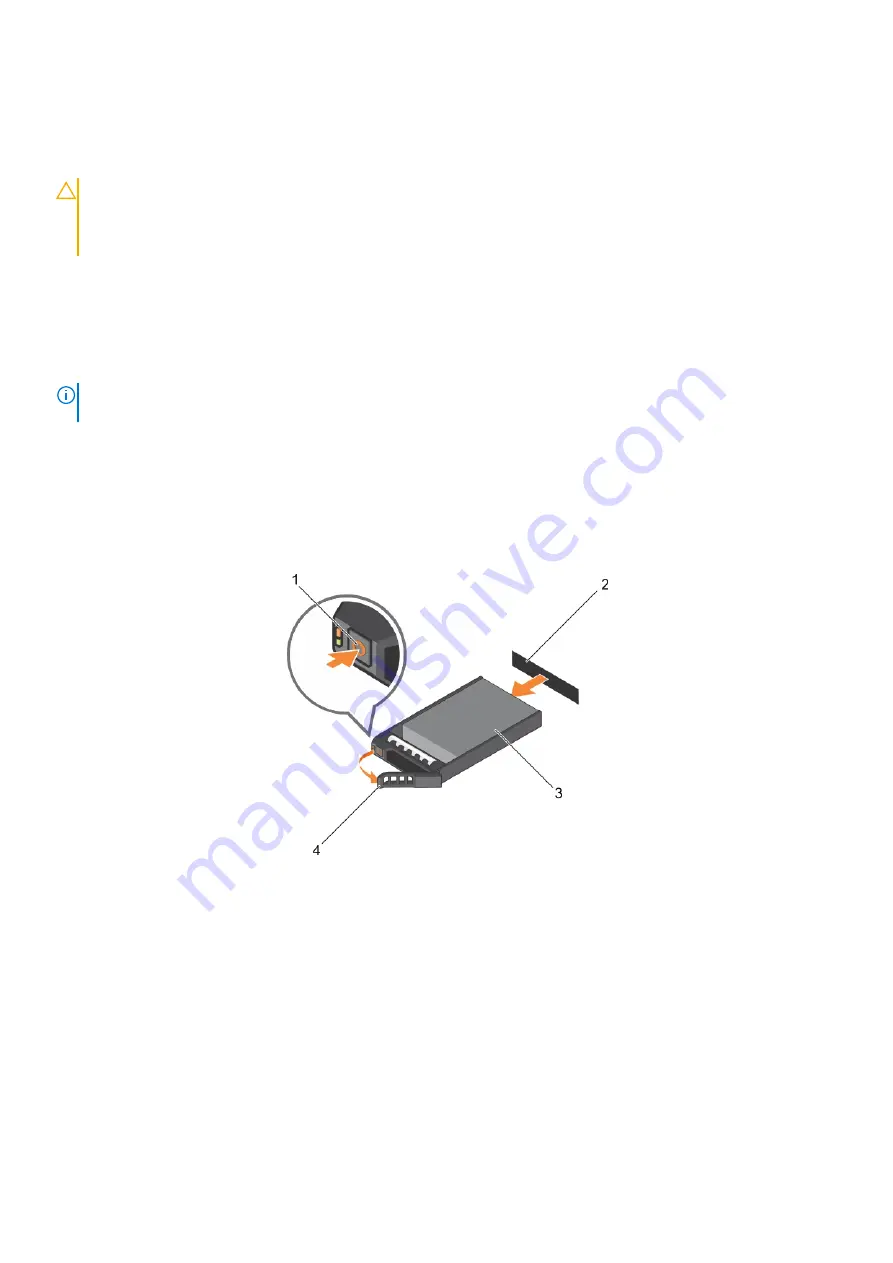
Removing a hard drive or SSD
Prerequisites
CAUTION:
Many repairs may only be done by a certified service technician. You should only perform troubleshooting and
simple repairs as authorized in your product documentation, or as directed by the online or telephone service and
support team. Damage due to servicing that is not authorized by Dell is not covered by your warranty. Read and follow
the safety instructions that came with the product.
1. Follow the safety guidelines listed in the Safety instructions section.
2. Follow the procedure listed in the Before working inside your system section.Follow the procedure listed in the Before working inside
your system section.
3. Take the hard drive or SSD offline and wait until the hard drive or SSD indicator codes on the drive carrier stop blinking.
When all indicators stop blinking, the drive is ready for removal. See your operating system documentation for more information about
taking the hard drive or SSD offline.
NOTE:
All operating systems do not support hot-swappable drive installation. See the documentation supplied with your
operating system.
Steps
1. Press the release button to open the hard drive or SSD carrier handle.
2. Slide the hard drive or SSD carrier out until it is free of the hard drive or SSD slot.
3. Slide the hard drive or SSD out until it is free of the hard drive or SSD bay.
Results
Figure 42. Removing a hard drive
1. release button
2. hard drive or SSD connector (on backplane)
3. hard drive or SSD
4. hard drive or SSD carrier handle
94
Installing and removing server module components






























