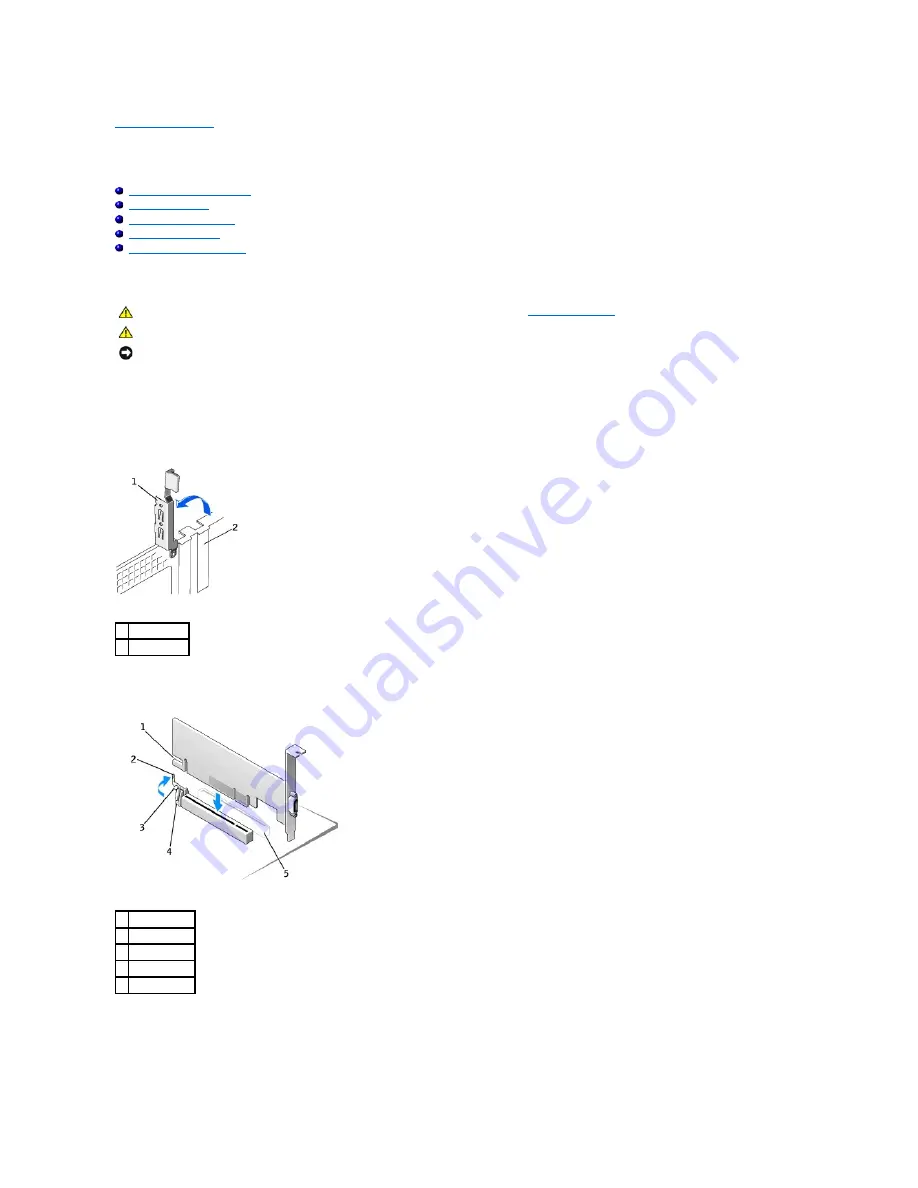
Back to Contents Page
Installation Instructions
PCI Express DVI (Digital) Adapter Card Installation and Setup Guide
Small Form-Factor Computer
Desktop Computer
Small Desktop Computer
Mini-Tower Computer
Small Mini-Tower Computer
Small Form-Factor Computer
1.
Remove the computer stand, if it is attached.
2.
Open the computer cover.
3.
Remove the filler bracket by raising the hinged lever and sliding the filler bracket up.
Removing the Filler Bracket
Installing the DVI Adapter
4.
Press the card-clip lever toward the PCI card slot and gently press the card into the PCI Express x16 slot until it clicks into place.
5.
Release the card-clip lever, ensuring that the tab on the card-clip lever fits into the notch on the front end of the card.
6.
Secure the card by lowering the hinged lever on the back panel.
CAUTION:
Before you begin any of the procedures in this section, follow the steps in "
Safety Instructions
."
CAUTION:
To guard against electrical shock, always unplug your computer from the electrical outlet before opening the cover.
NOTICE:
To disconnect a network cable, first unplug the cable from your computer, and then unplug it from the network wall jack.
1
hinged lever
2
filler bracket
1
card notch
2
card-clip lever
3
card-clip tab
4
card clip
5
PCI card slot














