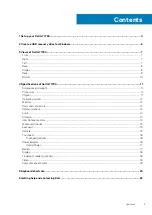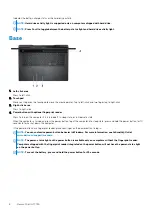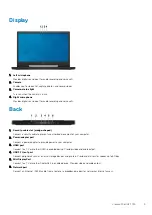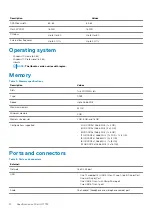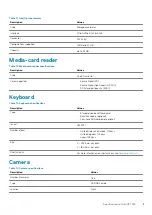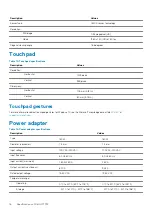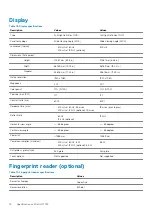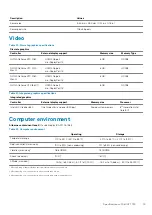Indicates the battery-charge status or the hard-drive activity.
NOTE:
Hard-drive activity light is supported only on computers shipped with hard drive.
NOTE:
Press Fn+H to toggle between the battery-status light and hard-drive activity light.
Base
1.
Left-click area
Press to left-click.
2.
Touchpad
Move your finger on the touchpad to move the mouse pointer. Tap to left-click and two finger tap to right-click.
3.
Right-click area
Press to right-click.
4.
Power button with optional fingerprint reader
Press to turn on the computer if it is turned off, in sleep state, or in hibernate state.
When the computer is turned on, press the power button to put the computer into sleep state; press and hold the power button for 10
seconds to force shut-down the computer.
If the power button has a fingerprint reader, place your finger on the power button to log in.
NOTE:
You can customize power-button behavior in Windows. For more information, see
Me and My Dell
at
NOTE:
The power-status light on the power button is available only on computers without the fingerprint reader.
Computers shipped with the fingerprint reader integrated on the power button will not have the power-status light
on the power button.
NOTE:
To reset the battery, press and hold the power button for 25 seconds.
8
Views of Dell G7 7790