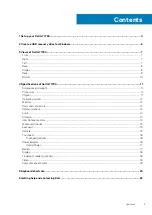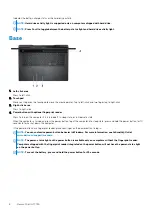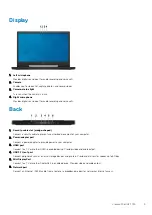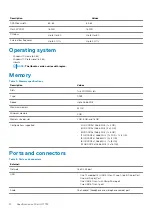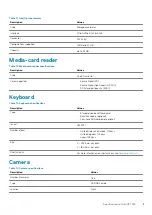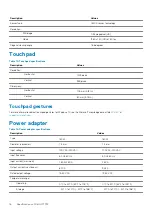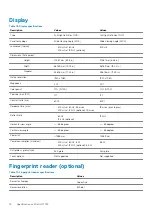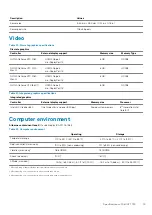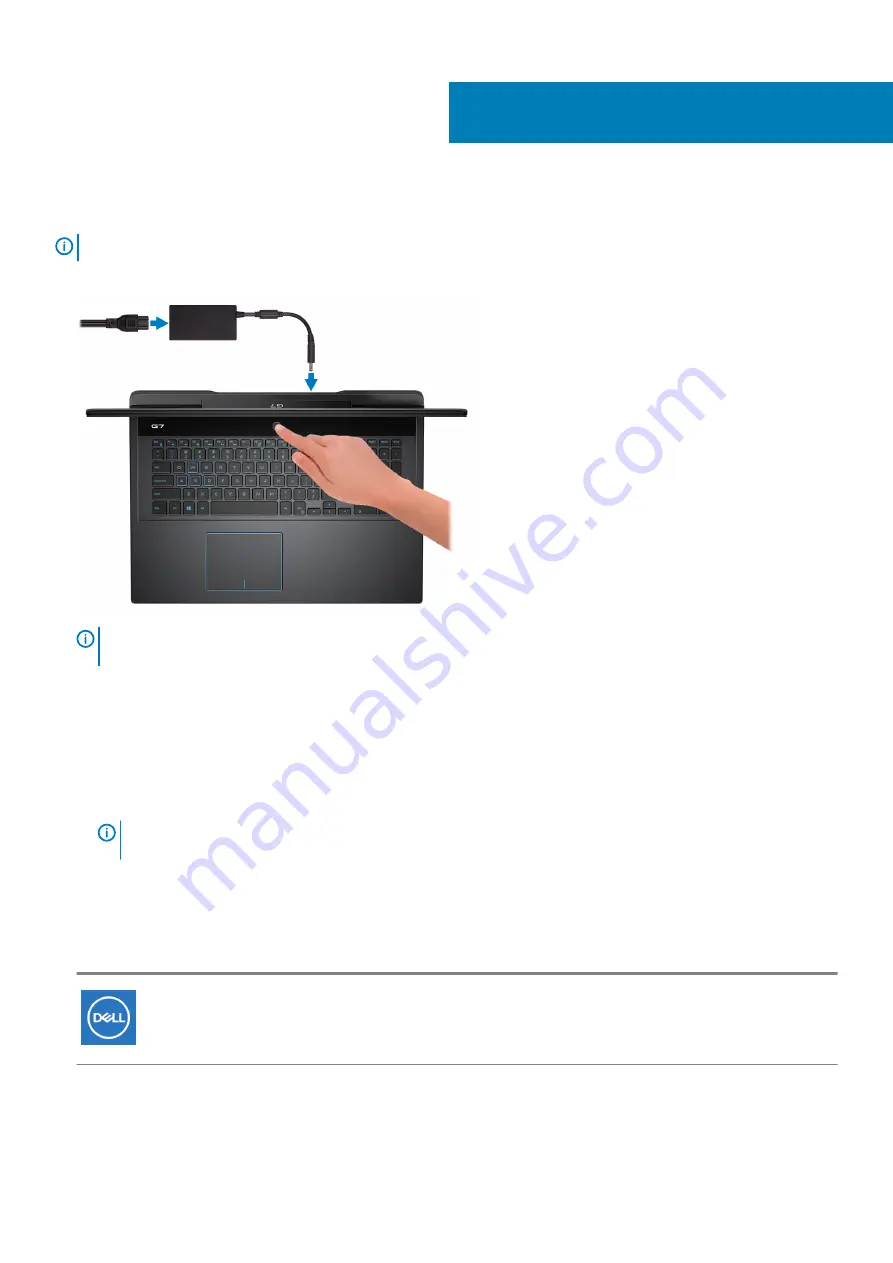
Set up your Dell G7 7790
NOTE:
The images in this document may differ from your computer depending on the configuration you ordered.
1. Connect the power adapter and press the power button.
NOTE:
To conserve battery power, the battery might enter power saving mode. Connect the power adapter and
press the power button to turn on the computer.
2. Finish operating system setup.
For Ubuntu:
Follow the on-screen instructions to complete the setup. For more information about installing and configuring Ubuntu, see the
knowledge base articles
at
.
For Windows:
Follow the on-screen instructions to complete the setup. When setting up, Dell recommends that you:
•
Connect to a network for Windows updates.
NOTE:
If connecting to a secured wireless network, enter the password for the wireless network access when
prompted.
•
If connected to the internet, sign-in with or create a Microsoft account. If not connected to the internet, create an offline account.
•
On the
Support and Protection
screen, enter your contact details.
3. Locate and use Dell apps from the Windows Start menu—Recommended
Table 1. Locate Dell apps
Resources
Description
My Dell
Centralized location for key Dell applications, help articles, and other important information about your
computer. It also notifies you about the warranty status, recommended accessories, and software updates
if available.
1
4
Set up your Dell G7 7790