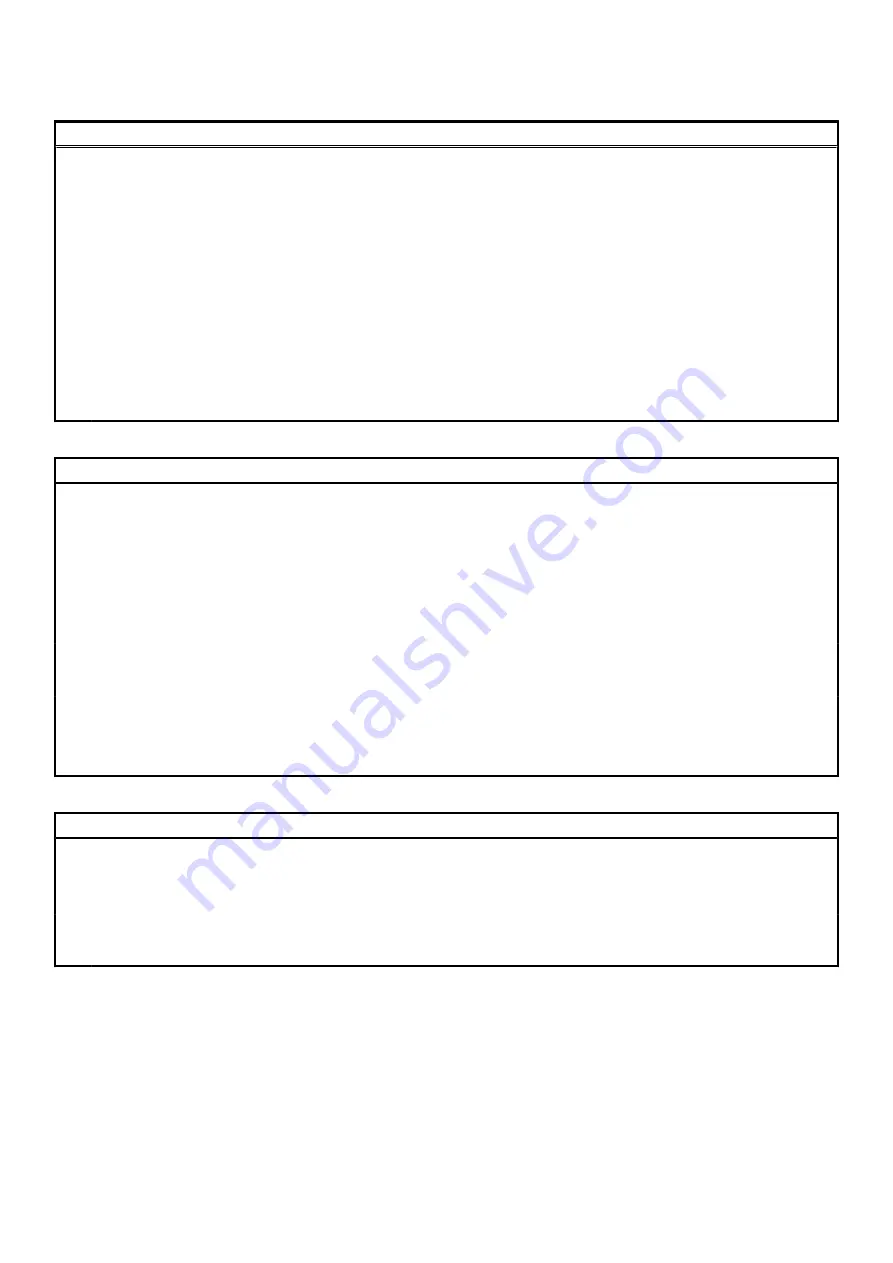
Table 6. System setup options—Security menu(continued)
Security
Default: Enabled
PPI Bypass for Clear Command
Allows you to control the TPM Physical Presence Interface
(PPI). When enabled, this setting will allow the OS to skip BIOS
PPI user prompts when issuing the Clear command. Changes to
this setting take effect immediately.
Default: Disabled
UEFI Firmware Capsule Updates
Enables or disables BIOS updates through UEFI capsule update
packages.
Default: Enabled
WINDOWS SMM SECURITY MITIGATIONS TABLE (WSMT)
Enables or disables configuration of platform features on Dell
Client Systems with WSMT-enabled BIOS.
Default: Enabled
Table 7. System setup options—Boot menu
Boot
Fast Boot
Enables or disables the fast boot option.
Default: Minimal
Secure Boot
Enables or disables the secure boot feature.
Default: Disabled
Load Legacy Option ROMs
Enables or disables the Load Legacy Option ROMs.
Default: Disabled
Boot List Option
Displays the available boot options.
Default: UEFI
Attempt Legacy Boot
Enables or disables legacy boot.
Default: Disabled
File Browser Add Boot Option
Allows you to add the boot options.
Table 8. System setup options—Exit menu
Exit
Exit Saving Changes
Allows you to exit system setup and save your changes.
Save Change Without Exit
Allows you to save your changes without exiting the BIOS setup.
Exit Discarding Changes
Allows you to exit the BIOS setup without saving the changes.
Load Optimal Defaults
Allows you to restore default values for all system setup options.
Discard Changes
Allows you to load previous values for all system setup options.
Updating the BIOS in Windows
Prerequisites
It is recommended to update your BIOS (System Setup), when you replace the system board or if an update is available. For laptops,
ensure that your computer battery is fully charged and connected to a power outlet.
58
System setup










































