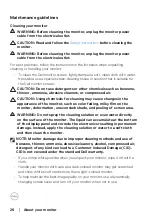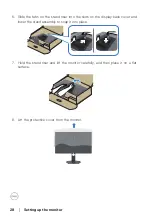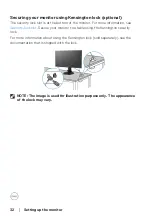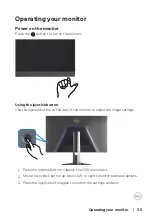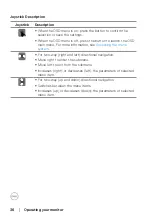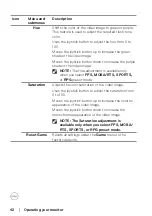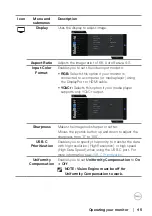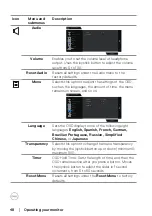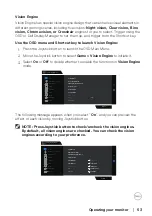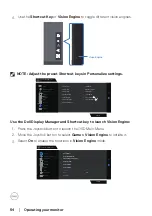Operating your monitor
│
39
Icon
Menu and
submenus
Description
Preset Modes
∞
Custom Color:
Enables you to manually adjust the
color settings. Moves the joystick button to adjust
the
Gain, Offset, Hue,
and
Saturation
values and
create your own preset color mode.
Dell 32 Gaming Monitor
G3223D
Personalize
Audio
Game
Preset Modes
Game Enhance Mode
AMD FreeSyne Premium Pro
Response Time
Dark Stabilizer
Console Mode
Standard
FPS
MOBA/RTS
RPG
SPORTS
Hue
Saturation
Game 1
Game 2
Game 3
Warm
Input Source
Display
Others
Menu
Brightness / Contrast
PIP/PBP
Vision Engine
NOTE: Preset modes are not available when
Console mode is turned to “on”.
Game Enhance
Mode
Adjusts Game Enhance Mode to
Off, Timer, Frame
Rate,
or
Display Alignment
.
∞
Off:
Selects to disable the functions under
Game
Enhance Mode
.
∞
Timer:
Enables you to disable or enable the timer at
the top-left corner of the display. The timer shows
the time elapsed since the game starts. Selects an
option from the time-interval list to keep you aware
of the remaining time.
∞
Frame Rate:
Selecting
On
enables you to display
the current frames per second when playing games.
The higher the rate, the smoother motion appears.
∞
Display Alignment:
Activating the function may
help ensure the perfect alignment of the video
contents from multiple displays.
AMD FreeSync
Premium Pro
Enables you to set the AMD FreeSync Premium Pro
On
or
Off
.
Response Time
Enables you to set the Response Time to
Fast
,
Super
Fast
, or
Extreme
.