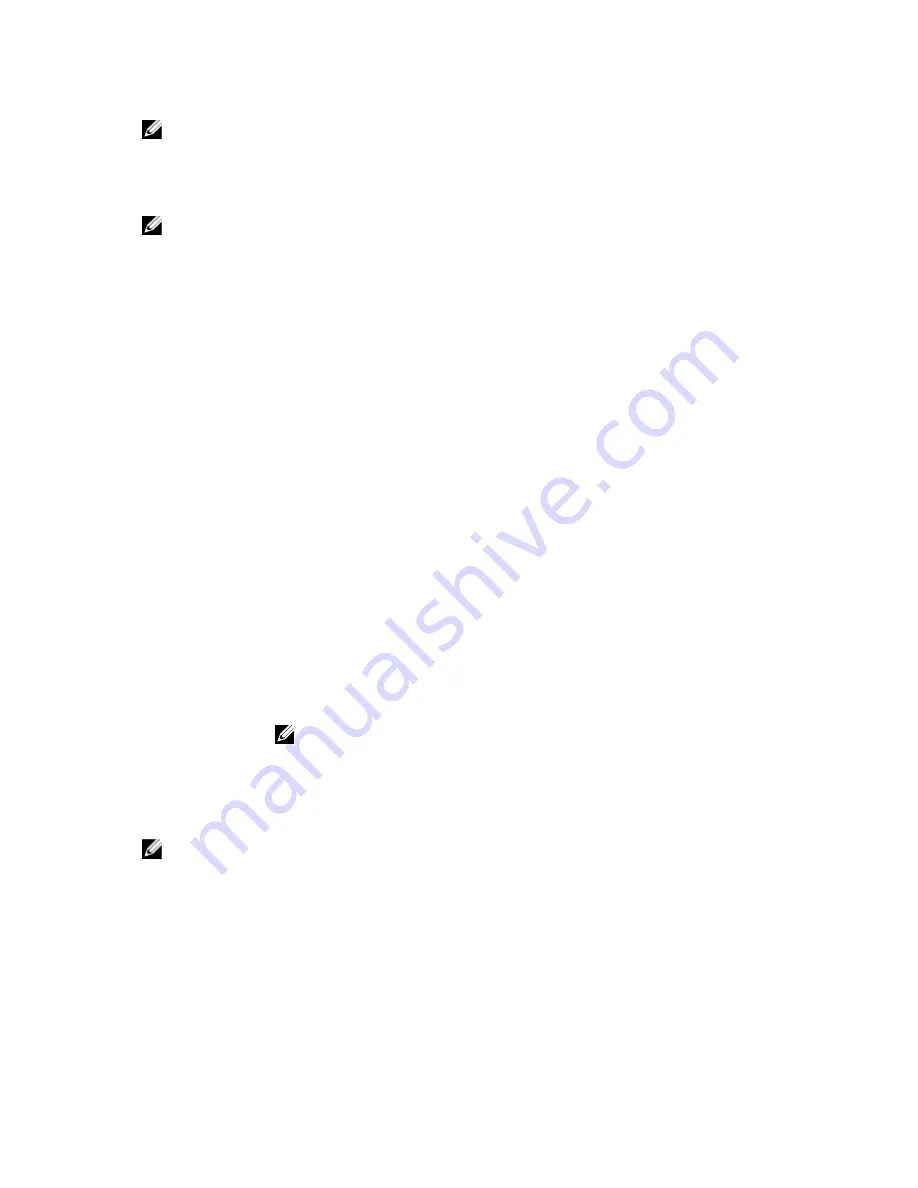
NOTE: You can use the Password Status option in conjunction with the Setup Password option to protect the
system password from unauthorized changes.
Entering The UEFI Boot Manager
NOTE: Operating systems must be 64-bit UEFI-compatible (for example, Microsoft Windows Server 2008 x64
version) to be installed from the UEFI boot mode. DOS and 32-bit operating systems can only be installed from the
BIOS boot mode.
The Boot Manager enables you to:
•
Add, delete, and arrange boot options
•
Access System Setup and BIOS-level boot options without rebooting
To enter the Boot Manager:
1.
Turn on or restart your system.
2.
Press <F11> after you see the following message:
<F11> = UEFI Boot Manager
If your operating system begins to load before you press <F11>, allow the system to finish booting, and then restart
your system and try again.
Using The Boot Manager Navigation Keys
Key
Description
Up arrow
Moves to the previous field.
Down arrow
Moves to the next field.
<Enter>
Allows you to type in a value in the selected field (if applicable) or follow the link in the field.
Spacebar
Expands or collapses a drop-down list, if applicable.
<Tab>
Moves to the next focus area.
NOTE: For the standard graphics browser only.
<Esc>
Moves to the previous page till you view the main screen. Pressing <Esc> in the main screen
exits the Boot Manager and proceeds with system boot.
<F1>
Displays the System Setup help file.
NOTE: For most of the options, any changes that you make are recorded but do not take effect until you restart the
system.
35
Содержание External OEMR XL T620
Страница 1: ...Dell PowerEdge T620 Systems Owner s Manual Regulatory Model E17S Series Regulatory Type E17S001 ...
Страница 22: ...22 ...
Страница 38: ...38 ...
Страница 170: ...170 ...
















































