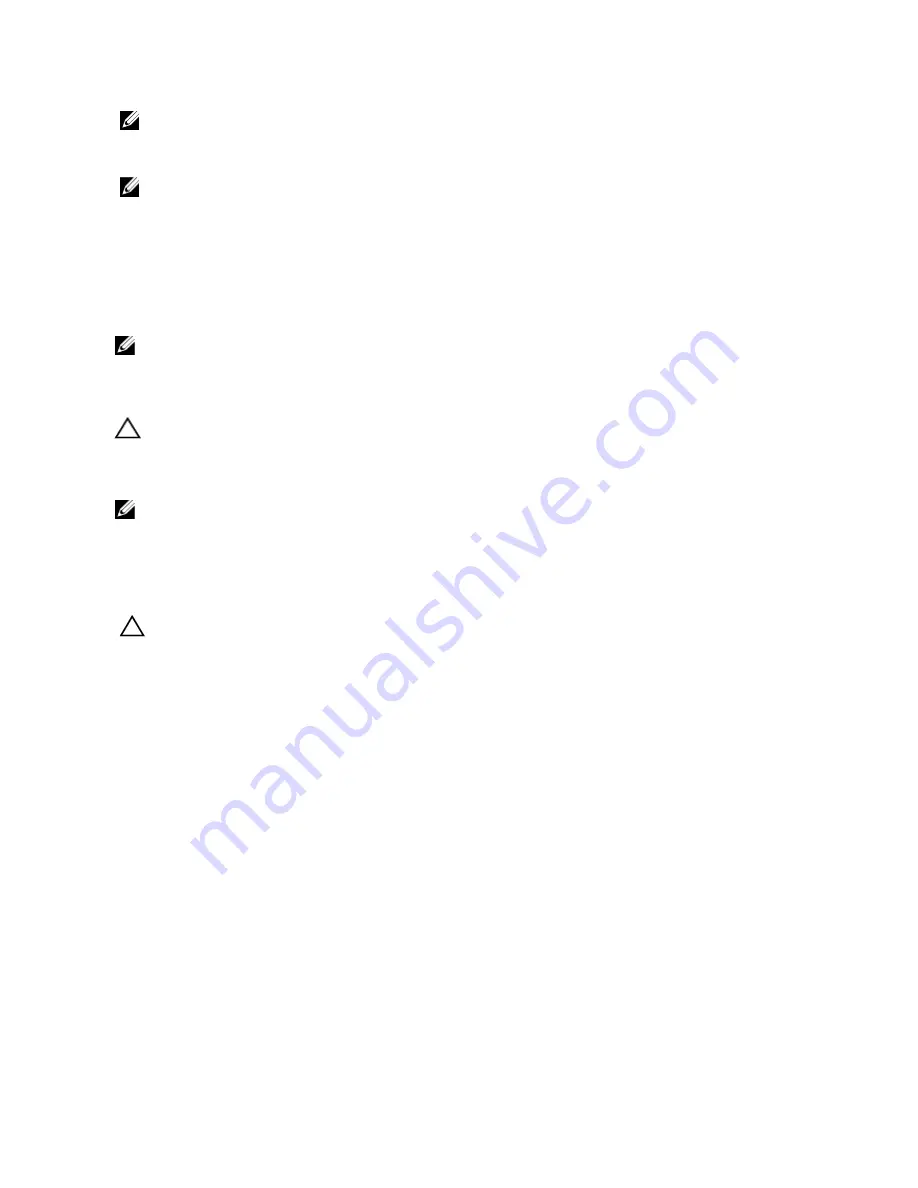
NOTE: To locate the connectors on the system board, see System Board Connectors.
5.
Connect the control panel cable to the connectors on the system board (J_CP and J_FP_USB) and the hard-drive
expander card.
NOTE: Ensure that the control panel cable inside the system is routed along the chassis wall and secured using the
cable securing bracket.
6.
Close the system.
7.
Reconnect the system to its electrical outlet and turn the system on, including any attached peripherals.
8.
If applicable, install the front bezel.
VGA Module
NOTE: Only the 8-hard drive system has a VGA module on the front panel.
Removing The VGA Module
CAUTION: Many repairs may only be done by a certified service technician. You should only perform
troubleshooting and simple repairs as authorized in your product documentation, or as directed by the online or
telephone service and support team. Damage due to servicing that is not authorized by Dell is not covered by your
warranty. Read and follow the safety instructions that came with the product.
NOTE: This procedure applies only to the 8-hard drive system.
1.
If installed, remove the front bezel.
2.
Turn off the system, including any attached peripherals, and disconnect the system from the electrical outlet and
peripherals.
3.
Open the system.
CAUTION: The display module connector is a ZIF (zero insertion force) connector. Ensure that the locking tab on
the connector is released before removal and insertion. The locking tab must be engaged after insertion.
4.
Disconnect the display module cable from the control panel board.
5.
Remove the control panel.
6.
Disconnect the VGA module cable from the VGA module.
7.
Using a #2 Philips screwdriver, remove the screw that secures the VGA module to the chassis.
8.
Slide the VGA module out of the chassis.
92
Содержание External OEMR R620
Страница 1: ...Dell PowerEdge R620 Owner s Manual Regulatory Model E16S Series Regulatory Type E16S001 ...
Страница 8: ...8 ...
Страница 20: ...20 ...
Страница 132: ...132 ...
















































