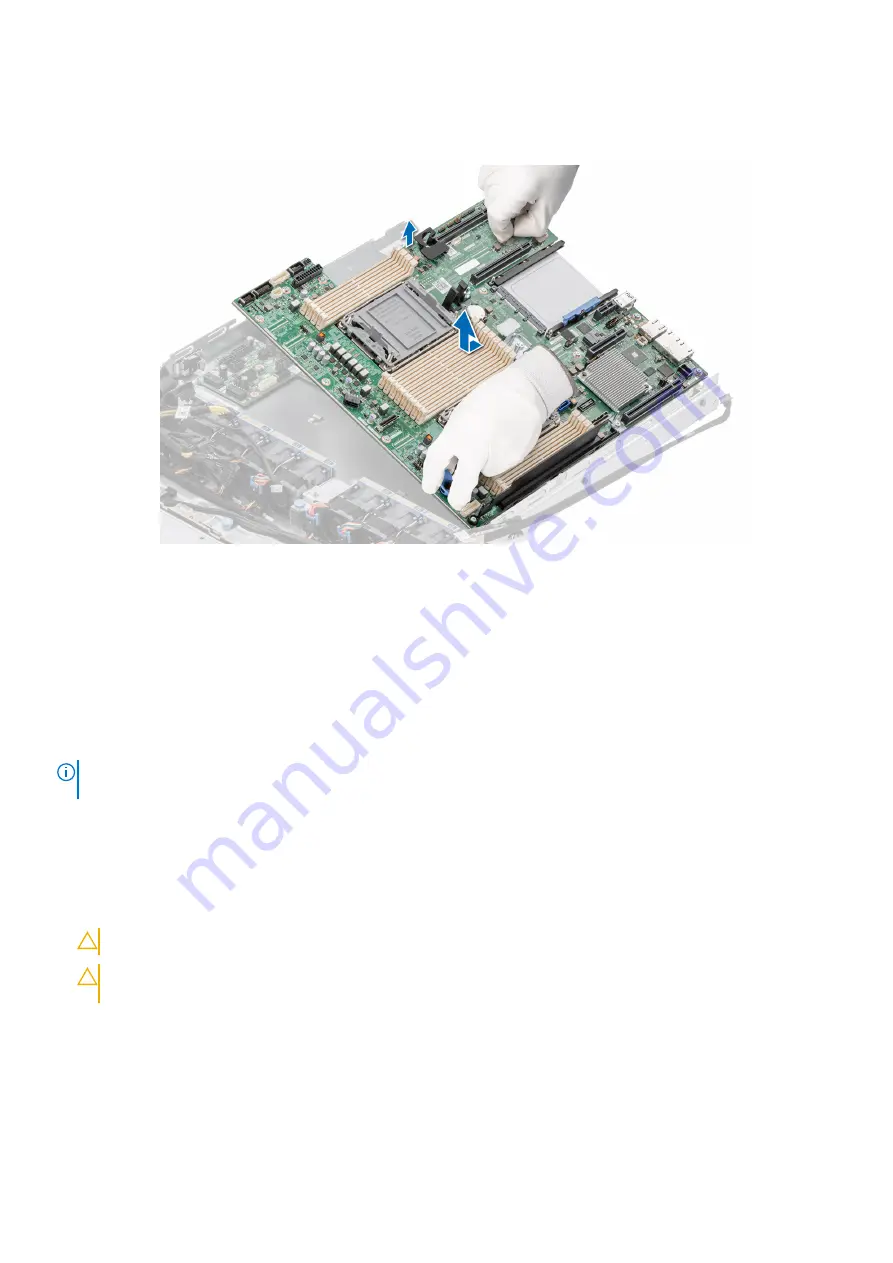
Steps
1. Using the system board holder, slide the system board toward the front of the chassis.
2. Incline the system board at an angle and lift the system board out of the chassis.
Figure 90. Removing the system board
Next steps
.
Installing the system board
Prerequisites
NOTE:
Before replacing the system board, replace the old iDRAC MAC address label in the Information tag with the iDRAC
MAC address label of the replacement system board
1. Follow the safety guidelines listed in the
.
2. Follow the procedure listed in
Before working inside your system
3. If you are replacing the system board, remove all the components that are listed in the
section.
Steps
1. Unpack the new system board assembly.
CAUTION:
Do not lift the system board by holding a memory module, processor, or other components.
CAUTION:
Take care not to damage the system identification button while placing the system board into the
chassis.
2. Using the system board holder, lower the system board it into the system.
3. Incline the system board at an angle and align the connectors on the system board with the slots on the rear of the chassis
until the connectors are firmly seated in the slots.
Installing and removing system components
85
Содержание EMC XC Core XC450
Страница 1: ...Dell EMC XC Core XC450 Installation and Service Manual September 2021 ...
Страница 13: ...Figure 11 Memory information Dell EMC XC Core XC450 system overview 13 ...
Страница 14: ...Figure 12 Service information electrical overview 14 Dell EMC XC Core XC450 system overview ...
Страница 15: ...Figure 13 Service information mechanical overview Dell EMC XC Core XC450 system overview 15 ...
















































