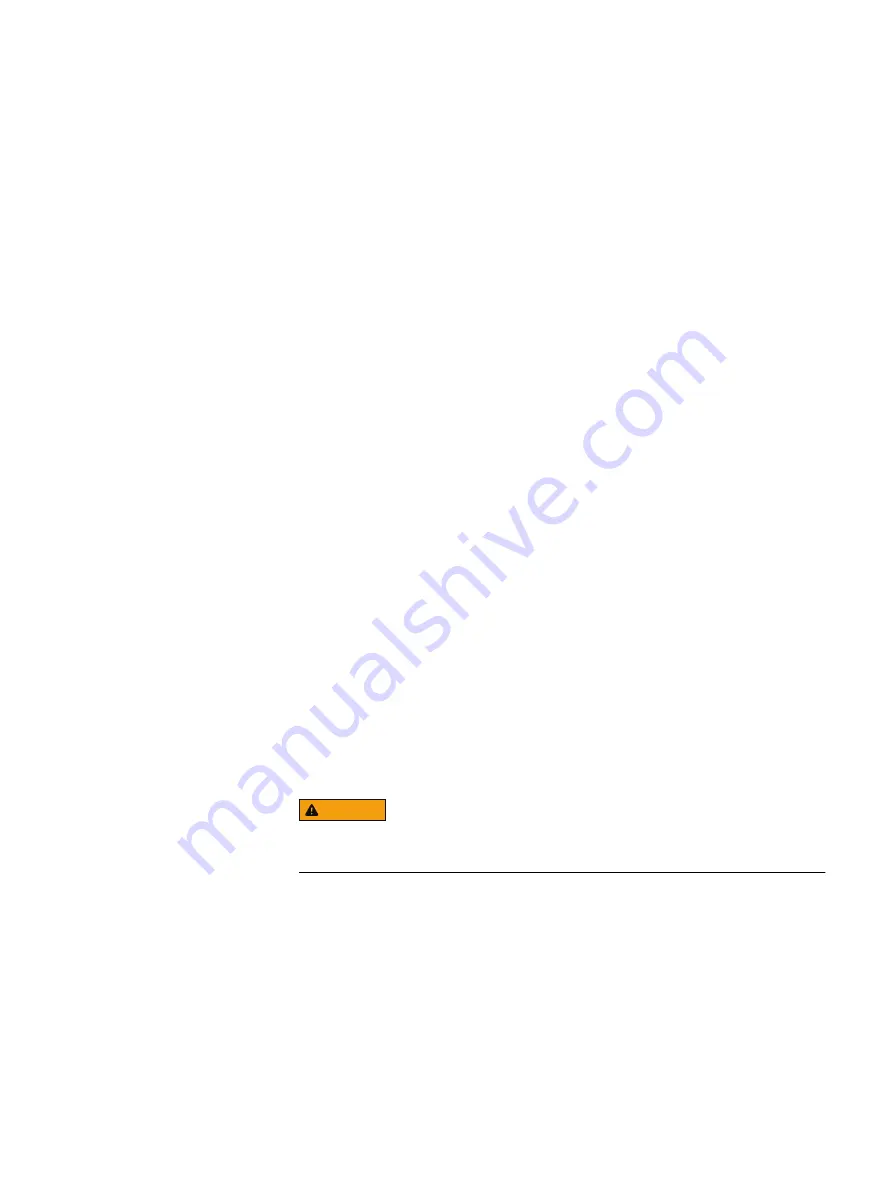
Update the hardware using the iDRAC virtual console
The iDRAC Virtual KVM console and Virtual CDROM features, provided by the iDRAC
Enterprise license, eliminate the need for physical access to the VxFlex Ready Node
servers. The Hardware ISO can be attached as a remote/Virtual CDROM image and
configured to perform hardware updates to the VxFlex Ready Node firmware.
Procedure
1. Make sure that the laptop or server is configured with access to the iDRAC
network.
For details, see "Set up the BMC (iDRAC) IP address and BIOS" in this
publication.
2. Download the VxFlex Ready Node Hardware Update Bootable ISO from
support.emc.com/products/42216
and make it accessible in the network share
folder.
3. Connect to the iDRAC Virtual KVM console.
4. Attach the Hardware ISO to Virtual Media.
a. From the Virtual Media menu, select Connect Virtual Media.
b. From the Virtual Media menu, select Map CD/DVD.
c. Click Browse, and select the Hardware ISO.
5. From the Next Boot menu, select Virtual CD/DVD/ISO and configure the Next
Boot option so that the server will boot to the iDRAC Virtual CDROM.
6. Power-cycle the server using the appropriate Power menu option, and allow the
server to boot to the virtual media.
7. Repeat steps
on page 23 for each VxFlex Ready Node server
that requires BIOS or firmware updates and configuration. All VxFlex Ready
Node servers can be updated in parallel.
8. When the updates are completed, refresh the iDRAC browser screen, log in to
the iDRAC, and re-launch the virtual console as needed.
9. Wait for the configuration and firmware updates to complete. The server
console screen will indicate when the script is complete.
WARNING
Do not reboot the VxFlex Ready Node server while the update process is
being performed!
The iDRAC will be reset several times during the update process. This causes
the iDRAC virtual console viewer to close, virtual media to disconnect, and the
iDRAC browser window to be unavailable for several minutes during each reset.
The hardware update scripts will continue to run from RAM on the server.
The update script will generate a log indicating whether each configuration and
firmware flash is successful.
10. (Optional) Check each VxFlex Ready Node server's log for successful
competition:
a. After the update script completes, press Alt+F2 to access a user console,
and then Enter to log in.
Configuring the Hardware
Update the hardware using the iDRAC virtual console
23
Содержание EMC VxFlex Ready Node 14G
Страница 6: ...FIGURES 6 Hardware Configuration and Operating System Installation Guide ESXi Servers ...
Страница 8: ...TABLES 8 Hardware Configuration and Operating System Installation Guide ESXi Servers ...
Страница 34: ...Installing the Operating System 34 Hardware Configuration and Operating System Installation Guide ESXi Servers ...
Страница 52: ...Installing the drivers 52 Hardware Configuration and Operating System Installation Guide ESXi Servers ...
Страница 61: ...l Cache RWBD for HDDs After you finish Preparing Disks Ensure virtual disk creation with PERCCLI 61 ...
Страница 62: ...Preparing Disks 62 Hardware Configuration and Operating System Installation Guide ESXi Servers ...















































