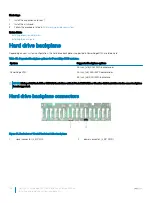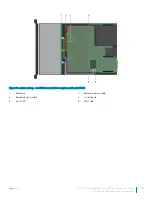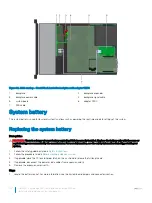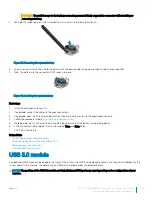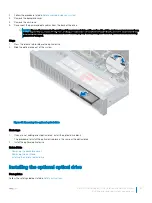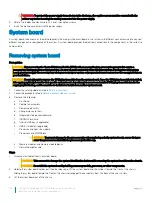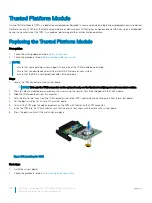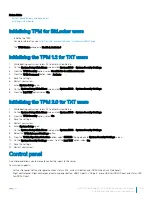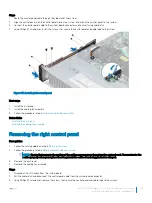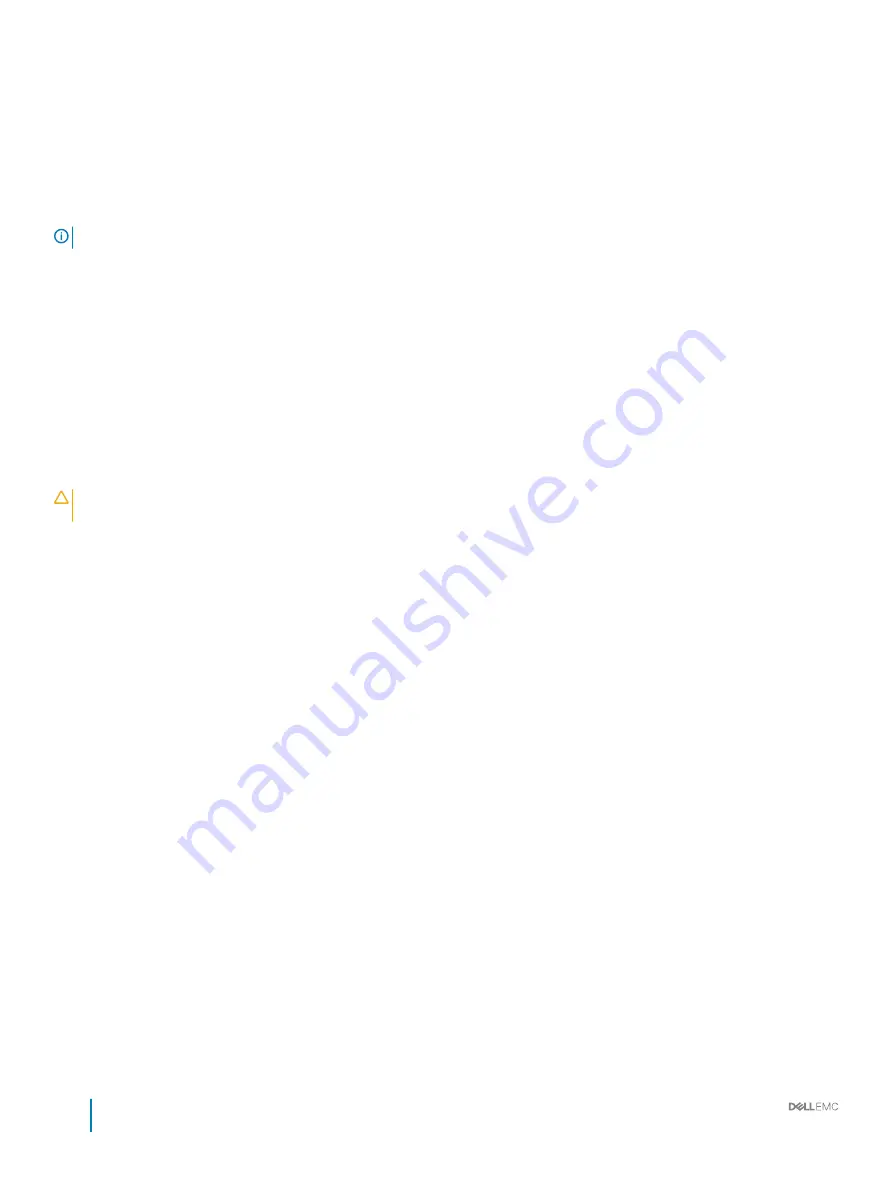
Internal USB memory key (optional)
An optional USB memory key can be installed in the internal USB 3.0 port and can be used as a boot device, security key or mass storage
device.
The internal USB port is on the system board.
NOTE:
To locate the internal USB port on the system board, see the System board jumpers and connectors section.
For configurations that support USB 3.0 module, the USB 3.0 module cable connects to the internal USB port on the system board. In this
scenario, the default internal USB port is available under the backplane cover. The position of the default internal USB port may vary
depending on the configuration of your system.
Related links
System board jumpers and connectors
System board jumpers and connectors
Replacing optional internal USB memory key
Prerequisites
CAUTION:
To avoid interference with other components in the server, the maximum permissible dimensions of the USB memory
key are 15.9 mm wide x 57.15 mm long x 7.9 mm high.
1
Follow the safety guidelines listed in
2
Follow the procedure listed in
Before working inside your system
.
Steps
1
Locate the USB port or USB memory key on the system board.
To locate the USB port, see the Internal USB memory key (optional) section.
2
If installed, remove the USB memory key from the USB port.
3
Insert the replacement USB memory key into the USB port.
Next steps
1
Follow the procedure listed in
After working inside your system
.
2
While booting, press F2 to enter
System Setup
and verify that the system detects the USB memory key.
Related links
Internal USB memory key (optional)
Internal USB memory key (optional)
Optical drive (optional)
Optical drives retrieve and store data on optical discs such as CD and DVD. Optical drives can be categorized into two basic types: optical
disc readers and optical disc writers.
Removing the optional optical drive
Prerequisites
1
Follow the safety guidelines listed in
146
Dell EMC PowerEdge R740 Installation and Service Manual
Installing and removing system components