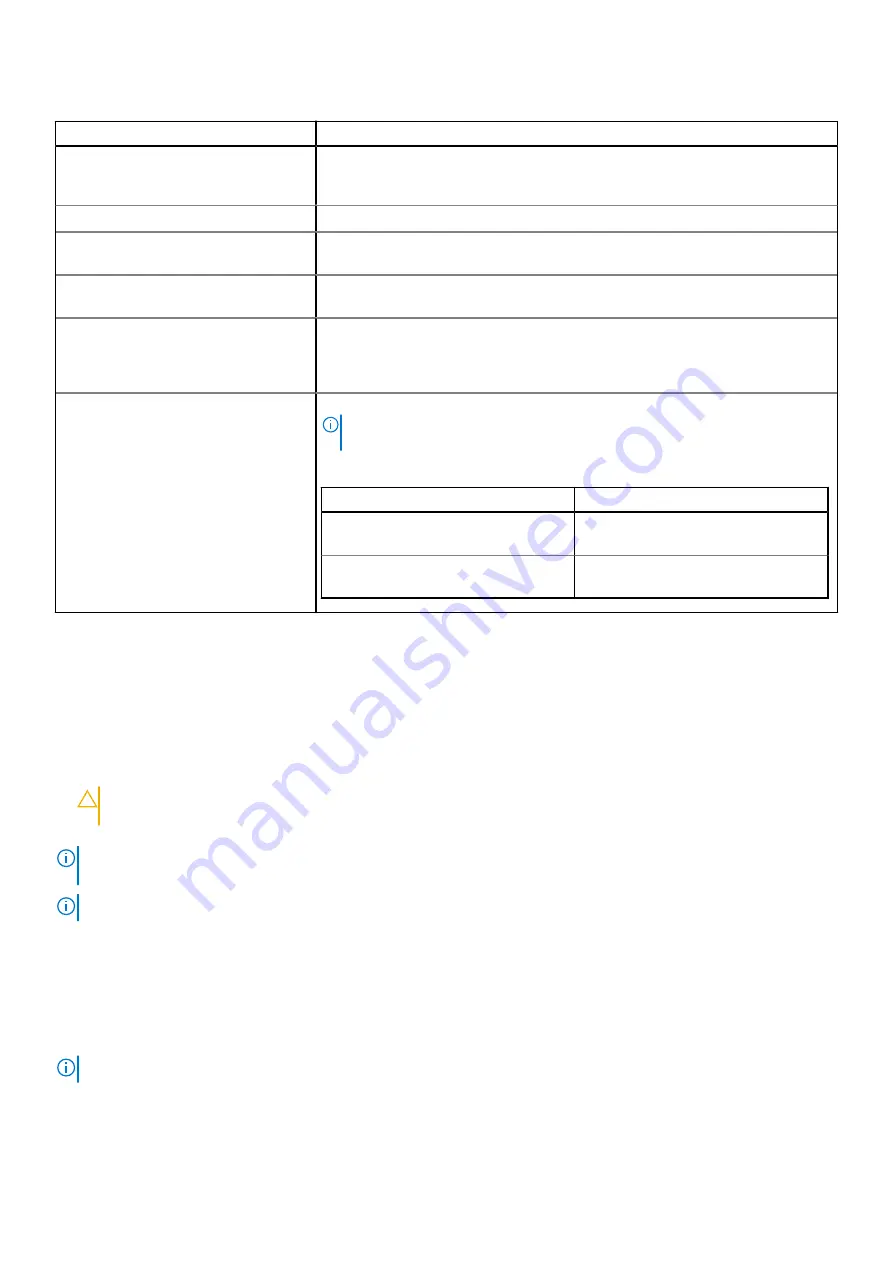
Table 10. Boot Settings details (continued)
Option
Description
the boot sequence after 30 seconds. When this option is set to
Reset
and the
system fails to boot, the system reboots immediately. This option is set to
Enabled
by default.
Hard-disk Failover
Enables or disables the Hard-disk failover. This option is set to
Disabled
by default.
Generic USB Boot
Enables or disables the generic USB boot placeholder. This option is set to
Disabled
by default.
Hard-disk Drive Placeholder
Enables or disables the Hard-disk drive placeholder. This option is set to
Disabled
by default.
Clean all Sysprep order and variables
When this option is set to
None
, BIOS will do nothing. When set to
Yes
, BIOS will
delete variables of SysPrep #### and SysPrepOrder this option is a onetime option,
will reset to none when deleting variables. This setting is only available in
UEFI
Boot Mode
. This option is set to
None
by default.
UEFI Boot Settings
Specifies the UEFI boot sequence. Enables or disables UEFI Boot options.
NOTE:
This option controls the UEFI boot order. The first option in the list will
be attempted first.
Table 11. UEFI Boot Settings
Option
Description
UEFI Boot Sequence
Enables you to change the boot device
order.
Boot Options Enable/Disable
Enables you to select the enabled or
disabled boot devices
Choosing system boot mode
System Setup enables you to specify one of the following boot modes for installing your operating system:
●
UEFI boot mode (the default), is an enhanced 64-bit boot interface.
If you have configured your system to boot to UEFI mode, it replaces the system BIOS.
1. From the
System Setup Main Menu
, click
Boot Settings
, and select
Boot Mode
.
2. Select the UEFI boot mode you want the system to boot into.
CAUTION:
Switching the boot mode may prevent the system from booting if the operating system is not
installed in the same boot mode.
3. After the system boots in the specified boot mode, proceed to install your operating system from that mode.
NOTE:
Operating systems must be UEFI-compatible to be installed from the UEFI boot mode. DOS and 32-bit operating
systems do not support UEFI and can only be installed from the BIOS boot mode.
NOTE:
For the latest information about supported operating systems, go to
Changing boot order
About this task
You may have to change the boot order if you want to boot from a USB key or an optical drive. The following instructions may
vary if you have selected
BIOS
for
Boot Mode
.
NOTE:
Changing the drive boot sequence is only supported in BIOS boot mode.
12
Pre-operating system management applications

























