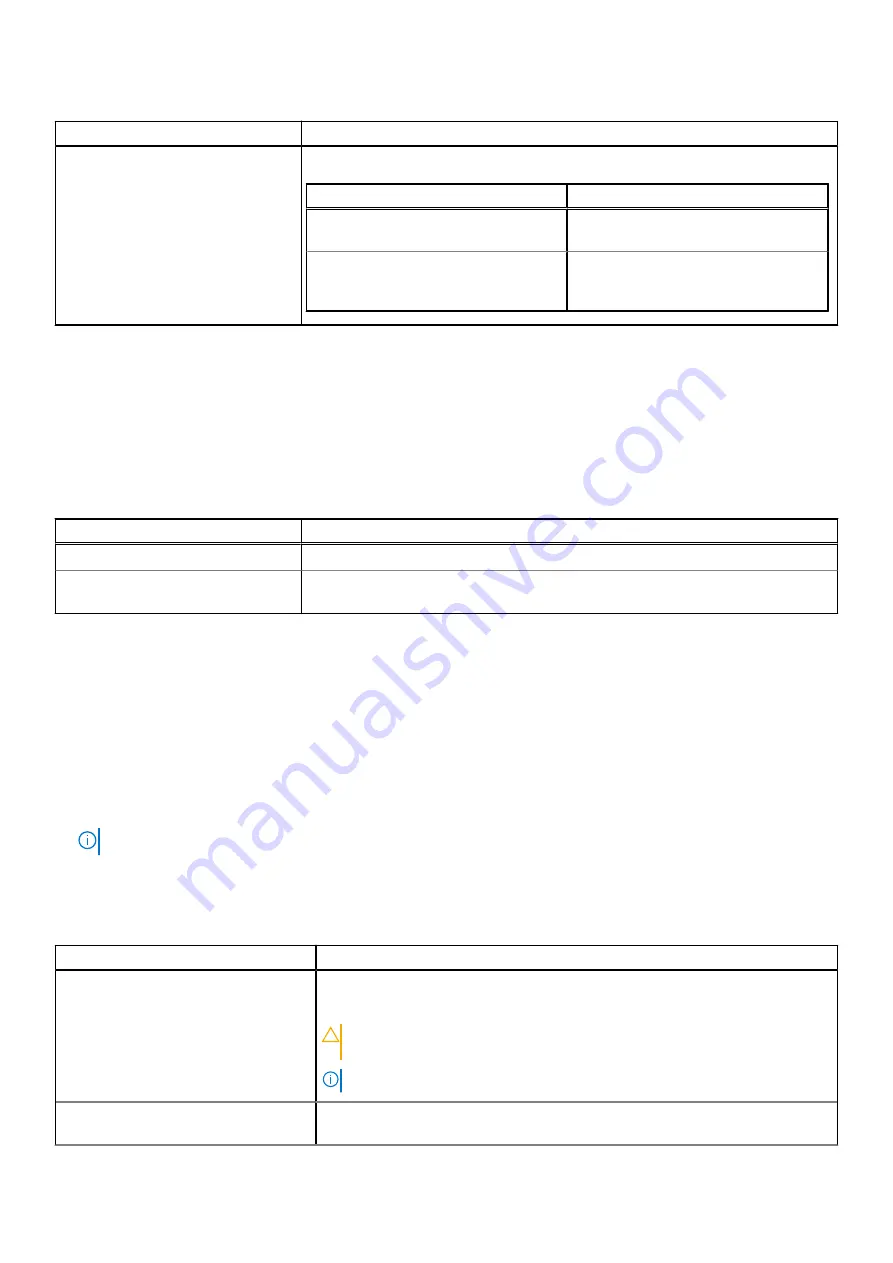
Table 7. SATA Settings details
Option
Description
Table 8. Port n (continued)
Options
Descriptions
Drive Type
Specifies the type of drive attached to
the SATA port.
Capacity
Specifies the total capacity of the drive.
This field is undefined for removable
media devices such as optical drives.
NVMe Settings
This option sets the NVMe drive mode. If the system contains NVMe drives that you want to configure in a RAID array, you
must set both this field and the Embedded SATA field on the SATA settings menu to RAID Mode. You may also need to change
the Boot Mode setting to UEFI.
To view the
NVMe Settings
screen, power on the system, press F2, and click
System Setup Main Menu
>
System BIOS
>
NVMe Settings
.
Table 9. NVMe Settings details
Option
Description
NVMe mode
Enables or disables the boot mode. The option is set to
Non-RAID
mode by default.
BIOS NVMe driver
Sets the drive type to boot the NVMe driver. The available options are
Dell Qualified
Drives
and
All Drives
. This option is set to
Dell Qualified Drives
by default.
Boot Settings
You can use the
Boot Settings
screen to set the boot mode to either
BIOS
or
UEFI
. It also enables you to specify the boot
order.
●
UEFI
: The Unified Extensible Firmware Interface (UEFI) is a new interface between operating systems and platform
firmware. The interface consists of data tables with platform related information, boot and runtime service calls that are
available to the operating system and its loader. The following benefits are available when the
Boot Mode
is set to
UEFI
:
○
Support for drive partitions larger than 2 TB.
○
Enhanced security (e.g., UEFI Secure Boot).
○
Faster boot time.
NOTE:
You must use only the UEFI boot mode in order to boot from NVMe drives.
●
BIOS
: The
BIOS Boot Mode
is the legacy boot mode. It is maintained for backward compatibility.
To view the
Boot Settings
screen, power on the system, press F2, and click
System Setup Main Menu
>
System BIOS
>
Boot Settings
.
Table 10. Boot Settings details
Option
Description
Boot Mode
Enables you to set the boot mode of the system. If the operating system supports
UEFI, you can set this option to UEFI. Setting this field to BIOS allows compatibility
with non-UEFI operating systems. This option is set to
UEFI
by default.
CAUTION:
Switching the boot mode may prevent the system from
booting if the operating system is not installed in the same boot mode.
NOTE:
Setting this field to UEFI disables the
BIOS Boot Settings
menu.
Boot Sequence Retry
Enables or disables the Boot sequence retry feature or resets the system. When If
this option is set to
Enabled
and the system fails to boot, the system re-attempts
Pre-operating system management applications
11

























