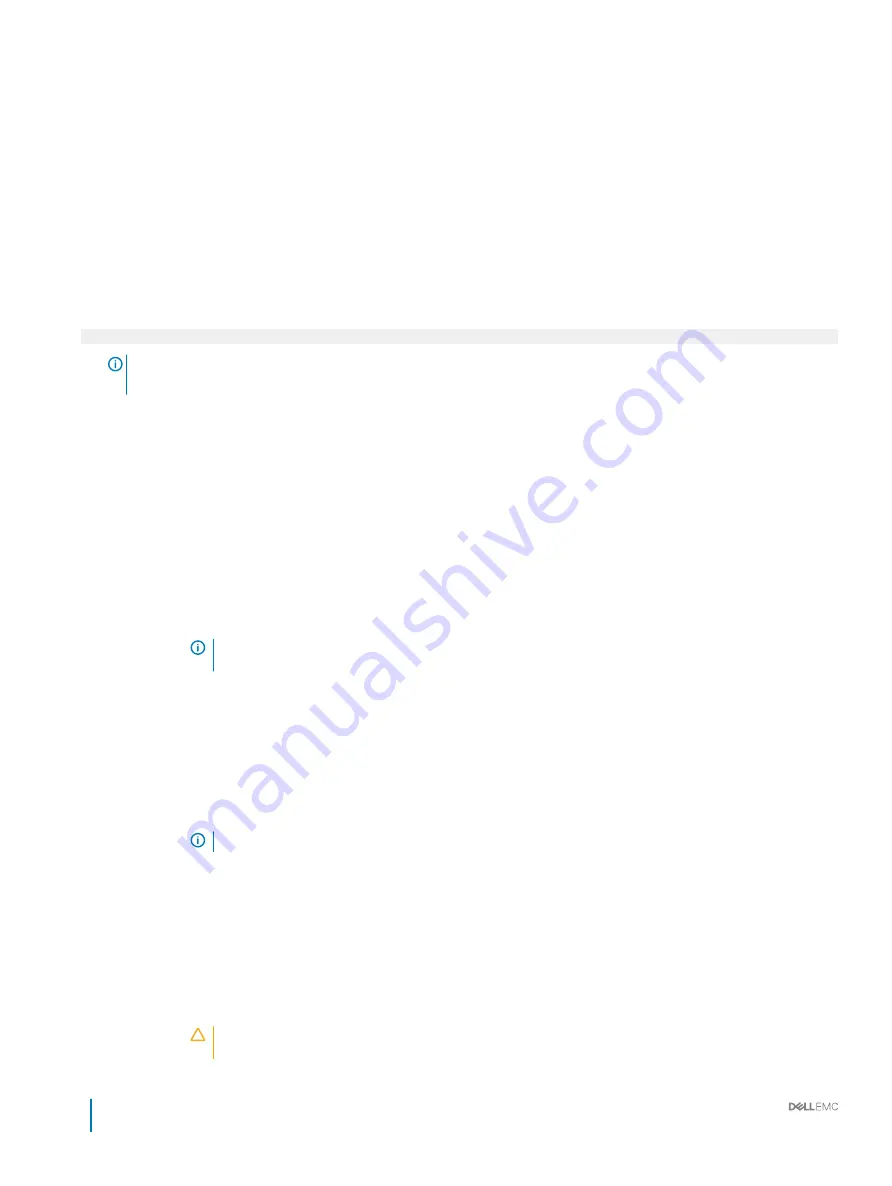
System Security
You can use the
System Security
screen to perform specific functions such as setting the system password, setup password and disabling
the power button.
Viewing System Security
To view the
System Security
screen, perform the following steps:
1
Turn on, or restart your system.
2
Press F2 immediately after you see the following message:
F2 = System Setup
NOTE:
If your operating system begins to load before you press F2, wait for the system to finish booting, and then
restart your system and try again.
3
On the
System Setup Main Menu
screen, click
System BIOS
.
4
On the
System BIOS
screen, click
System Security
.
System Security Settings details
The
System Security Settings
screen details are explained as follows:
Option
Description
In-Band
Manageability
Interface
When set to
Disabled
, this setting will hide the Management Engine's (ME), HECI devices, and the system's IPMI
devices from the operating system. This prevents the operating system from changing the ME power capping
settings, and blocks access to all in-band management tools. All management should be managed through out-of-
band. This option is set to
Enabled
by default.
NOTE:
BIOS update requires HECI devices to be operational and DUP updates require IPMI interface to
be operational. This setting needs to be set to Enabled to avoid updating errors.
Intel AES-NI
Improves the speed of applications by performing encryption and decryption by using the Advanced Encryption
Standard Instruction Set (AES-NI). This option is set to
Enabled
by default.
System Password
Sets the system password. This option is set to
Enabled
by default and is read-only if the password jumper is not
installed in the system.
Setup Password
Sets the setup password. This option is read-only if the password jumper is not installed in the system.
Password Status
Locks the system password. This option is set to
Unlocked
by default.
TPM Security
NOTE:
The TPM menu is available only when the TPM module is installed.
Enables you to control the reporting mode of the TPM. The
TPM Security
option is set to
Off
by default. You can
only modify the TPM Status, TPM Activation, and the Intel TXT fields if the
TPM Status
field is set to either
On
with Pre-boot Measurements
or
On without Pre-boot Measurements
.
TPM Information
Changes the operational state of the TPM. This option is set to
No Change
by default.
TPM Status
Specifies the TPM status.
TPM Command
Controls the Trusted Platform Module (TPM). When set to
None
, no command is sent to the TPM. When set to
Activate
, the TPM is enabled and activated. When set to
Deactivate
, the TPM is disabled and deactivated. When
set to
Clear
, all the contents of the TPM are cleared. This option is set to
None
by default.
CAUTION:
Clearing the TPM results in the loss of all keys in the TPM. The loss of TPM keys may affect
booting to the operating system.
58
Dell EMC PowerEdge R640 Installation and Service Manual
Pre-operating system management applications






























