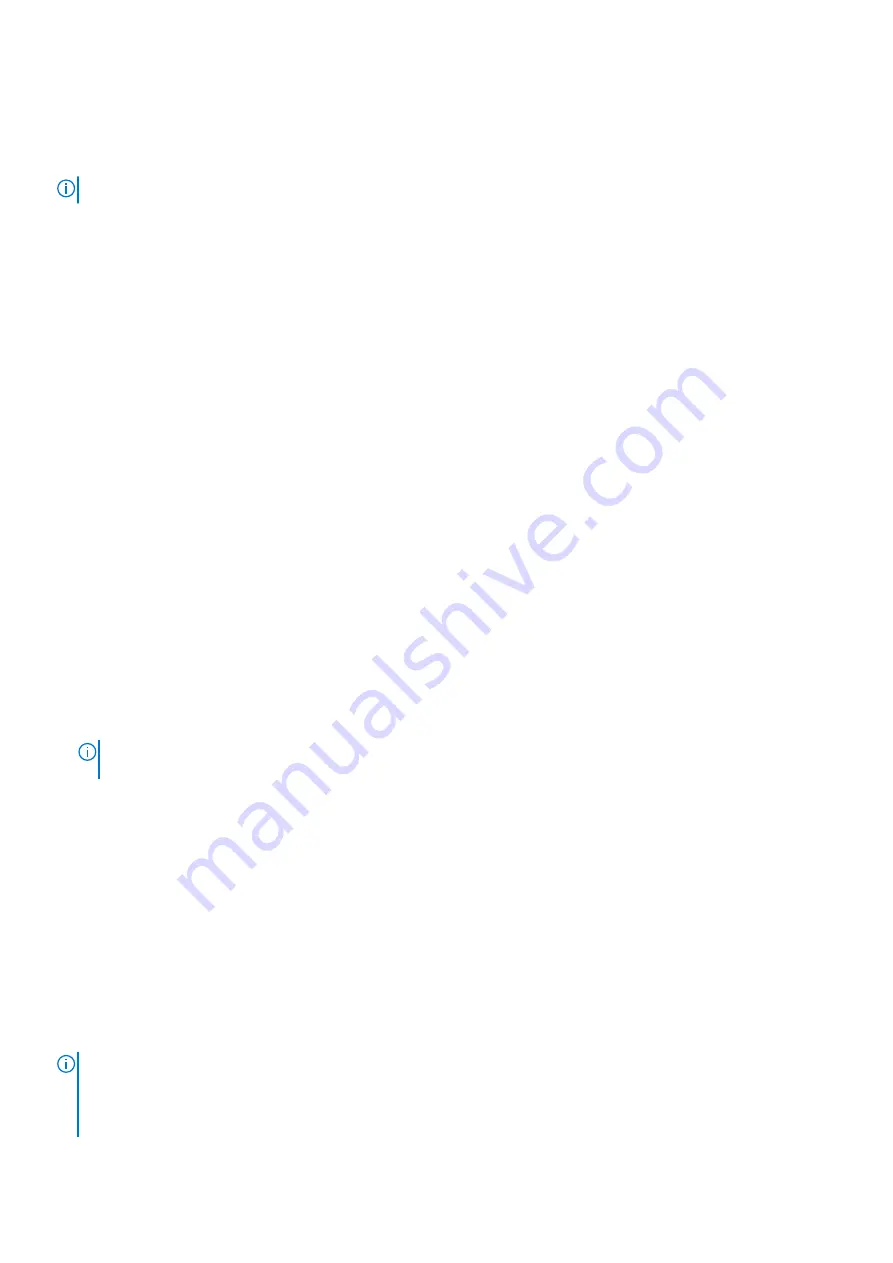
BIOS detects a new system board and the Service Tag in the backup flash device rSPI card, BIOS prompts the user to restore
the backup information.
About this task
NOTE:
To enable the easy restore feature, Riser1 must be installed.
Steps
1. Turn on the system.
If BIOS detects a new system board, and if the Service Tag is present in the backup flash devicerSPI card, BIOS displays the
Service Tag, the status of the license, and the
UEFI Diagnostics
version.
2. Perform one of the following steps:
●
Press
Y
to restore the Service Tag, license, and diagnostics information.
●
Press
N
to navigate to the Dell Lifecycle Controller based restore options.
●
Press F10 to restore data from a previously created
Hardware Server Profile
.
After the restore process is complete, BIOS prompts to restore the system configuration data.
3. Perform one of the following steps:
●
Press
Y
to restore the Service Tag, license, and diagnostics information.
After the restore process is complete, BIOS prompts to restore the system configuration data.
4. Perform one of the following steps:
●
Press
Y
to restore the system configuration data.
●
Press
N
to use the default configuration settings.
After the restore process is complete, the system restarts.
Entering the system Service Tag by using System Setup
If Easy Restore fails to restore the Service Tag, use System Setup to enter the Service Tag.
Steps
1. Turn on the system.
2. Press F2 to enter System Setup.
3. Click
Service Tag Settings
.
4. Enter the Service Tag.
NOTE:
You can enter the Service Tag only when the
Service Tag
field is empty. Ensure that you enter the correct
Service Tag. After the Service Tag is entered, it cannot be updated or changed.
5. Click
OK
.
6. Import your new or existing iDRAC Enterprise license.
For more information, see the
Integrated Dell Remote Access Controller User's Guide
at
.
Trusted Platform Module
Upgrading the Trusted Platform Module
Prerequisites
1. Follow the safety guidelines listed in
.
2. Follow the procedure listed in
Before working inside your system
NOTE:
●
Ensure that your operating system supports the version of the TPM module being installed.
●
Ensure that you download and install the latest BIOS firmware on your system.
●
Ensure that the BIOS is configured to enable UEFI boot mode.
Installing and removing enclosure components
81


























