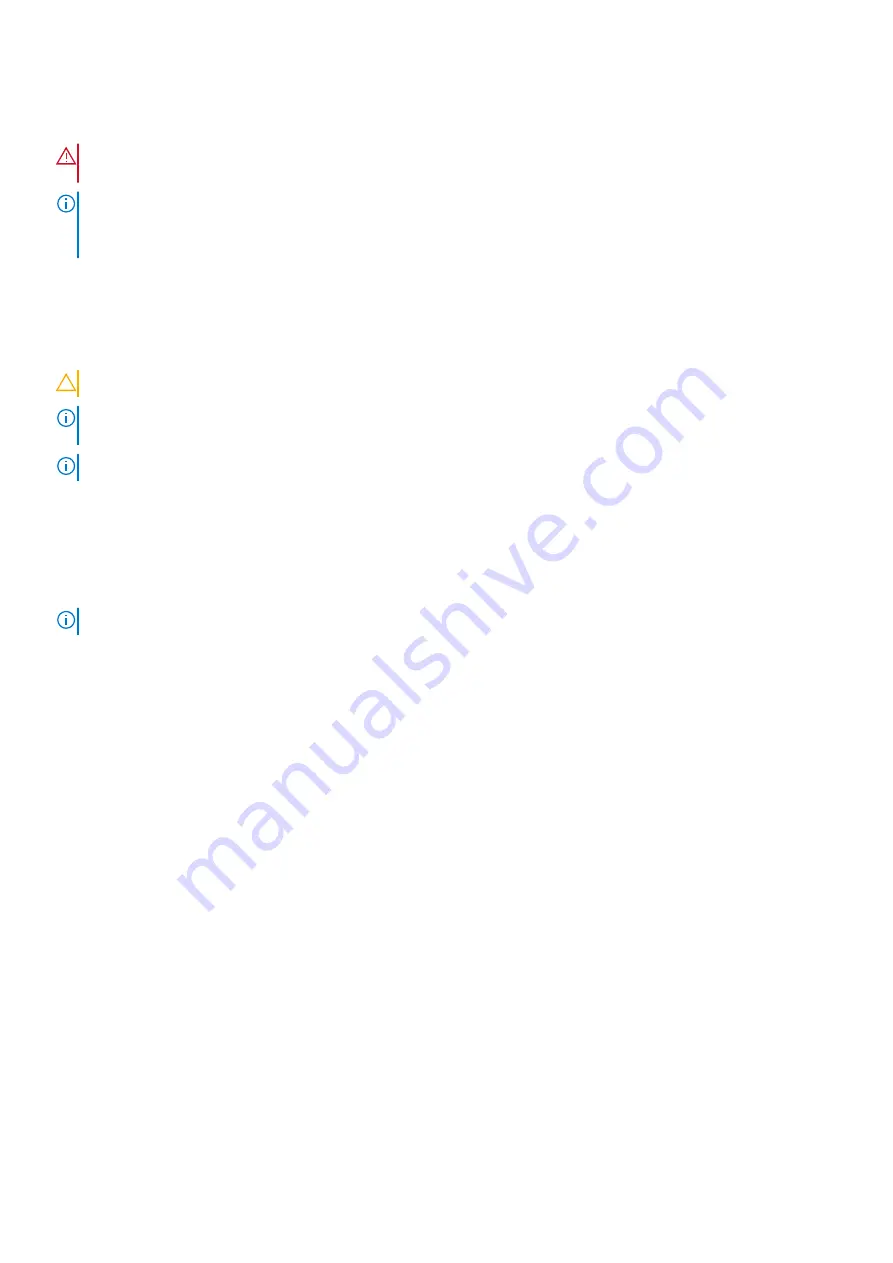
Installation
WARNING:
This equipment must be earthed. Connect the power plug to a properly wired earth ground socket
outlet.
NOTE:
Install the switch equipment in restricted access areas.
A restricted access area is one in which service personnel can only gain access using a special tool, lock, key or other means
of security. The authority responsible for the location controls access to the restricted area.
Ground cable
To attach a ground cable to the switch, use the included M4 screws (length 6.8 mm). The ground cable is not included. The
grounding lugs must be a UL-recognized, crimp-type lug.
CAUTION:
Grounding conductors must be made of copper. Do not use aluminum conductors.
NOTE:
Coat the one-hole lug with an anti-oxidant compound before crimping. Also, bring any unplated mating surfaces to a
shiny finish and coat with an anti-oxidant before mating. Plated mating surfaces must be clean and free from contamination.
NOTE:
The rack installation ears are not suitable for grounding.
To connect the ground cable to the switch:
1. Cut your user-supplied ground cable to the wanted length.
The cable length must facilitate proper operation of the fault interrupt circuits. Use the shortest cable route allowable.
2. Crimp the ground cable inside the preinstalled ground lug.
3. Attach the other end of the ground cable to a suitable ground point such as the rack or cabinet.
NOTE:
Always secure the DC output cable to the output terminal block when EPS operating.
Visual display workplaces
This device is not intended for use in the direct field of view at visual display workplaces. To avoid incommoding reflexions at
visual display workplaces this device must not be placed in the direct field of view.
Bemerkung: Dieses Gerät ist nicht für den Einsatz im direkten Sichtfeld am Bildschirmarbeitsplatz vorgesehen. Um störende
Reflexionen am Bildschirmarbeitsplatz zu vermeiden, darf dieses Gerät nicht im direkten Sichtfeld platziert werden.
© 2020 Dell Inc. or its subsidiaries. All rights reserved.
Dell, EMC, and other trademarks are trademarks of Dell Inc. or its
subsidiaries. Other trademarks may be trademarks of their respective owners.
10
N-Series EPS installation




























