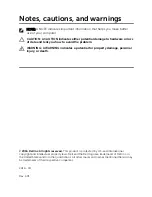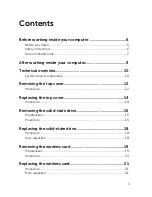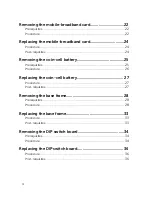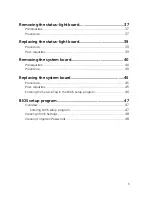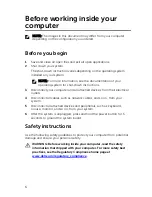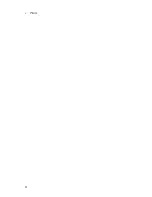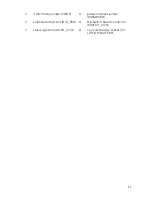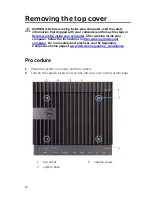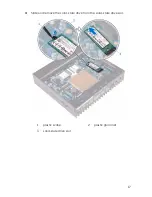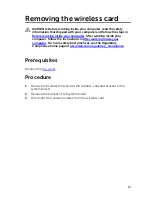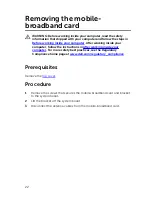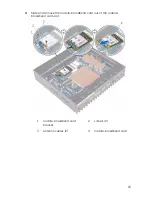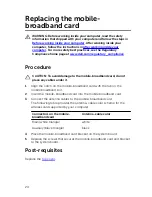Содержание Edge 5100 Series
Страница 8: ... Pliers 8 ...
Страница 13: ...3 Lift the top cover off the system base 1 top cover 2 system base 13 ...
Страница 32: ...7 Remove the base frame off the bottom cover 1 base frame 32 ...
Страница 38: ...2 Lift the status light board of the base frame 1 screws 3 2 status light board 3 bstatus light board cable 38 ...
Страница 42: ...4 Remove the I O port covers of the system board 1 I O port covers 2 2 screws 3 3 system board 42 ...
Страница 44: ...7 Lift the system board and remove it off the base frame 1 screws 6 2 system board 44 ...