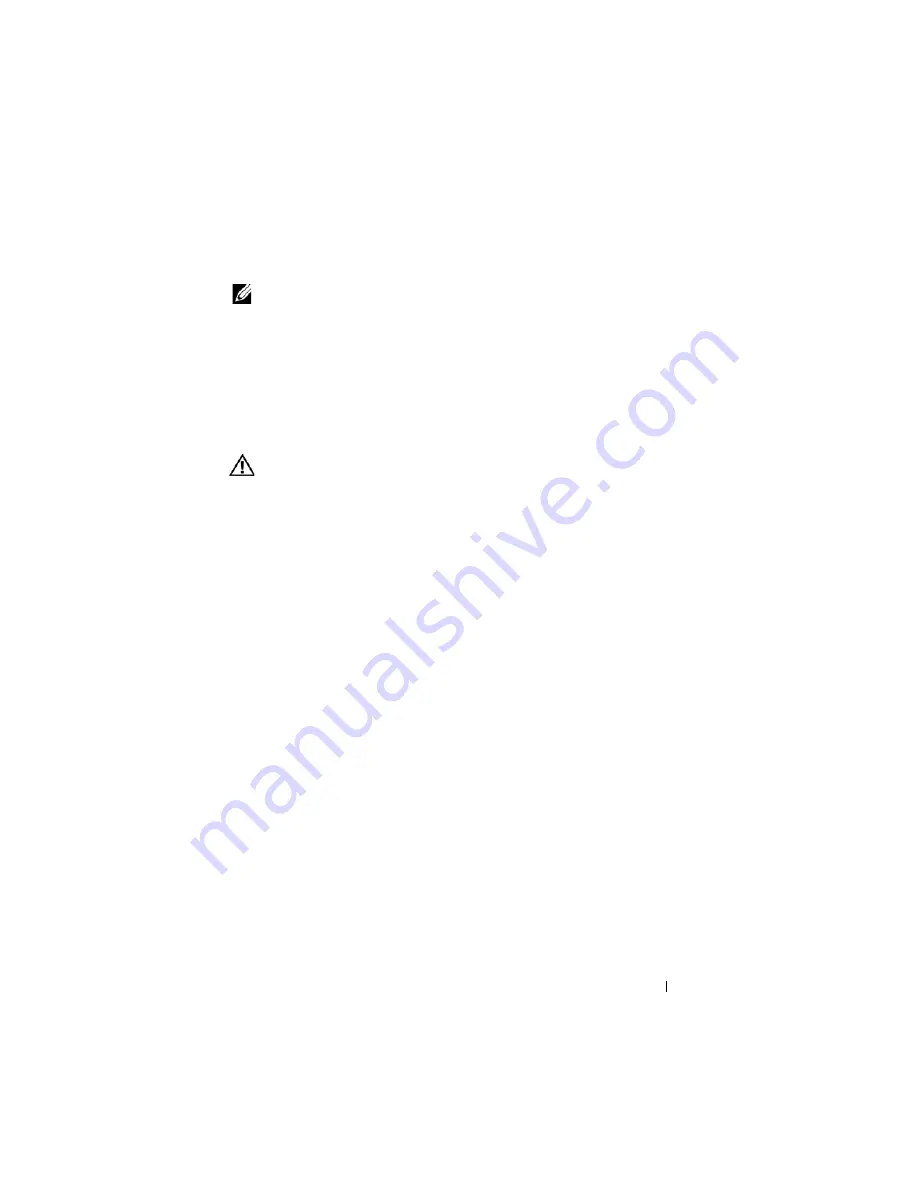
Getting Help
59
Before You Call
NOTE:
Have your Express Service Code ready when you call. The code helps Dell’s
automated-support telephone system direct your call more efficiently. You may also
be asked for your Service Tag (located on the back or bottom of your computer).
Remember to fill out the Diagnostics Checklist (see "Diagnostics Checklist"
on page 60). If possible, turn on your computer before you call Dell for
assistance and call from a telephone at or near the computer. You may be
asked to type some commands at the keyboard, relay detailed information
during operations, or try other troubleshooting steps possible only at the
computer itself. Ensure that the computer documentation is available.
CAUTION:
Before working inside your computer, follow the safety instructions
that shipped with your computer.
Содержание E5400 - Latitude - Core 2 Duo 2.4 GHz
Страница 6: ...6 Contents ...
Страница 44: ...44 Troubleshooting ...
Страница 62: ...62 Getting Help ...








































