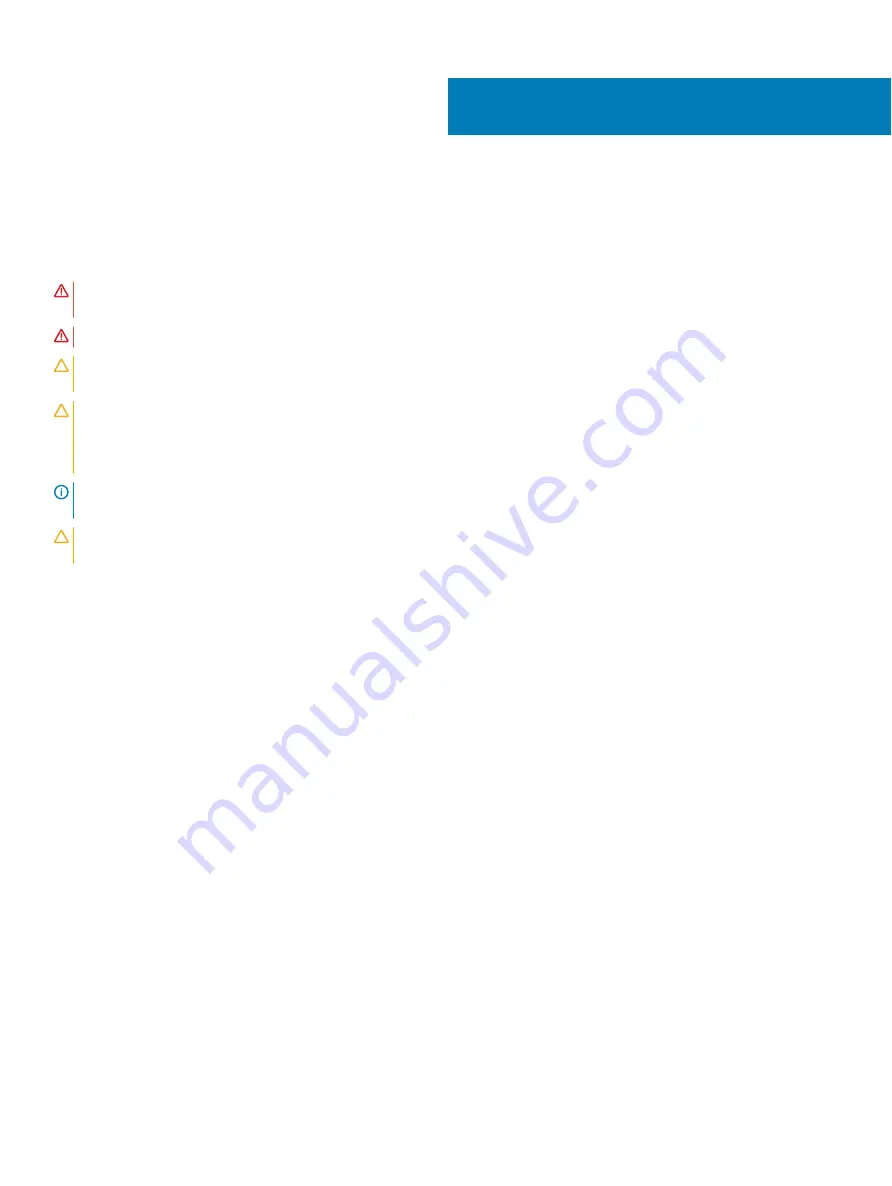
Installing and removing system components
Safety instructions
WARNING:
Whenever you need to lift the system, get others to assist you. To avoid injury, do not attempt to lift the system by
yourself.
WARNING:
Opening or removing the system cover while the system is powered on may expose you to a risk of electric shock.
CAUTION:
Do not operate the system without the cover for a duration exceeding five minutes. Operating the system without the
system cover can result in component damage.
CAUTION:
Many repairs may only be done by a certified service technician. You should only perform troubleshooting and simple
repairs as authorized in your product documentation, or as directed by the online or telephone service and support team.
Damage due to servicing that is not authorized by Dell is not covered by your warranty. Read and follow the safety instructions
that are shipped with your product.
NOTE:
It is recommended that you always use an antistatic mat and antistatic strap while working on components inside the
system.
CAUTION:
To ensure proper operation and cooling, all bays in the system and system fans must be always populated with a
component or a blank.
Before working inside your system
Prerequisite
Follow the safety guidelines listed in
Steps
1
Turn off the system, including all attached peripherals.
2
Disconnect the system from the electrical outlet and disconnect the peripherals.
3
Remove the sled from the enclosure.
After working inside your system
Prerequisite
Follow the safety guidelines listed in
Steps
1
Reconnect the peripherals and connect the system to the electrical outlet.
2
Turn on the attached peripherals and then turn on the system.
Recommended tools
You need the following tools to perform the removal and installation procedures:
•
Phillips #1 screwdriver
•
Phillips #2 screwdriver
•
1/4 inch flat head screwdriver
6
Installing and removing system components
49
Содержание E43S Series
Страница 6: ...Unable to boot to M 2 drive installed in slot 1 99 CLI reports unsupported features 99 6 Contents ...
Страница 11: ...5 iDRAC MAC address information label XC6420 Series overview 11 ...
Страница 51: ...Figure 9 Removing a sled Installing and removing system components 51 ...
Страница 53: ...Figure 11 Installing a sled Installing and removing system components 53 ...
Страница 65: ...Figure 22 Removing an expansion card Installing and removing system components 65 ...
Страница 67: ...Figure 24 Removing the expansion card filler bracket Installing and removing system components 67 ...
















































