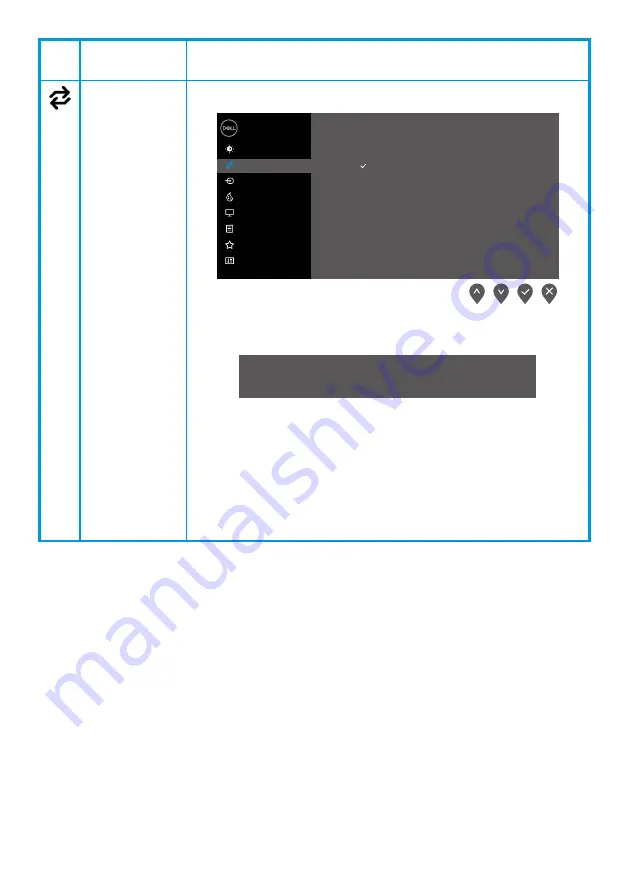
│
Icon Menu and
submenus
Description
Auto Adjust
Use this option to activate automatic setup and adjust menu.
Dell 2X Monitor
Brightness / Contrast
Auto Adjust
Input Source
Color
Display
Menu
Personalize
Others
Press to adjust the screen automatically
The following dialog appears on a black screen as the monitor self-
adjusts to the current input:
Auto Adjustment in Progress...
Auto Adjust allows the monitor to self-adjust to the incoming
video signal. After using Auto Adjustment, you can further tune
your monitor by using the Pixel Clock (Coarse) and Phase (Fine)
controls under Display.
NOTE
: Auto Adjust does not occur if you press the button while
there are no active video input signals or attached cables.
This option is available only when you are using the analog (VGA)
connector.
















































