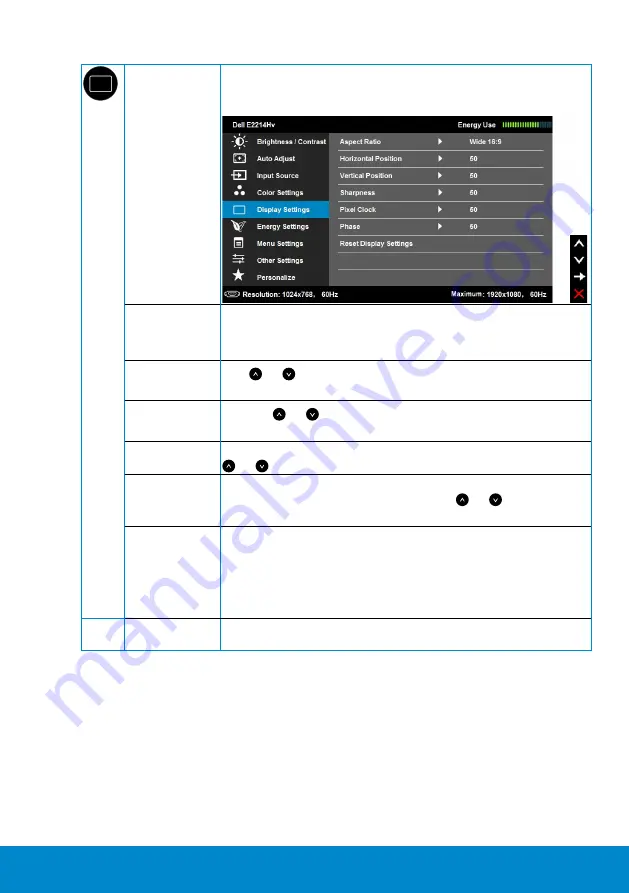
Operating the Monitor
35
Display
Settings
Use the
Displays Settings
menu to adjust the monitor's
display settings.
Aspect Ratio
Adjusts the image ratio as Wide 16:9, 4:3, or 5:4.
NOTE:
Wide 16:9 adjustment is not required at maximum
preset resolution 1920 x 1080.
Horizontal
Position
Use or the buttons to adjust image left and right.
Minimum is '0' (-). Maximum is '100' (+).
Vertical Position
Use the or buttons to adjust image up and down.
Minimum is '0' (-). Maximum is '100' (+).
Sharpness
This feature can make the image look sharper or softer. Use
or to adjust the sharpness from '0' to '100'.
Pixel Clock
The Phase and Pixel Clock adjustments allow you to adjust
your monitor to your preference. Use or buttons to
adjust for best image quality.
Phase
If satisfactory results are not obtained using the Phase
adjustment, use the Pixel Clock (coarse) adjustment and
then use Phase (fine), again.
NOTE:
Pixel Clock
and
Phase
adjustment are only available
for VGA input.
Reset Display
Settings
Select this option to restore default display settings.
Содержание E2214Hv
Страница 1: ...Model No E2214Hv Regulatory model E2214Hvb User s Guide Dell E2214Hv ...
Страница 63: ...Setting Up Your Monitor 63 For Windows 8 ...
Страница 65: ...Setting Up Your Monitor 65 For Windows 7 For Windows 8 ...
Страница 67: ...Setting Up Your Monitor 67 For Windows 7 ...
Страница 68: ...68 Setting Up Your Monitor For Windows 8 ...






























