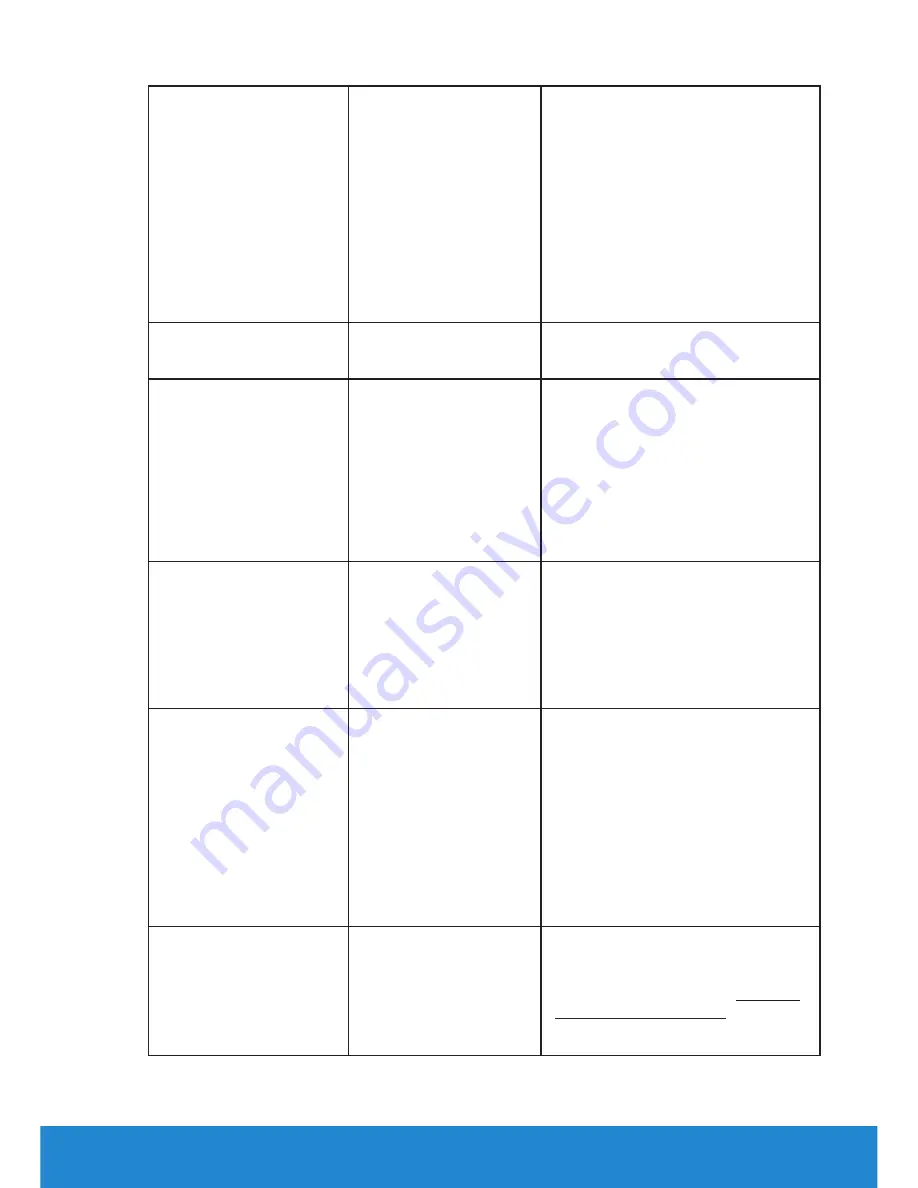
Synchronization
Screen is scrambled or
•
Reset the monitor to
Factory
Problems
appears torn
Settings
.
•
Perform Auto Adjust via OSD.
•
Adjust Phase and Pixel Clock
controls via OSD.
•
Perform monitor self-test
feature check to determine if
the scrambled screen appears
in self-test mode.
•
Check for bent or broken pins
in the video cable connector.
•
Restart the computer in the
safe mode.
Safety-Related Issues
Visible signs of smoke
or sparks
•
Do not perform any
troubleshooting steps.
•
Contact Dell immediately.
Intermittent Problems Monitor malfunctions
on & off
•
Ensure that the video cable
connecting the monitor to
the computer is connected
properly and is secure.
•
Reset the monitor to
Factory
Settings
.
•
Perform monitor self-test
feature check to determine if
the intermittent problem occurs
in self-test mode.
Missing Color
Picture missing color
•
Perform monitor self-test
feature check.
•
Ensure that the video cable
connecting the monitor to
the computer is connected
properly and is secure.
•
Check for bent or broken pins
in the video cable connector.
Wrong Color
Picture color not good
•
Change the Color Setting Mode
in the Color Settings OSD to
Graphics or Video depending
on the application.
•
Try different Color Preset
Settings in Color Settings OSD.
Adjust R/G/B value in Color
Settings OSD if the Color
Management is turned off.
•
Change the Input Color Format
to PC RGB or YPbPr in the
Advance Setting OSD.
Image retention from
Faint shadow from the
•
Use the Power Management
a static image left on
the monitor for a long
static image displayed
appears on the screen
feature to turn off the monitor
at all times when not in use (for
more information, see
Power
period of time
Management Modes
.
•
Alternatively, use a dynamically
changing screensaver.
Troubleshooting
51






























