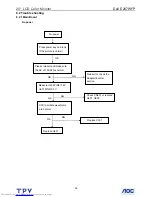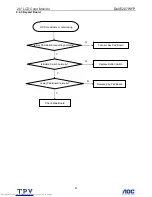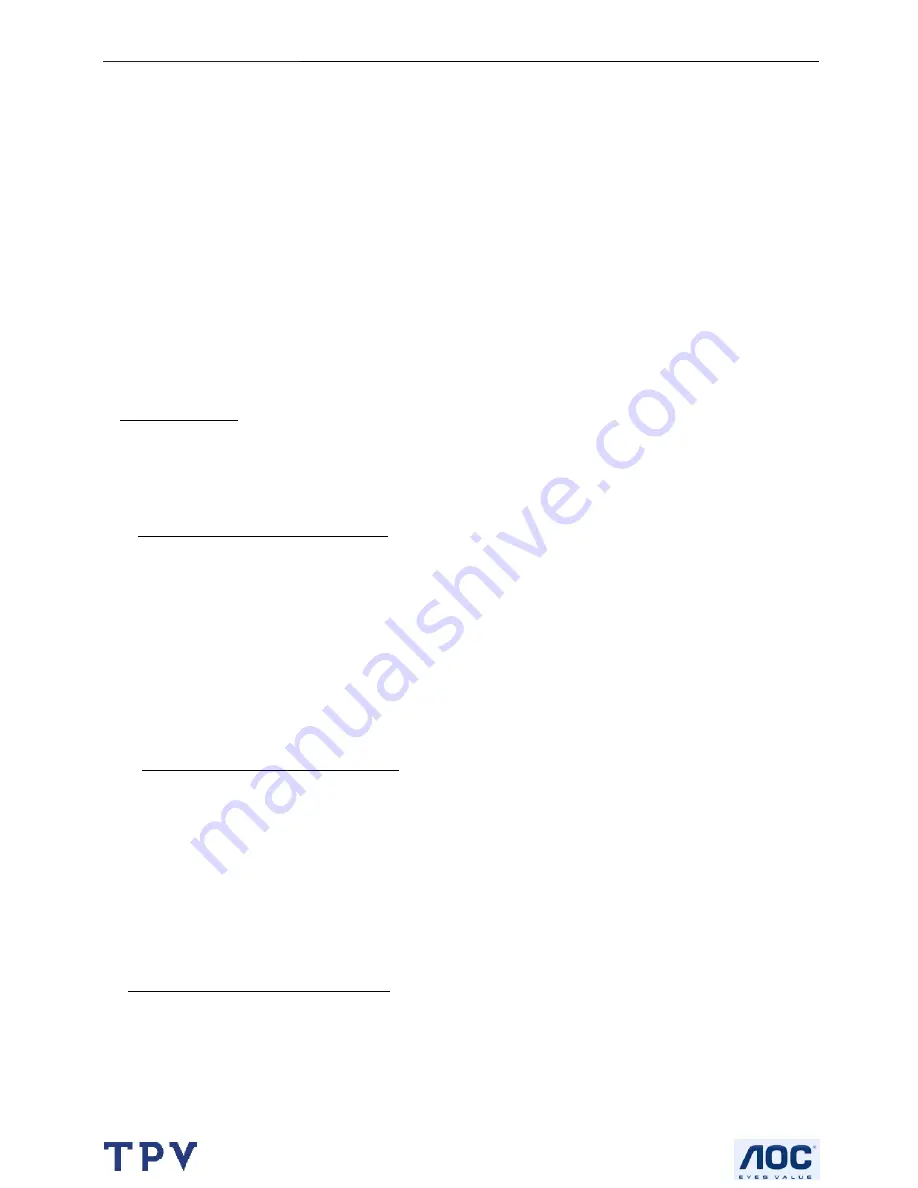
20" LCD Color Monitor
Dell E207WFP
42
9.White balance, Luminance adjustment
Approximately 2 Hours should be allowed for warm up before proceeding White-Balance
adjustment.
Before started adjust white balance, please setting the Chroma-7120
MEM. Channel 3 to 6500
0
K
colors,
MEM.
Channel 4 to 9300
0
K
colors,
MEM. Channel 9 to 5700
0
K
(our 9300 parameter is x=283±28, y=297±28, Y = 200
±20 cd/m
2
, 6500 parameter is x =313±28, y=329±28, Y = 200 ±20 cd/m
2
, and 5700 parameter is x = 328 ±28, y =
344 ±28, Y = 200 ±20 cd/m
2
)
How to setting MEM.channel you can reference to chroma 7120 user guide or simple use “
SC”
key and “
NEXT”
key to modify x, y, Y value and use
“ID”
key to modify the TEXT description Following is the procedure to do
white-balance adjust
Enter into the factory mode:
Press MENU and AUTO-ADJUST button during press Power button will activate the factory mode,
Gain adjustment:
Move cursor to “-Factory Setting-” and press MENU key to enter this sub-menu.
Move cursor to “ Factory” and press MENU key.
Move cursor to “ Auto Level” and press MENU key to adjust Gain and Offset automatically;
a. Adjust sRGB (6500
0
K) color-temperature
1. Switch the chroma-7120 to
RGB-mode
(with press “MODE” button)
2. Switch the MEM.channel to Channel 3 (with up or down arrow on chroma 7120)
3.The LCD-indicator on chroma 7120 will show x = 313 ±28, y = 329 ±28, Y = 200 ±20 cd/m
2
4. Adjust the RED on OSD window until chroma 7120 indicator reached the value R=100
5. Adjust the GREEN on OSD, until chroma 7120 indicator reached G=100
6. Adjust the BLUE on OSD, until chroma 7120 indicator reached B=100
7. Repeat above procedure (item 5,6,7) until chroma 7120 RGB value meet the tolerance =100±2
b. Adjust
Color1
(9300
0
K) color-temperature
8. Switch the chroma-7120 to
RGB-mode
(with press “MODE” button)
9. Switch the MEM.channel to Channel 4 (with up or down arrow on chroma 7120)
10. The LCD-indicator on chroma 7120 will show x = 283 ±28, y = 297 ±28, Y = 200 ±20 cd/m
2
11. Adjust the RED on OSD window until chroma 7120 indicator reached the value R=100
12. Adjust the GREEN on OSD, until chroma 7120 indicator reached G=100
13. Adjust the BLUE on OSD, until chroma 7120 indicator reached B=100
14. Repeat above procedure (item 5,6,7) until chroma 7120 RGB value meet the tolerance =100±2
c. Adjust
Color2
(5700
0
K) color-temperature
15. Switch the chroma-7120 to
RGB-mode
(with press “MODE” button)
16. Switch the MEM.channel to Channel 9 (with up or down arrow on chroma 7120)
17. The LCD-indicator on chroma 7120 will show x = 328 ±28, y = 344 ±28, Y = 200 ±20 cd/m
2
18. Adjust the RED on OSD window until chroma 7120 indicator reached the value R=100
Содержание E207WFP
Страница 30: ...20 LCD Color Monitor Dell E207WFP 30 7 PCB Layout 7 1 Main Board ...
Страница 31: ...20 LCD Color Monitor Dell E207WFP 31 ...
Страница 32: ...20 LCD Color Monitor Dell E207WFP 32 7 2 Power Board ...
Страница 33: ...20 LCD Color Monitor Dell E207WFP 33 ...
Страница 34: ...20 LCD Color Monitor Dell E207WFP 34 7 3 Key Board ...
Страница 48: ...20 LCD Color Monitor Dell E207WFP 48 2 Select Commands Batch ...
Страница 50: ...20 LCD Color Monitor Dell E207WFP 50 11 Exploded View ...
Страница 51: ...20 LCD Color Monitor Dell E207WFP 51 ...
Страница 52: ...20 LCD Color Monitor Dell E207WFP 52 ...