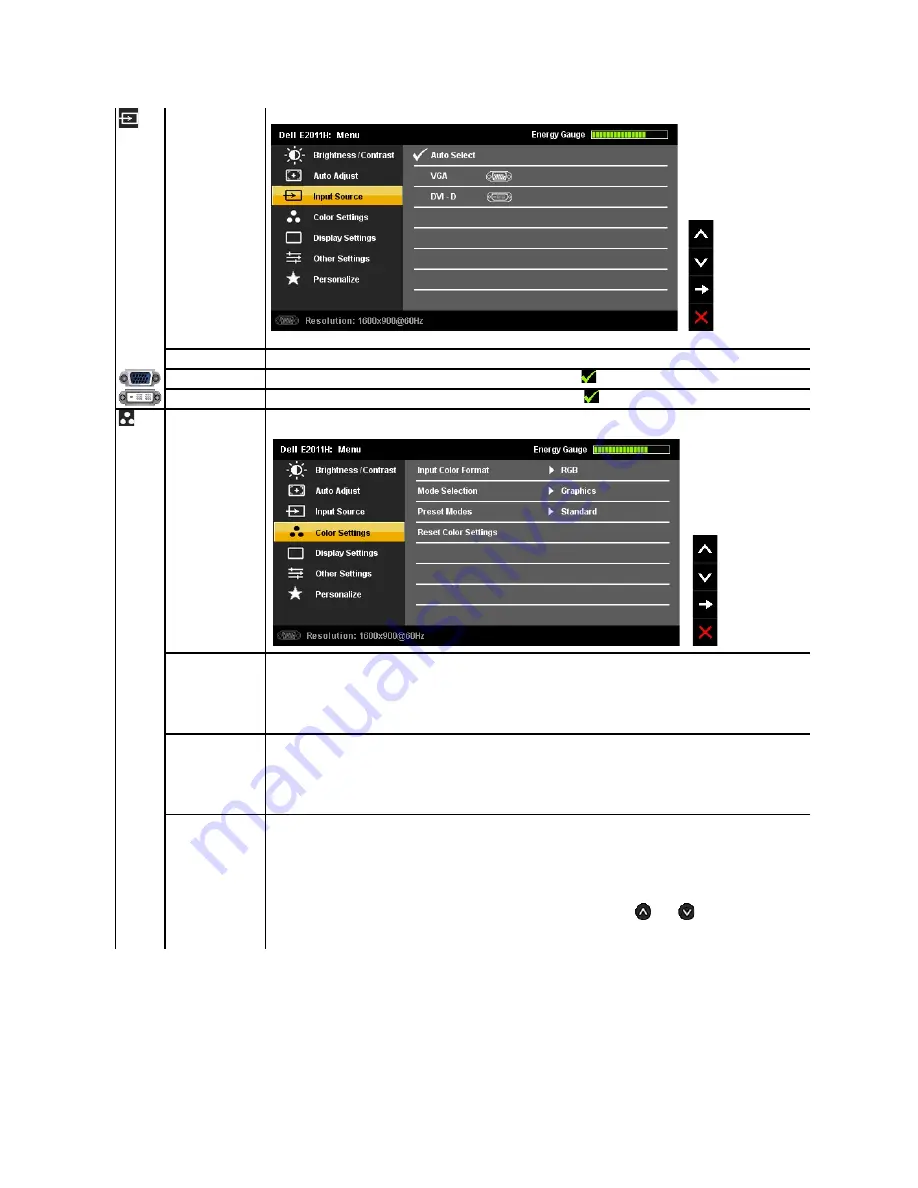
INPUT SOURCE
Use the INPUT SOURCE menu to select between different video signals that may be connected to your monitor.
Auto Select
Select Auto Select to scan for available input signals.
VGA
Select VGA input when you are using the analog (VGA) connector. Press
to select the VGA input source.
DVI-D
Select DVI-D input when you are using the Digital (DVI) connector. Press
to select the DVI input source.
Color Settings
Use the Color Settings to adjust the color setting mode and color temperature.
There are different color setting sub-menus for VGA/DVI-D and Video input.
Input Color Format
Allows you to set the video input mode to.
l
RGB
: Select this option if your monitor is connected to a computer or DVD player using the VGA and DVI cable or the HDMI to
DVI adapter.
l
YPbPr
: Select this option if your DVD player supports only YPbPr output.
Mode Selection
Allows you to set the display mode to:
l
Graphics
: Select this mode if your monitor is connected to your computer.
l
Video
: Select this mode if your monitor is connected to a DVD player.
NOTE:
Depending upon the Display Mode you select the Preset Modes available for your monitor changes.
Preset Mode
When you select
Graphics
, you can choose
Standard, Multimedia, Game, Warm, Cool,
or
Custom (RGB)
:
l
Standard
: Loads the monitor's default color settings. This is the default preset mode.
l
Multimedia
: Loads color settings ideal for multimedia applications.
l
Game
: Loads color settings ideal for most gaming applications.
l
Warm
: Increases the color temperature. The screen appears warmer with a red/yellow tint.
l
Cool
: Decreases the color temperature. The screen appears cooler with a blue tint.
l
Custom (R, G, B)
: Allows you to manually adjust the color settings. Press the
and
buttons to adjust the Red, Green,
and Blue values and create your own preset color mode.
Содержание E2011H
Страница 17: ......
Страница 18: ......
Страница 19: ......
Страница 32: ...Back to Contents Page ...












































