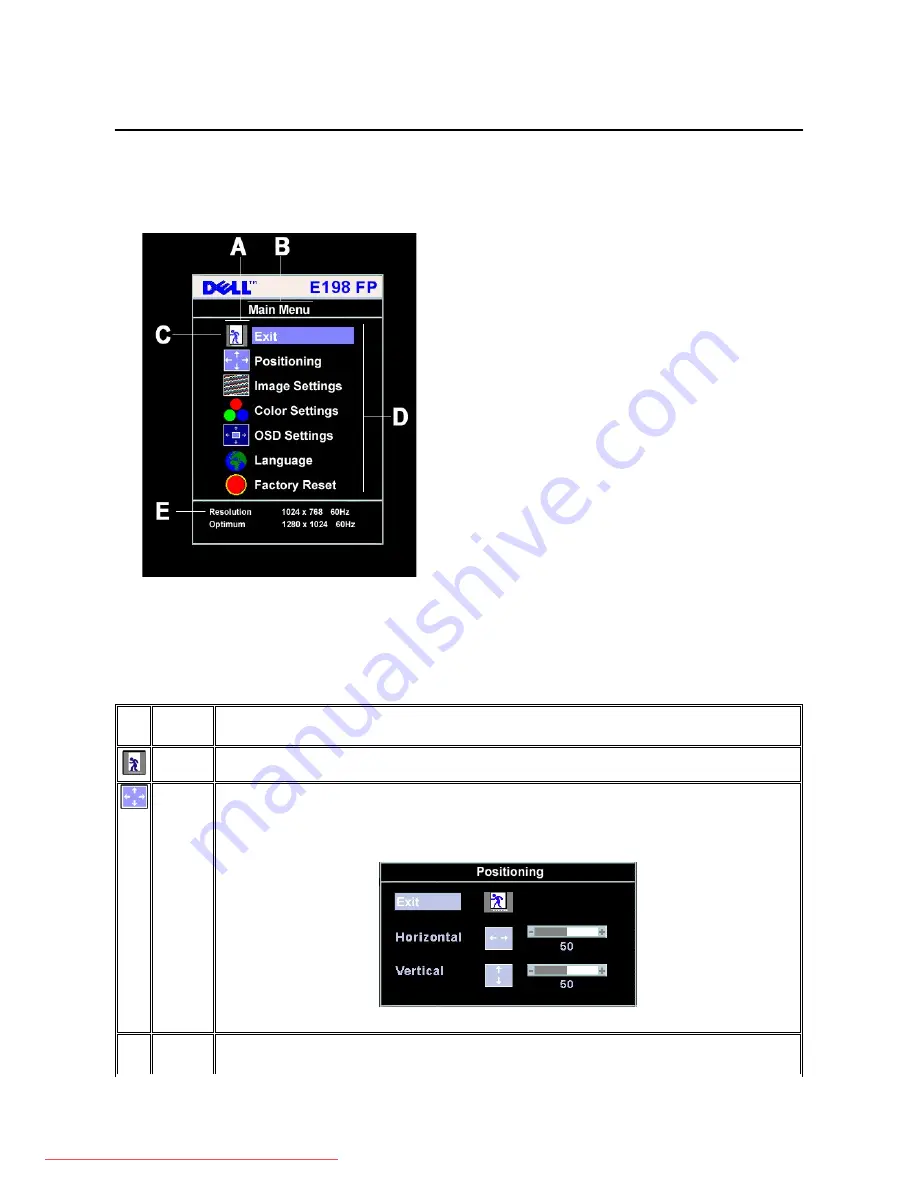
Using the OSD
Accessing the Menu System
1.
With the menu off, push the
MENU
button to open the OSD system and display the main features menu.
2.
Push the - and + buttons to move between the function icons. As you move from one icon to another, the function name is highlighted to reflect the
function or group of functions (sub-menus) represented by that icon. See the table below for a complete list of all the functions available for the
monitor.
3.
Push the
MENU
button once to activate the highlighted function; Push -/+ to select the desired parameter, push menu to enter the slidebar
then use the -
and + buttons, according to the indicators on the menu, to make your changes.
4.
Push the
MENU
button once to return to the main menu to select another function or push the
MENU
button two or three times to exit from the OSD.
A
Function icons
B
Main Menu
C
Menu icon
D
Sub-Menu name
E
Resolution
Icon
Menu Name
and Sub-
menus
Description
EXIT
This is used to exit out of the 'Main menu'.
Positioning
Horizontal
Vertical
Positioning
moves the viewing area around on the monitor screen.
When making changes to either the
Horizontal
or
Vertical
settings, no changes will occur to the size of the viewing area; the image
gets shifted based on what you select.
Minimum is '0' (-). Maximum is '100' (+).
Image
Settings
Downloaded from ManualMonitor.com Manuals


























