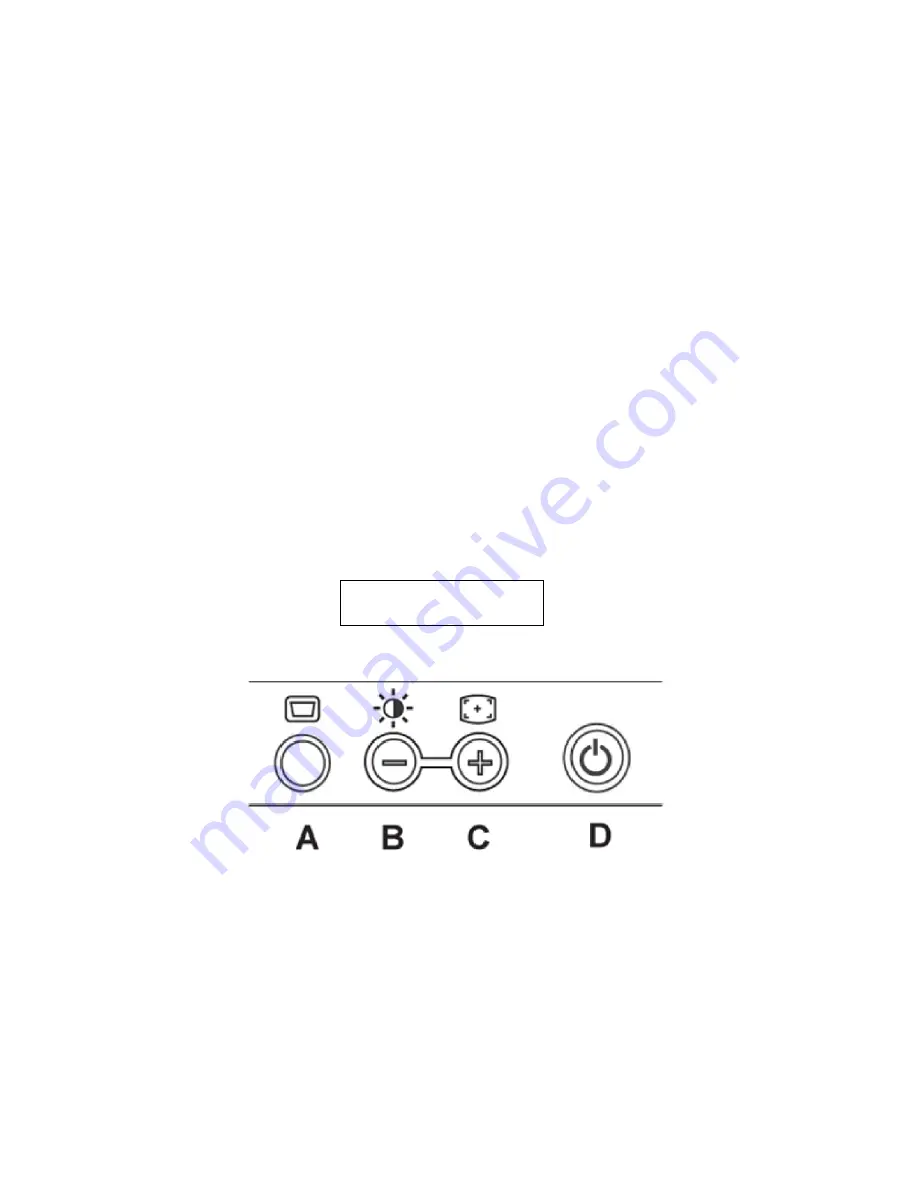
Dell E193FPc
6
3. Operation instructions
3.1 General Instructions
Press the power button to turn the monitor on or off. The other control buttons are located at front panel of the
monitor. By changing these settings, the picture can be adjusted to your personal preferences.
-
The power cord should be connected.
-
Connect the video cable from the monitor to the video card.
-
Press the power button to turn on the monitor, the power indicator will light up.
3.2 Control Buttons
Power Button:
When pressed, the monitor enters the off mode, and the LED turns blank. Press again to
restore normal status.
Brightness Button:
The Brightness Button is used to select the Brightness/Contrast adjust functions.
Press to switch functions or adjust settings.
Auto Adjust Key:
The Auto Adjust Key is used to automatically set the H Position, V Position,
Clock and Phase.
Power Indicator:
Green — Power On mode.
Orange — Power Saving mode.
Blank — Power Off Mode.
A. Buttons for the OSD menu (On-Screen-display)
B. Brightness Button
C. Auto Adjust Button
D. Power On/Off Button and indicator
Control Button
Содержание E193FPc
Страница 12: ...Dell E193FPc 12 4 4 2 Optical Characteristics For LM190E03 B4 model Ta 25 C VLCD 5 0V fV 60Hz Dclk 54MHz ...
Страница 14: ...Dell E193FPc 14 5 Block Diagram 5 1 Monitor Exploded View ...
Страница 17: ...Dell E193FPc 17 5 3 Electrical Block Diagram 5 3 1 Main Board ...
Страница 18: ...Dell E193FPc 18 5 3 2 Inverter Power Board ...
Страница 24: ...Dell E193FPc 24 7 Schematic 7 1 Main Board ...
Страница 25: ...Dell E193FPc 25 ...
Страница 26: ...Dell E193FPc 26 ...
Страница 27: ...Dell E193FPc 27 ...
Страница 28: ...Dell E193FPc 28 ...
Страница 29: ...Dell E193FPc 29 7 2 Power Board ...
Страница 30: ...Dell E193FPc 30 ...
Страница 31: ...Dell E193FPc 31 8 PCB Layout 8 1 Main Board ...
Страница 32: ...Dell E193FPc 32 ...
Страница 33: ...Dell E193FPc 33 ...
Страница 34: ...Dell E193FPc 34 8 2 Inverter Power Board ...
Страница 35: ...Dell E193FPc 35 8 3 Key Board ...
Страница 47: ...Dell E193FPc 47 b Click the Select Chip button and choose the type you re going to program ...
Страница 48: ...Dell E193FPc 48 c Click the Select Bank0 button and selecting a file which a binary Format required ...
Страница 49: ...Dell E193FPc 49 d Select the communication Setting Port Name e Click the ConNect button ...
Страница 75: ...Dell E193FPc 75 Foreign Material Line Defect Bezel Appearance Others Type 2 LTM190EX L01 ...
Страница 76: ...Dell E193FPc 76 ...
Страница 77: ...Dell E193FPc 77 ...
Страница 78: ...Dell E193FPc 78 ...







































