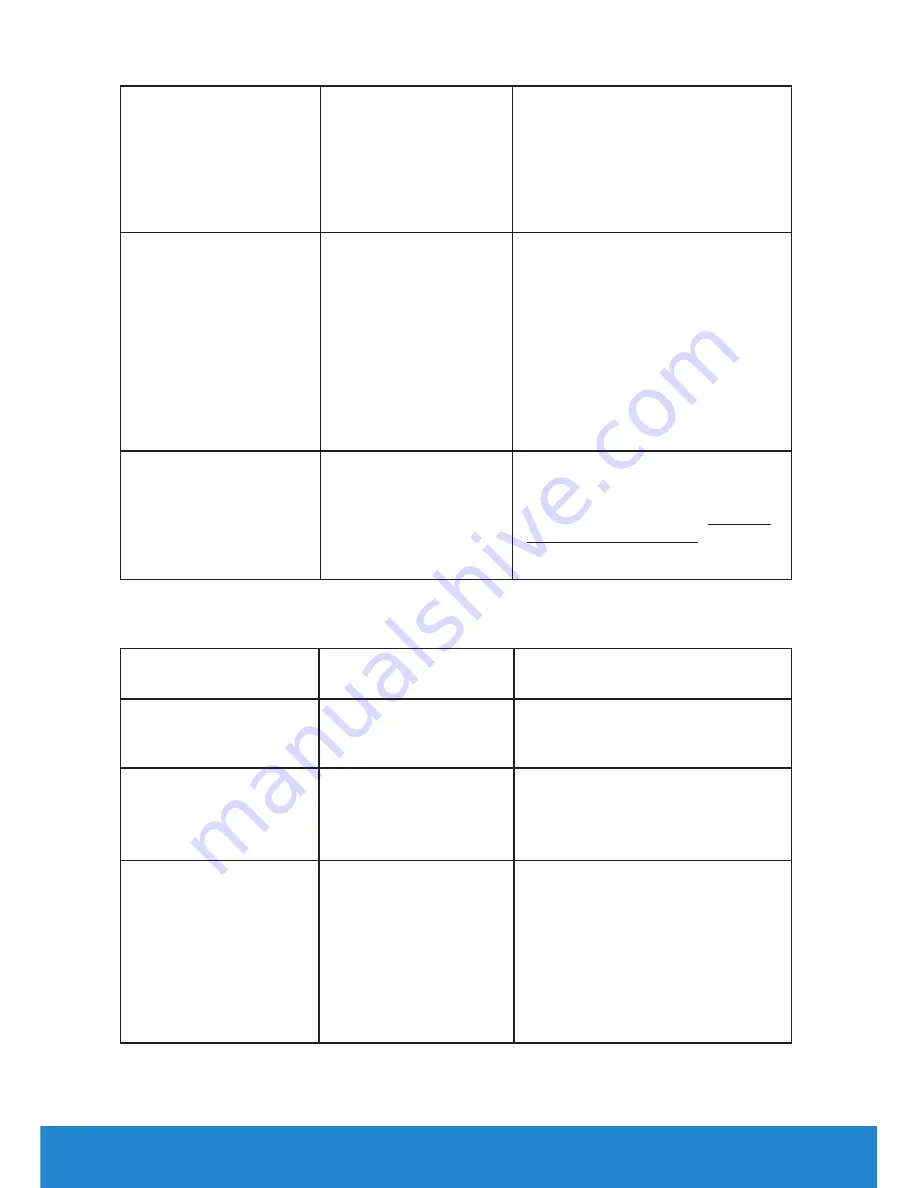
54
Troubleshooting
Missing Color
Picture missing color •
Perform monitor self-test
feature check.
•
Ensure that the video cable
connecting the monitor to
the computer is connected
properly and is secure.
•
Check for bent or broken pins
in the video cable connector.
Wrong Color
Picture color not good •
Change the Color Setting Mode
in the Color Settings OSD to
Graphics or Video depending
on the application.
•
Try different Color Preset
Settings in Color Settings OSD.
Adjust R/G/B value in Color
Settings OSD if the Color
Management is turned off.
•
Change the Input Color Format
to PC RGB or YPbPr in the
Advance Setting OSD.
Image retention from
Faint shadow from the •
Use the Power Management
a static image left on
the monitor for a long
static image displayed
appears on the screen
feature to turn off the monitor
at all times when not in use (for
more information, see
Power
period of time
Management Modes
.
•
Alternatively, use a dynamically
changing screensaver.
Product-Specific Problems
Specific Symptoms What You
Experience
Possible Solutions
Screen image is too
small
Image is centered on
screen, but does not
fill entire viewing area
•
Reset the monitor to
Factory
Settings
.
Cannot adjust the
monitor with the
buttons on the front
panel
OSD does not appear
on the screen
•
Turn off the monitor, unplug
the power cord, plug back, and
then turn on the monitor.
No Input Signal when
user controls are
pressed
No picture, the LED
light is white. When
you press “up”, “down”
or “Menu” key, the
message “ No input
signal” will appear.
•
Check the signal source. Ensure
the computer is not in the
power saving mode by moving
the mouse or pressing any key
on the keyboard.
•
Check whether the signal cable
is plugged in properly. Re-plug
the signal cable if necessary.
•
Reset the computer or video
player.
















































