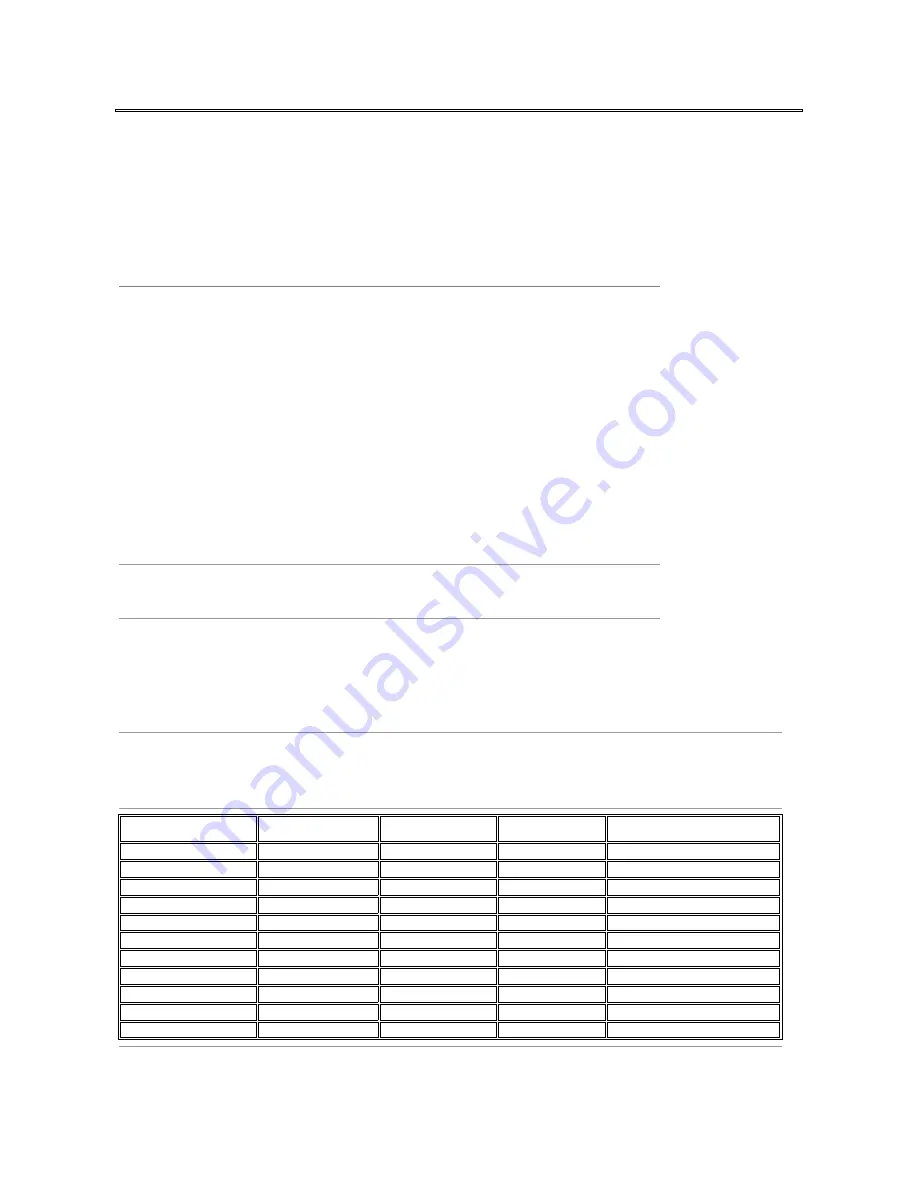
Monitor Specifications
General
Model number
E178WFP
Flat Panel
Screen type
Active matrix - TFT LCD
Screen dimensions
17 inches (17-inch diagonal viewable image size)
Preset display area:
Horizontal
367.2 mm(14.46 inches)
Vertical
229.5 mm(9.04 inches)
Pixel pitch
0.255 mm x 0.255 mm
Viewing angle
Viewing angle 150
°
(vertical) typ, 160
°
(horizontal) typ(CR>10)
Luminance output
250 cd/m
²
(typ)
Contrast ratio
600:1 (typ)
Faceplate coating
Anti-glare with hard-coating 3H
Backlight
2 CCFL backlight
Response Time
8 ms typical (Black to White)
Resolution
Horizontal scan range
30 kHz to 83 kHz (automatic)
Vertical scan range
50 Hz to 75 Hz
Optimal preset resolution
1440 x 900 at 60 Hz
Highest preset resolution
1440 x 900 at 60 Hz
Preset Display Modes
The following table lists the preset modes for which Dell guarantees image size and centering:
Display Mode
Horizontal Frequency
(kHz)
Vertical Frequency (Hz)
Pixel Clock (MHz)
Sync Polarity (Horizontal/Vertical)
VGA, 720 x 400
31.5
70.1
28.3
-/+
VGA, 640 x 480
31.5
60.0
25.2
-/-
VESA, 640 x 480
37.5
75.0
31.5
-/-
VESA, 800 x 600
37.9
60.3
40.0
+/+
VESA, 800 x 600
46.9
75.0
49.5
-/+
VESA, 1024 x 768
48.4
60.0
65.0
-/-
VESA, 1024 x 768
60.0
75.0
78.8
+/+
VESA, 1152 x 864
67.5
75.0
108.0
+/+
VESA, 1280 x 1024
64.0
60.0
108.0
+/+
VESA, 1280 x 1024
80.0
75.0
135.0
+/+
VESA, 1440 x 900
55.935
60.0
106.5
-/+






































