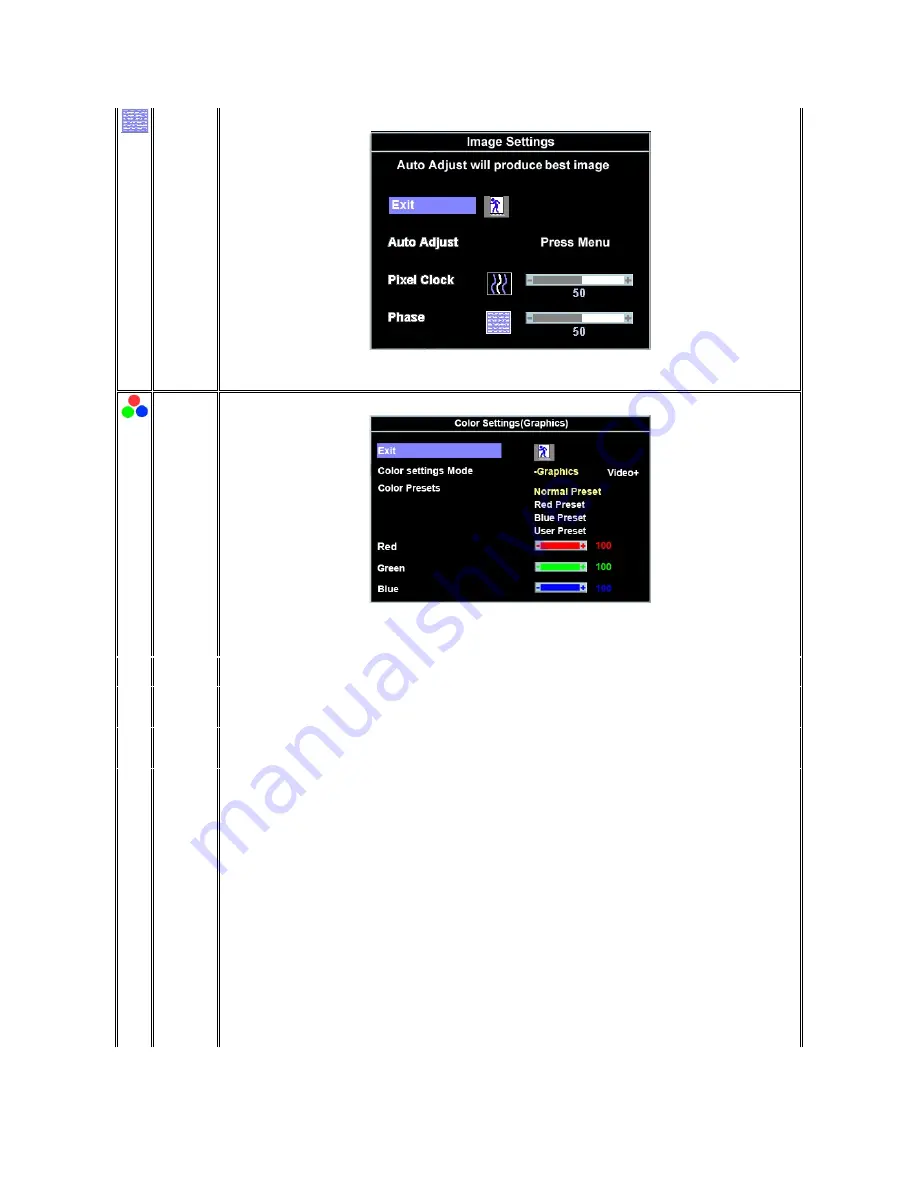
Phase
If satisfactory results are not obtained using the
Phase
adjustment, use the
Pixel Clock
adjustment and then use
Phase
again.
NOTE
: This function may change the width of the display image. Use the 'Horizontal' function of the 'Position' menu to center the
display image on the screen.
Color
Settings:
Adjusts the color temperature and saturation.
Color Settings adjust the color temperature.
Color Settings has the following options: Color Management :
Color Settings Mode : You can choose between a Graphics and a Video mode. If your computer is connected to your monitor, choose
Video.
Color Presets: You can choose different color presets for different viewing modes.
As soon as choose Graphics,you can choose Normal Preset, Red Preset,Blue Preset or User Preset.
Select Red Preset for a warm color.
Select Blue Preset for a cool color.
You can adjust the monitor color using User Preset, R, G, B.Normal Preset mean color temperature 6500K.
Select Blue Preset for a bluish tint. This color setting is used for text based applications (spreadsheets, programming, text editors,
etc.).
Select Red Preset for a reddish tint.This color setting is used for color-intensive applications (photograph image editing, multimedia,
movies, etc.).
Select Normal Preset for default color settings. This setting is also the
“
sRGB
”
standard default color space.
User Preset: Use the plus and minus buttons to increase or decrease each of the three colors (R, G, B) independently, in single digit
increments, from 0 to 100.
There are three video modes:Theater Preset ,Sports Preset, Nature Preset.











































