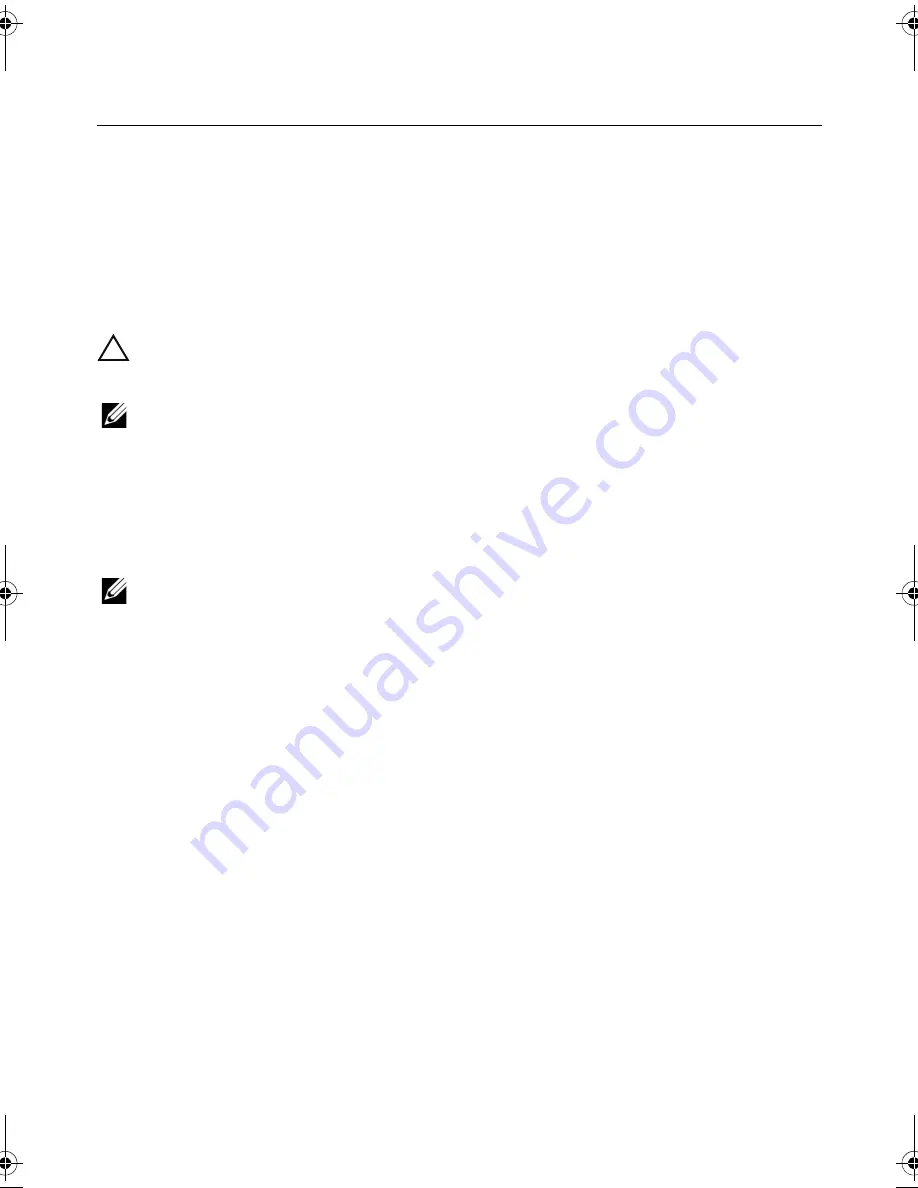
System
Setup |
157
70
System Setup
Overview
Use system setup to:
•
Get information about the hardware installed in your computer, such as the
amount of RAM, the size of the hard drive, and so on
•
Change the system configuration information
•
Set or change a user-selectable option, such as the user password, type of hard
drive installed, enabling or disabling base devices, and so on
CAUTION: Unless you are an expert computer user, do not change the settings in
the system setup program. Certain changes can make your computer work
incorrectly.
NOTE:
Before you change system setup, it is recommended that you write down
the system setup screen information for future reference.
Entering System Setup
1
Turn on (or restart) your computer.
2
During POST, when the DELL logo is displayed, watch for the F2 prompt to appear
and then press <F2> immediately.
NOTE:
The F2 prompt indicates that the keyboard has initialized. This prompt can
appear very quickly, so you must watch for it, and then press <F2>. If you press <F2>
before the F2 prompt, this keystroke is lost. If you wait too long and the operating
system logo appears, continue to wait until you see the operating system’s desktop.
Then, turn off your computer and try again.
OM_Book.book Page 157 Friday, April 27, 2012 3:23 PM
Содержание dxcwrk1 - XPS - One
Страница 14: ...14 After Working Inside Your Computer ...
Страница 18: ...18 Technical Overview ...
Страница 20: ...20 Removing the Back Cover ...
Страница 22: ...22 Replacing the Back Cover ...
Страница 24: ...24 Removing the Converter Board ...
Страница 26: ...26 Replacing the Converter Board ...
Страница 30: ...30 Replacing the Optical Drive ...
Страница 32: ...32 Removing the System Board Shield ...
Страница 34: ...34 Replacing the System Board Shield ...
Страница 38: ...38 Replacing the Power Supply Unit ...
Страница 42: ...42 Replacing the Memory Module s ...
Страница 44: ...44 Removing the Coin Cell Battery ...
Страница 46: ...46 Replacing the Coin Cell Battery ...
Страница 48: ...48 Removing the Stand ...
Страница 50: ...50 Replacing the Stand ...
Страница 54: ...54 Replacing the Hard Drive ...
Страница 56: ...56 Removing the Hard Drive Cage ...
Страница 58: ...58 Replacing the Hard Drive Cage ...
Страница 60: ...60 Removing the Power Supply Fan ...
Страница 62: ...62 Replacing the Power Supply Fan ...
Страница 64: ...64 Removing the TV Tuner Mini Card ...
Страница 66: ...66 Replacing the TV Tuner Mini Card ...
Страница 70: ...70 Replacing the Wireless Mini Card ...
Страница 72: ...72 Removing the mSATA Mini Card ...
Страница 74: ...74 Replacing the mSATA Mini Card ...
Страница 76: ...76 Removing the Processor Heat Sink Fan ...
Страница 78: ...78 Replacing the Processor Heat Sink Fan ...
Страница 80: ...80 Removing the Processor Heat Sink ...
Страница 82: ...82 Replacing the Processor Heat Sink ...
Страница 84: ...84 Removing the Processor ...
Страница 88: ...88 Removing the Trim Cover ...
Страница 90: ...90 Replacing the Trim Cover ...
Страница 92: ...92 Removing the I O Panel ...
Страница 94: ...94 Replacing the I O Panel ...
Страница 96: ...96 Removing the Inner Frame ...
Страница 98: ...98 Replacing the Inner Frame ...
Страница 102: ...102 Replacing the I O Board ...
Страница 104: ...104 Removing the TV In Port ...
Страница 106: ...106 Replacing the TV In Port ...
Страница 110: ...110 Replacing the Infrared Emitter Port ...
Страница 116: ...116 Removing the Speakers ...
Страница 118: ...118 Replacing the Speakers ...
Страница 120: ...120 Removing the Power Button Assembly ...
Страница 122: ...122 Replacing the Power Button Assembly ...
Страница 126: ...126 Replacing the Side I O Board ...
Страница 130: ...130 Removing the Middle Cover ...
Страница 144: ...144 Replacing the Camera Module ...
Страница 148: ...148 Replacing the Microphone Modules ...
Страница 152: ...152 Replacing the Infrared IR Module ...
Страница 156: ...156 Replacing the Antenna Module s ...
Страница 166: ...166 Flashing the BIOS ...
























