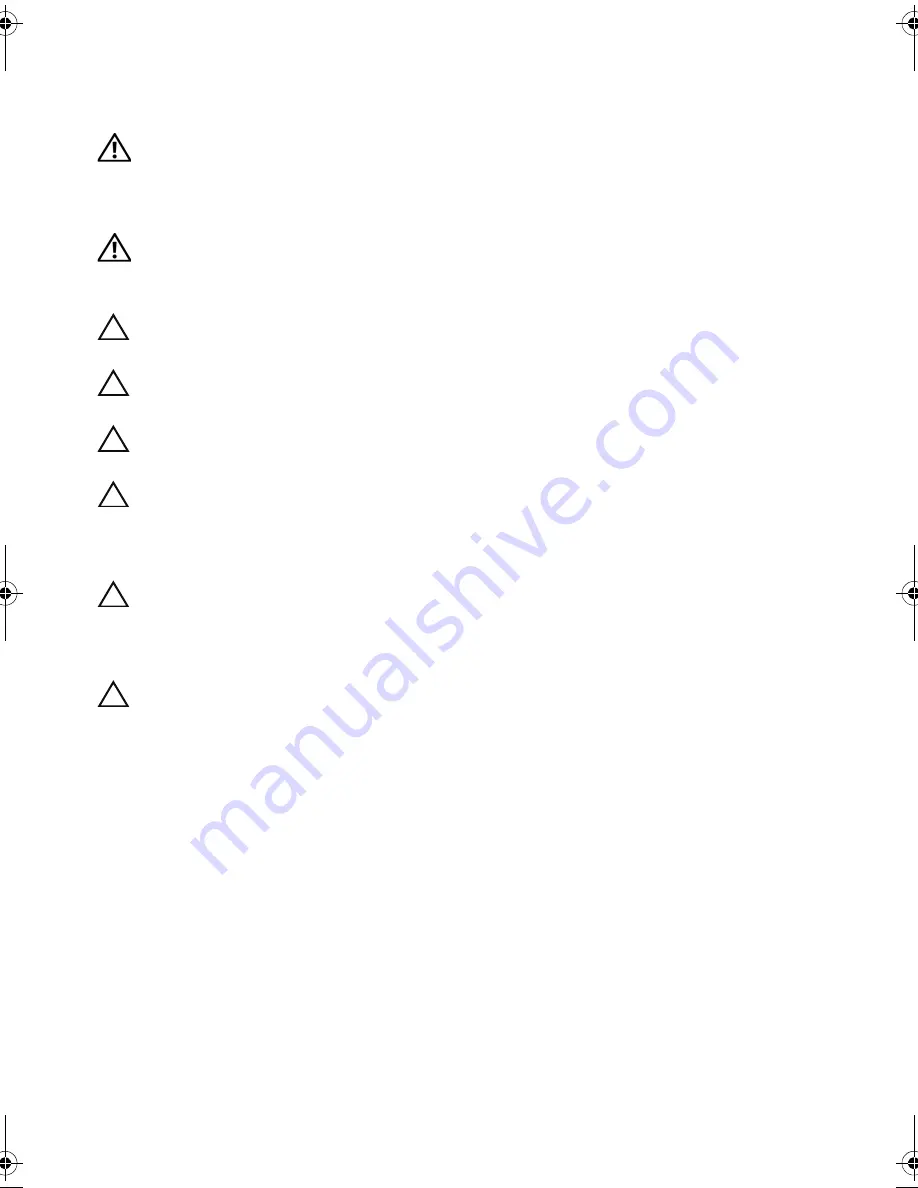
12
| Before
You
Begin
Safety Instructions
Use the following safety guidelines to protect your computer from potential damage and
ensure your personal safety.
WARNING: Before working inside your computer, read the safety information
that shipped with your computer. For additional safety best practices
information, see the Regulatory Compliance Homepage at dell.com/
regulatory_compliance.
WARNING: Disconnect all power sources before opening the computer cover or
panels. After you finish working inside the computer, replace all covers, panels,
and screws before connecting to the power source.
CAUTION: To disconnect a network cable, first unplug the cable from your
computer and then unplug the cable from the network device.
CAUTION: To avoid damaging the computer, ensure that the work surface is flat
and clean.
CAUTION: To avoid damaging the components and cards, handle them by their
edges and avoid touching pins and contacts.
CAUTION: Only a certified service technician is authorized to remove the
computer cover and access any of the components inside the computer. See the
safety instructions for complete information about safety precautions, working
inside your computer, and protecting against electrostatic discharge.
CAUTION: Before touching anything inside your computer, ground yourself by
touching an unpainted metal surface, such as the metal at the back of the
computer. While you work, periodically touch an unpainted metal surface to
dissipate static electricity, which could harm internal components.
CAUTION: When you disconnect a cable, pull on its connector or on its pull-tab,
not on the cable itself. Some cables have connectors with locking tabs or
thumb-screws that you must disengage before disconnecting the cable. When
disconnecting cables, keep them evenly aligned to avoid bending any connector
pins. When connecting cables, ensure that the connectors and ports are
correctly oriented and aligned.
OM_Book.book Page 12 Friday, April 27, 2012 3:23 PM
Содержание dxcwrk1 - XPS - One
Страница 14: ...14 After Working Inside Your Computer ...
Страница 18: ...18 Technical Overview ...
Страница 20: ...20 Removing the Back Cover ...
Страница 22: ...22 Replacing the Back Cover ...
Страница 24: ...24 Removing the Converter Board ...
Страница 26: ...26 Replacing the Converter Board ...
Страница 30: ...30 Replacing the Optical Drive ...
Страница 32: ...32 Removing the System Board Shield ...
Страница 34: ...34 Replacing the System Board Shield ...
Страница 38: ...38 Replacing the Power Supply Unit ...
Страница 42: ...42 Replacing the Memory Module s ...
Страница 44: ...44 Removing the Coin Cell Battery ...
Страница 46: ...46 Replacing the Coin Cell Battery ...
Страница 48: ...48 Removing the Stand ...
Страница 50: ...50 Replacing the Stand ...
Страница 54: ...54 Replacing the Hard Drive ...
Страница 56: ...56 Removing the Hard Drive Cage ...
Страница 58: ...58 Replacing the Hard Drive Cage ...
Страница 60: ...60 Removing the Power Supply Fan ...
Страница 62: ...62 Replacing the Power Supply Fan ...
Страница 64: ...64 Removing the TV Tuner Mini Card ...
Страница 66: ...66 Replacing the TV Tuner Mini Card ...
Страница 70: ...70 Replacing the Wireless Mini Card ...
Страница 72: ...72 Removing the mSATA Mini Card ...
Страница 74: ...74 Replacing the mSATA Mini Card ...
Страница 76: ...76 Removing the Processor Heat Sink Fan ...
Страница 78: ...78 Replacing the Processor Heat Sink Fan ...
Страница 80: ...80 Removing the Processor Heat Sink ...
Страница 82: ...82 Replacing the Processor Heat Sink ...
Страница 84: ...84 Removing the Processor ...
Страница 88: ...88 Removing the Trim Cover ...
Страница 90: ...90 Replacing the Trim Cover ...
Страница 92: ...92 Removing the I O Panel ...
Страница 94: ...94 Replacing the I O Panel ...
Страница 96: ...96 Removing the Inner Frame ...
Страница 98: ...98 Replacing the Inner Frame ...
Страница 102: ...102 Replacing the I O Board ...
Страница 104: ...104 Removing the TV In Port ...
Страница 106: ...106 Replacing the TV In Port ...
Страница 110: ...110 Replacing the Infrared Emitter Port ...
Страница 116: ...116 Removing the Speakers ...
Страница 118: ...118 Replacing the Speakers ...
Страница 120: ...120 Removing the Power Button Assembly ...
Страница 122: ...122 Replacing the Power Button Assembly ...
Страница 126: ...126 Replacing the Side I O Board ...
Страница 130: ...130 Removing the Middle Cover ...
Страница 144: ...144 Replacing the Camera Module ...
Страница 148: ...148 Replacing the Microphone Modules ...
Страница 152: ...152 Replacing the Infrared IR Module ...
Страница 156: ...156 Replacing the Antenna Module s ...
Страница 166: ...166 Flashing the BIOS ...













































