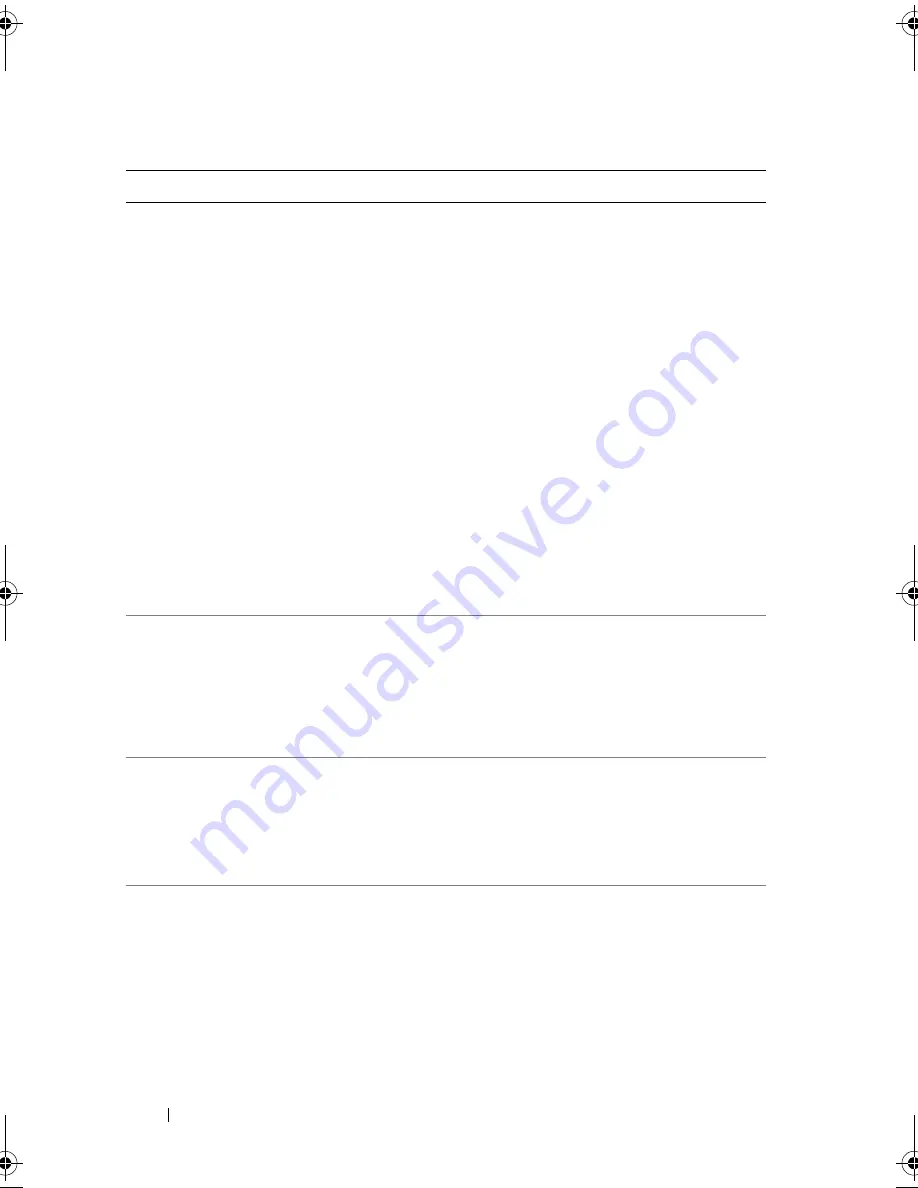
48
About Your System
Unable to launch
System Services
image. System
halted!
System halted after pressing
<F10> because System
Services image is either
corrupted in the system
firmware or has been lost due
to system board replacement.
The optional iDRAC6
Enterprise card flash memory
or BMC SPI flash may be
corrupted.
Restart the system and
update the Unified Server
Configurator repository to
the latest software to restore
full functionality. See the
Unified Server
Configuration user
documentation for
more information.
Restore the flash memory
using the latest version on
support.dell.com. See the
Integrated
Dell™ Remote
Access Controller 6
(iDRAC6) User Guide
for
instructions on performing a
field replacement of the
flash memory.
Unexpected
interrupt in
protected mode
Improperly seated memory
modules or faulty
keyboard/mouse
controller chip.
Reseat the memory modules.
See "Troubleshooting
System Memory" on
page 148. If the problem
persists, see "Getting Help"
on page 169.
Unsupported CPU
combination
Unsupported CPU
stepping
detected
Processor(s) not supported
by the system.
Install a supported processor
or processor combination.
See "Processors" on
page 118.
Unsupported DIMM
detected. The
following DIMM
has been
disabled:
x
Invalid memory
configuration. The system
will run but with the
specified memory module
disabled.
Ensure that the memory
modules are installed in a
valid configuration. See
"General Memory Module
Installation Guidelines" on
page 111.
Table 1-2. System Messages
(continued)
Message
Causes
Corrective Actions
book.book Page 48 Wednesday, December 22, 2010 2:13 PM
Содержание DX6000G
Страница 1: ...Dell DX6000G Systems Hardware Owner s Manual ...
Страница 8: ...8 Contents ...
Страница 54: ...54 About Your System ...
Страница 76: ...76 Using the System Setup Program and UEFI Boot Manager ...
Страница 156: ...158 Troubleshooting Your System ...
Страница 166: ...168 Jumpers and Connectors ...
Страница 168: ...170 Getting Help ...
















































