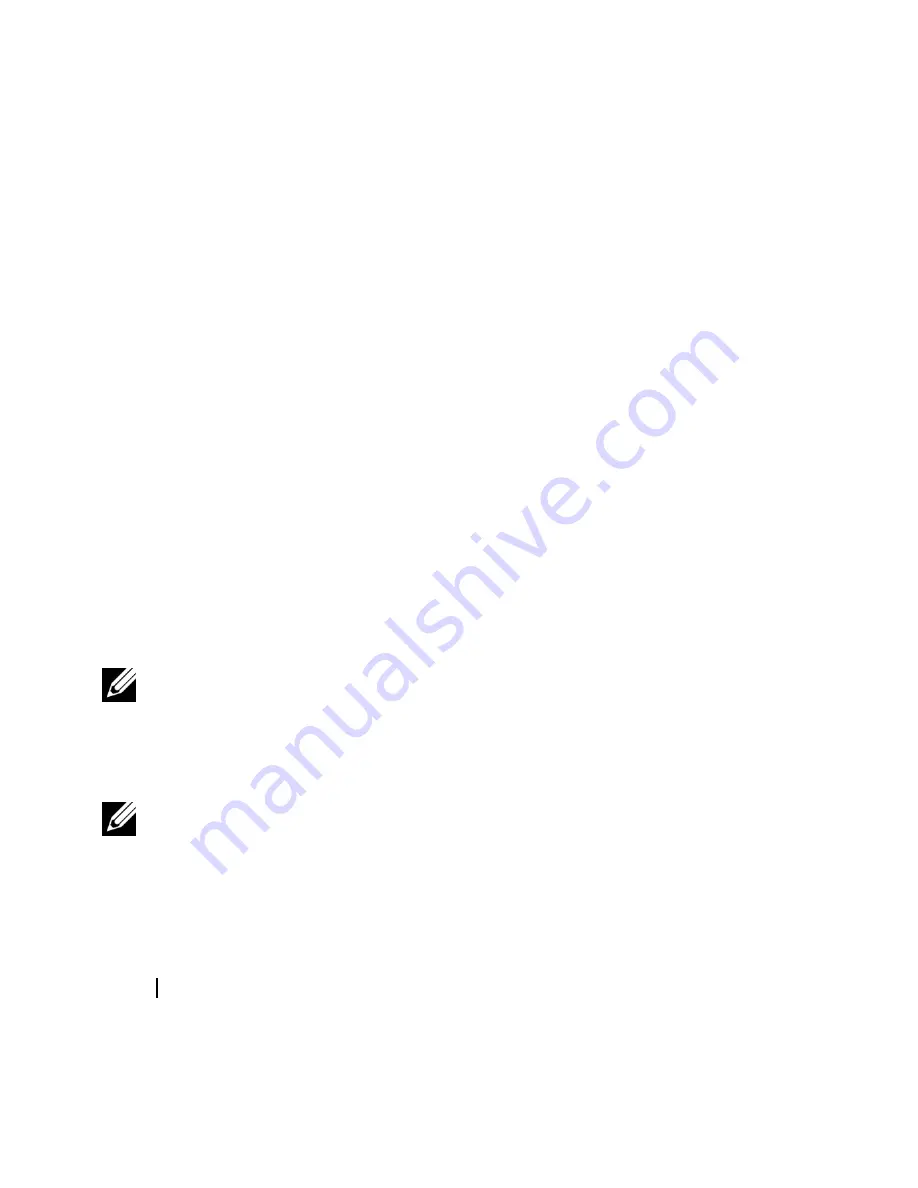
80
Frequently Asked Questions
on your selection, and display the amount of space
available on your device.
d
Musicmatch is now ready to copy files to the device. You
now have two options next time you connect your device.
• To have the assistant display again. This lets you use
this automated assistant to add files to your portable
device.
• To not have the assistant display and have
synchronization occur automatically each time you
connect your device, using the same settings you
have just selected in the previous steps.
e
Click
SyncNow
. Tracks begin to transfer.
NOTE:
If your device does not display, you may need to download a
plug-in for it. Click the Tools button and select Add A Device Plug-in.
Find your device and click on its picture. The plugin downloads and
installs automatically. Reattach your portable device and try again.
NOTE:
MusicMatch Jukebox Software, which is included on your
Dell DJ Ditty Product Software CD, already has the Dell DJ Ditty Plug-
in Preinstalled.
Содержание DJ DITTY HV04T
Страница 1: ...w w w d e l l c o m s u p p o r t d e l l c o m Model HV04T Dell DJ Ditty Owner s Manual ...
Страница 38: ...38 Using Your Dell DJ Ditty ...
Страница 81: ...Frequently Asked Questions 81 ...
Страница 92: ...92 Index W Windows Media Player 10 76 WMA 19 ...













































