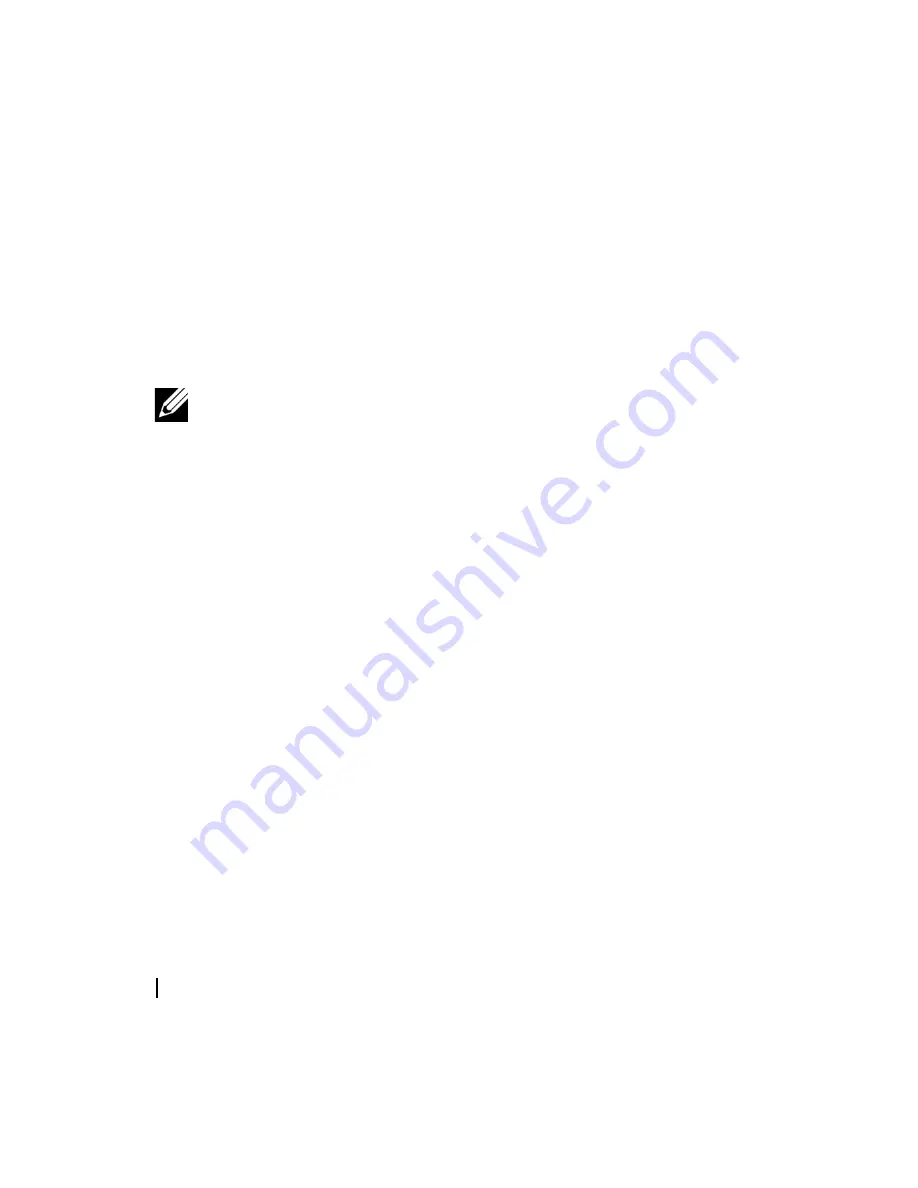
68
Frequently Asked Questions
7
To log in to your Musicmatch Downloads account:
a
Open Musicmatch Jukebox.
b
Click the
Login
button (top left of the track downloads
window.)
NOTE:
If you see your login name, click it to log out and log
back in.
c
Enter your username and password in the fields provided.
d
Click on the
Login
button.
Now that you are logged into your Musicmatch Downloads
account, you are ready to play and burn your Musicmatch
Downloads tracks from this computer. Using any of the
available options (Music Library, Windows Explorer, Playlist
buttons, etc.), add your tracks to the Musicmatch Playlist or
Musicmatch Burner.
If this is the first time playing or burning Musicmatch
Downloads tracks you've purchased with your account on this
computer, a window pops up to ask if you would like to
activate this computer. Click
Yes
to activate. This message
also indicates how many computers you have activated. If you
already have five computers activated for Musicmatch
Содержание DJ DITTY HV04T
Страница 1: ...w w w d e l l c o m s u p p o r t d e l l c o m Model HV04T Dell DJ Ditty Owner s Manual ...
Страница 38: ...38 Using Your Dell DJ Ditty ...
Страница 81: ...Frequently Asked Questions 81 ...
Страница 92: ...92 Index W Windows Media Player 10 76 WMA 19 ...






























