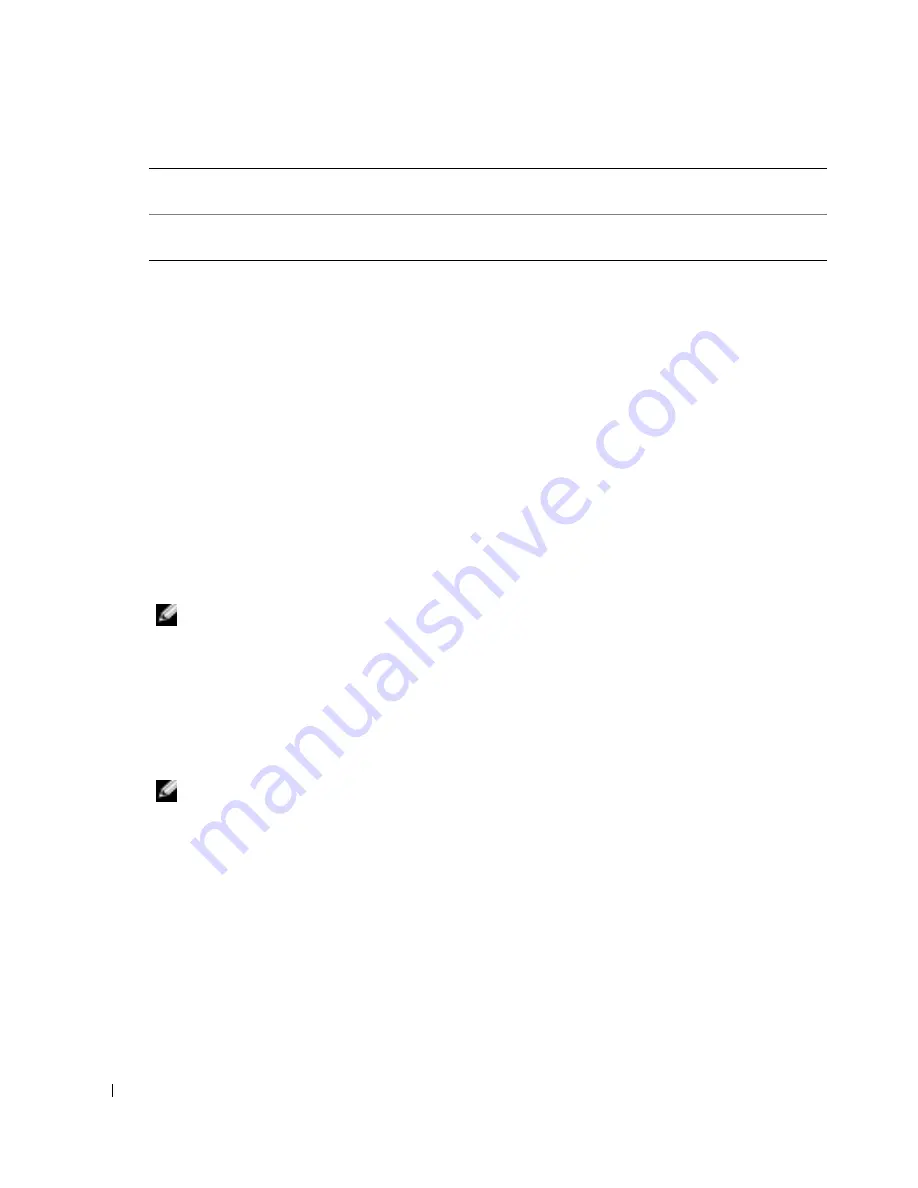
118
Appendix
www
.dell.com | support.dell.com
Boot Sequence
This feature allows you to change the boot sequence for devices.
Option Settings
•
Diskette Drive —
The computer attempts to boot from the floppy drive. If the floppy disk in
the drive is not bootable, if no floppy disk is in the drive, or if there is no floppy drive installed
in the computer, the computer generates an error message.
•
Hard Drive
— The computer attempts to boot from the primary hard drive. If no operating
system is on the drive, the computer generates an error message.
•
CD Drive
— The computer attempts to boot from the CD drive. If no CD is in the drive, or
if the CD has no operating system, the computer generates an error message.
•
USB Flash Device —
Insert the memory device into a USB port and restart the computer.
When
F12 = Boot Menu
appears in the upper-right corner of the screen, press <F12>. The
BIOS detects the device and adds the USB flash option to the boot menu.
NOTE:
To boot to a USB device, the device must be bootable. To make sure that your device is bootable,
check the device documentation.
Changing Boot Sequence for the Current Boot
You can use this feature, for example, to tell the computer to boot from the CD drive so that you
can run the Dell Diagnostics on the
Dell Dimension ResourceCD
, but you want the computer to
boot from the hard drive when the diagnostic tests are complete. You can also use this feature to
restart your computer to a USB device such as a floppy drive, memory key, or CD-RW drive.
NOTE:
If you are booting to a USB floppy drive, you must first set the floppy drive to
OFF
in system setup
(see page 113).
1
If you are booting to a USB device, connect the USB device to a USB connector (see page 69).
2
Turn on (or restart) your computer.
3
When
F2 = Setup, F12 = Boot Menu
appears in the upper-right corner of the screen,
press <F12>.
If you wait too long and the operating system logo appears, continue to wait until you see the
Microsoft Windows desktop. Then shut down your computer (see page 61) and try again.
The
Boot Device Menu
appears, listing all available boot devices. Each device has a number
next to it.
POST Hotkeys
This option allows you to specify the function keys to display on the screen
when the computer starts.
Keyboard Errors
This option disables or enables keyboard error reporting when the computer
starts.
Содержание DIMENSION XPS GEN 3 WHL
Страница 8: ...8 Contents ...
Страница 46: ...46 Solving Problems w w w d e l l c o m s u p p o r t d e l l c o m ...
Страница 144: ...44 Index 144 Index ...
















































