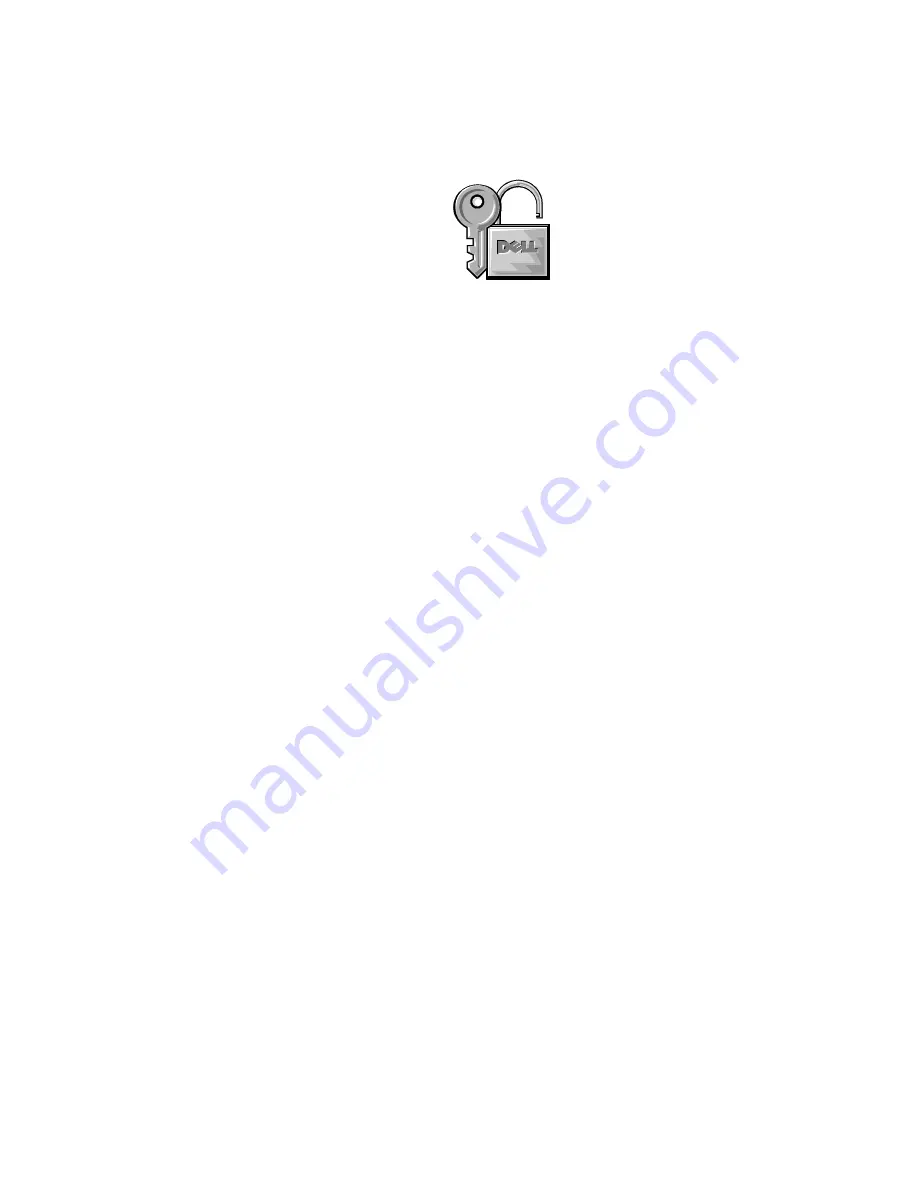
6
Dell Dimension Systems Setup Guide
Figure 1. Complete Dell Setup Icon (Not Present on Some Computers)
If you
do not
see the
Complete Dell Setup
icon on the desktop, no action is required.
If you
do
see the
Complete Dell Setup
icon on the desktop, double-click the icon.
When the computer completes the setup, a dialog box instructs you to restart the
computer. After you restart the computer, the
Complete Dell Setup
icon no longer
appears.
Proceed to “Adding a Printer” for instructions on how to connect a printer and to
“Finding Information” for descriptions of help and reference tools that are included
with your Dell computer.
Microsoft Windows NT
If you are on a local area network (LAN), check with your network administrator
before
setting up Windows NT for information relevant to the setup process, such as the
computer name, the administrator password, and required network protocols. Also
attach the network cable (if applicable) and connect any devices you want to use with
your computer as shown on the
Getting Started
sheet that accompanied your computer.
NOTICE: Do not interrupt the operating system’s setup process. Doing so
may render your computer unusable.
Initial setup of Windows NT takes about 15 minutes. The setup process is customized
according to which computer components you have. To configure Windows NT for
your computer, perform the following steps:
1.
Turn on your computer as shown on the
Getting Started
sheet that accompanied
your computer.
The
Dell Software License Agreement
screen appears.
2.
Read the license agreement and type
y
if you accept the agreement.
You must accept the agreement to proceed with the setup.
3.
In the
Technical Support Information
window, type
x
to continue.
The computer restarts, and Windows NT prepares your computer for setup.
The computer restarts again, and the
Select Operating System
window
appears. No action is required at this screen.
































