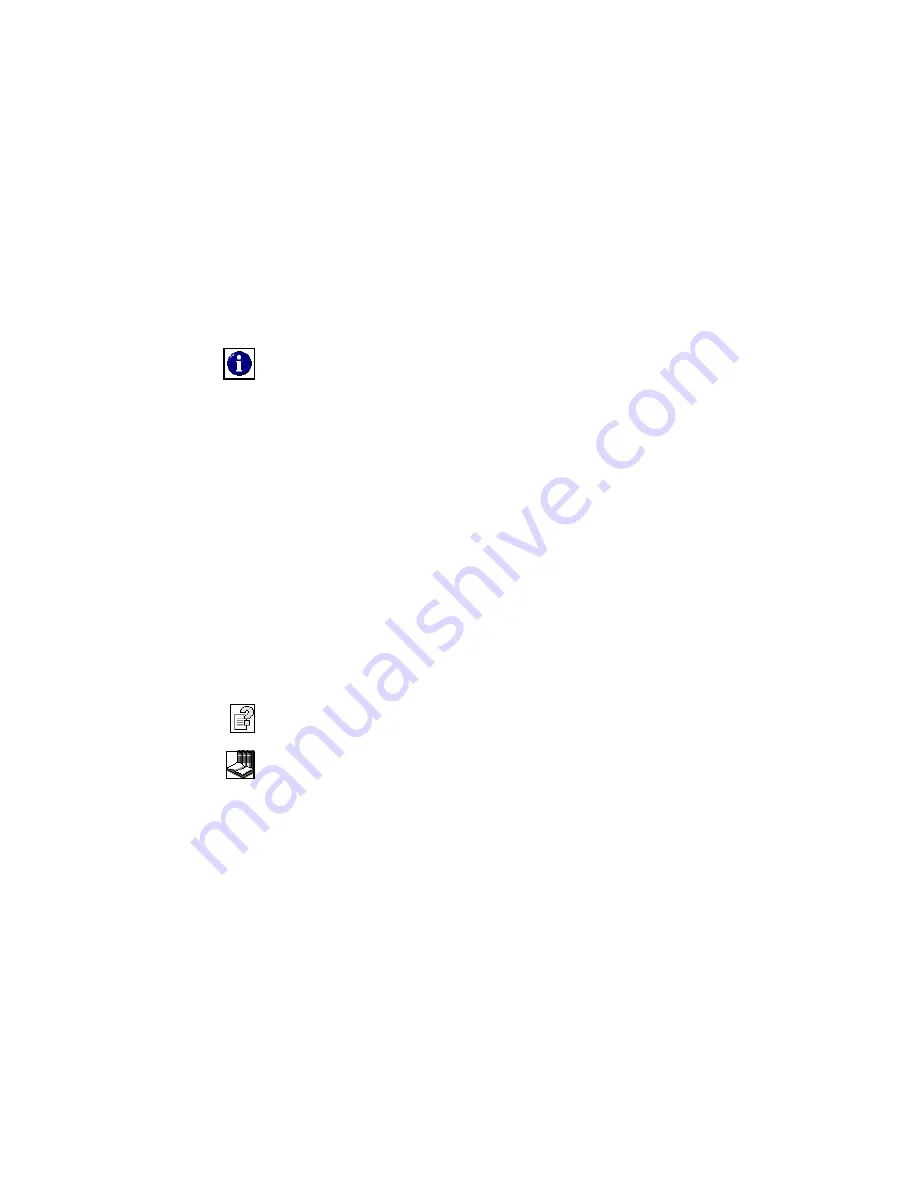
support.dell.com
Dell Dimension Systems Setup Guide
11
bidirectional mode in the system setup program. Refer to Appendix B, “System Setup
Program,” in your computer’s Reference and Troubleshooting Guide for instructions.
Finding Information
Dell provides a number of handy help and reference tools to help you make the most
of your computing experience.
Tutorials (U.S. Only)
Easy-to-use, animated tutorials introduce you to your computer and the Microsoft
products installed on it. For more information about these tutorials, double-click the
i-Learn My Dell PC
icon on your desktop.
Online Help
The online system
Help
allows you to search for information in multiple ways. You can
quickly link to information on the following topics:
•
Hardware and software features of your computer
•
Options and upgrades
•
The Windows desktop, where you can change your wallpaper and screen saver,
create shortcuts, and position icons
•
Software access, installation, and removal
•
Basic file management, such as finding, copying, deleting, and renaming files
•
Tips on using your computer hardware
•
Answers to commonly asked questions about your computer
•
Phone numbers for contacting Dell for help
To open the
Help
, click the
Start
button, point to
Programs—>
Dell Documents
, and
click
Dell Dimension Help
.
You may also double-click the
Dell Documents
icon on the Windows desktop, click
System Information
, click
System Documentation
, and then click
Dell Dimension
Help
.
Reference and Troubleshooting Guide
Your
Reference and Troubleshooting Guide
provides information on adding upgrades
such as memory, performing basic troubleshooting procedures, and reinstalling
drivers. It also covers technical specifications, the system setup program, and com-
puter codes and messages.














