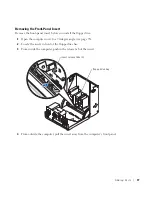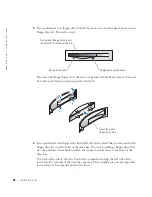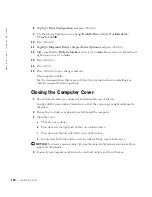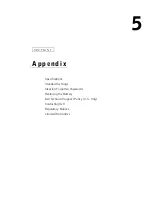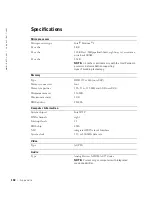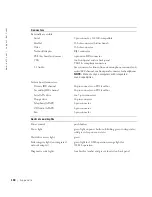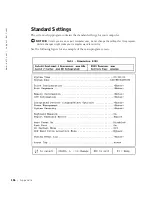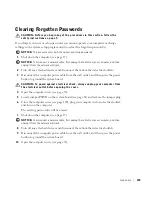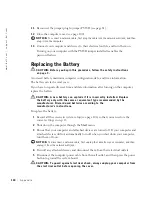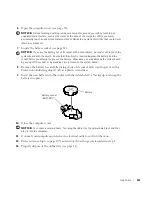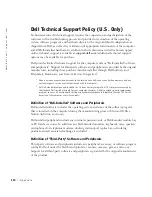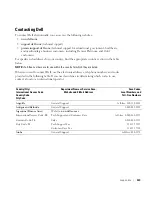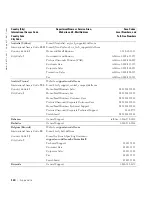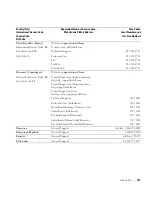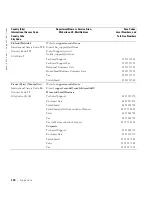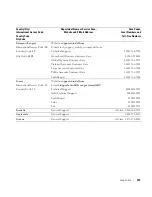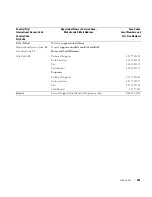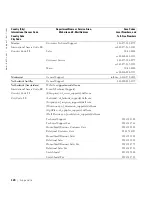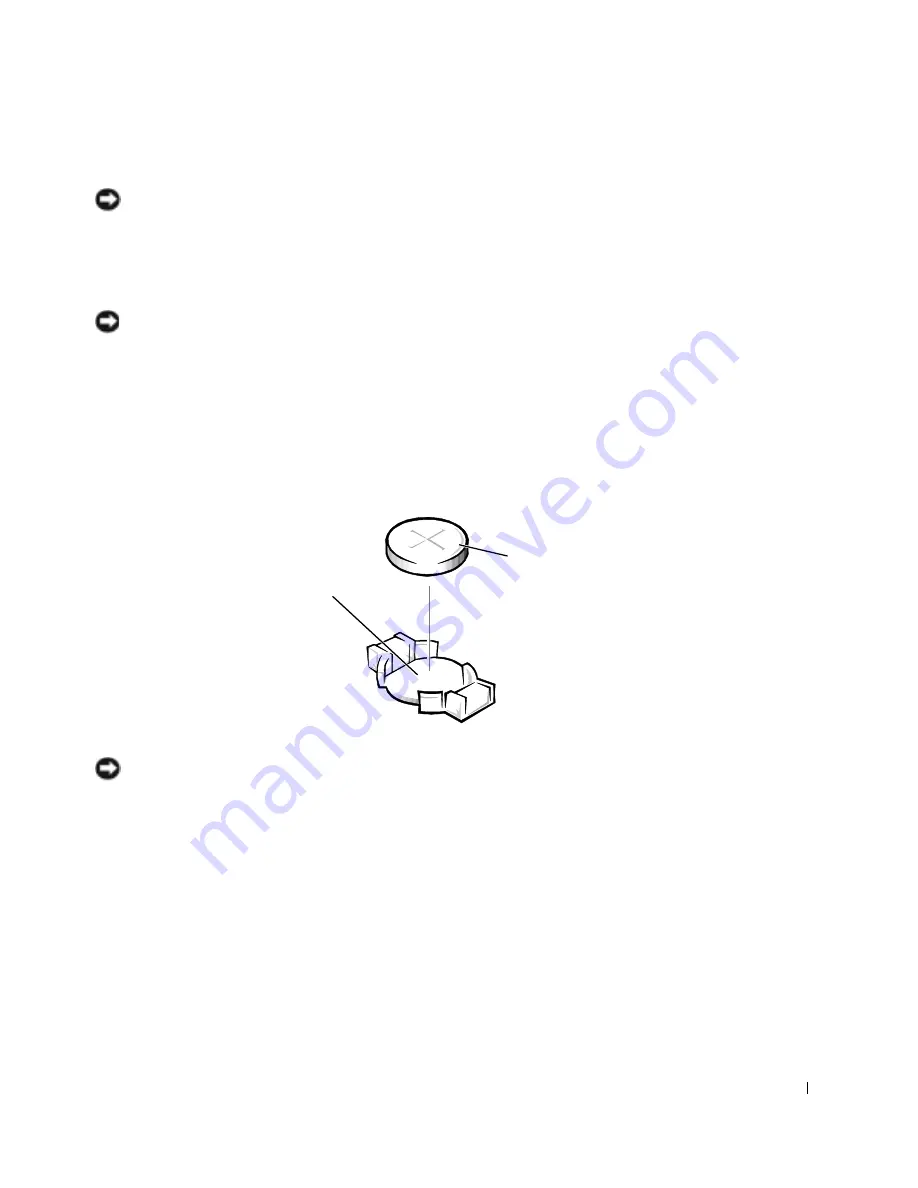
Appendix
111
6
Open the computer cover (see page 78).
NOTICE:
Before touching anything inside your computer, ground yourself by touching an
unpainted metal surface, such as the metal at the back of the computer. While you work,
periodically touch an unpainted metal surface to dissipate any static electricity that could harm
internal components.
7
Locate the battery socket (see page 81).
NOTICE:
If you pry the battery out of its socket with a blunt object, be careful not to touch the
system board with the object. Ensure that the object is inserted between the battery and the
socket before you attempt to pry out the battery. Otherwise, you may damage the system board
by prying off the socket or by breaking circuit traces on the system board.
8
Remove the battery by carefully prying it out of its socket with your fingers or with a
blunt, nonconducting object such as a plastic screwdriver.
9
Insert the new battery into the socket with the side labeled "+" facing up, and snap the
battery into place.
10
Close the computer cover.
NOTICE:
To connect a network cable, first plug the cable into the network wall jack and then
plug it into the computer.
11
Connect your computer and devices to electrical outlets, and turn them on.
12
Enter system setup (see page 107) and restore the settings you recorded in step 1.
13
Properly dispose of the old battery (see page 11).
battery socket
(BATTERY)
battery
Содержание Dimension 8300 Series
Страница 8: ...8 Contents ...
Страница 12: ...12 Safety Instructions w w w d e l l c o m s u p p o r t d e l l c o m ...
Страница 16: ...16 Finding Information for Your Computer w w w d e l l c o m s u p p o r t d e l l c o m ...
Страница 28: ...28 Setting Up and Using Your Computer w w w d e l l c o m s u p p o r t d e l l c o m ...
Страница 52: ...52 Solving Problems w w w d e l l c o m s u p p o r t d e l l c o m ...