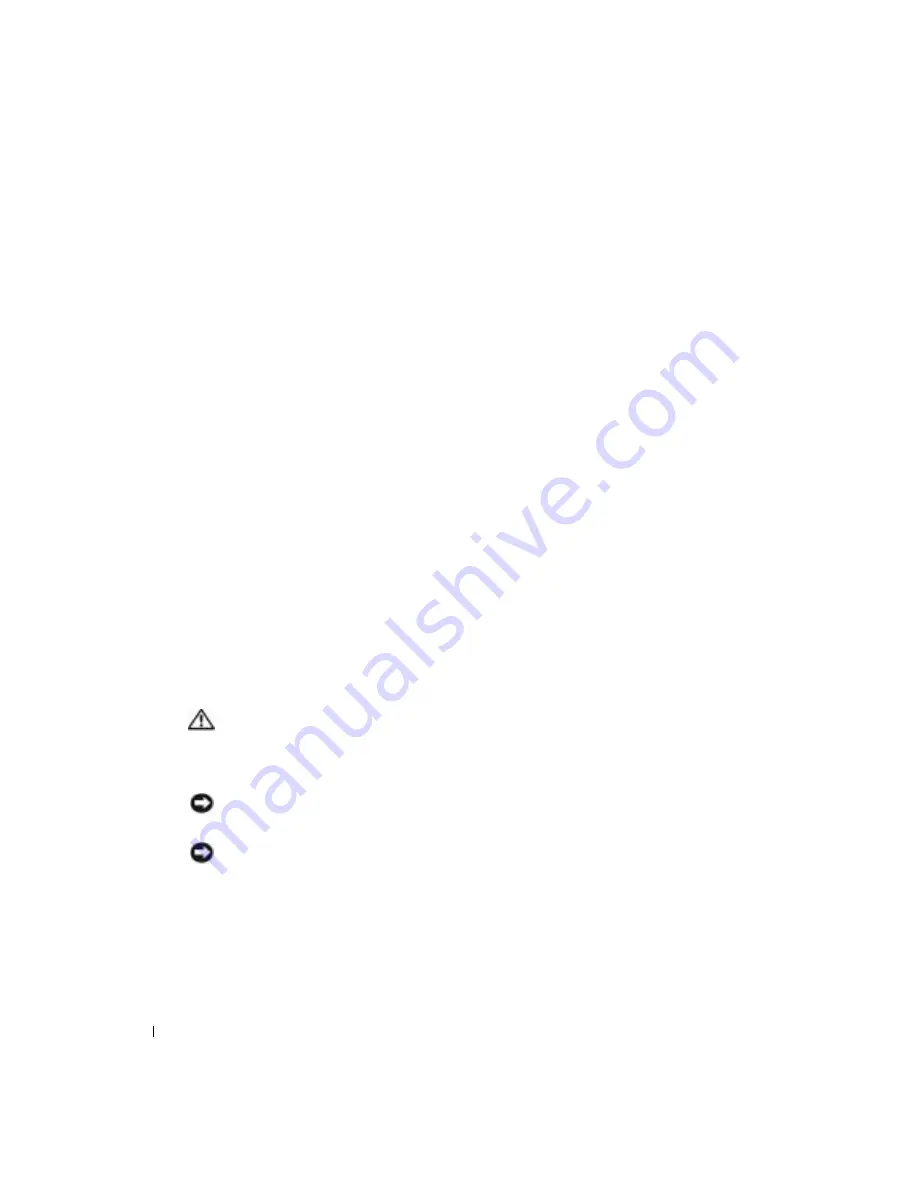
78
Appendix
www
.dell.com | support.dell.com
Viewing Settings
1
Turn on (or restart) your computer.
2
When the blue DELL™ logo appears, press <F2> immediately.
If you wait too long and the operating system logo appears, continue to wait until you see the
Microsoft
®
Windows
®
desktop. Then shut down your computer and try again.
System Setup Screens
The system setup program screens display the current configuration information for your
computer. Information on the screen is divided into five areas:
•
Title — The box at the top of all screens that lists the computer name.
•
Computer data — Two boxes below the title box that display your computer processor,
L2 cache, service tag, and the version number of the BIOS.
•
Options — A scrollable box listing options that define the configuration of your computer,
including installed hardware, power conservation, and security features.
Fields to the right of the option titles contain settings or values. The fields that you can
change appear bright on the screen. The fields that you cannot change (because they are set
by the computer) appear less bright. When <
Enter
> appears to the right of an option title,
press <Enter> to access a popup menu of additional options.
•
Key functions — A line of boxes across the bottom of all screens that lists keys and their
functions within system setup.
•
Help — Press <F1> for information on the option that is selected (highlighted).
Clearing Forgotten Passwords
CAUTION:
Before you begin any of the procedures in this section, follow the safety instructions in the
Product Information Guide
.
If you forget your user or setup password, you cannot operate your computer or change settings in
the system setup program until you clear the forgotten password(s).
NOTICE:
This process erases both the system and setup passwords.
1
Shut down the computer (see page 21).
NOTICE:
To disconnect a network cable, first unplug the cable from your computer and then unplug it
from the network wall jack.
2
Turn off any attached devices and disconnect them from their electrical outlets.
3
Disconnect the computer power cable from the wall outlet, and then press the power button
to ground the system board.
4
Remove the computer stand (see page 13).
5
Open the computer cover (see page 58).
Содержание Dimension 4600C
Страница 7: ...Safety Instructions 7 Safety Instructions See your Product Information Guide for safety instructions ...
Страница 8: ...8 Safety Instructions w w w d e l l c o m s u p p o r t d e l l c o m ...
Страница 22: ...22 Setting Up and Using Your Computer w w w d e l l c o m s u p p o r t d e l l c o m ...
Страница 42: ...42 Solving Problems w w w d e l l c o m s u p p o r t d e l l c o m ...
Страница 100: ...100 Appendix w w w d e l l c o m s u p p o r t d e l l c o m ...
Страница 104: ...104 Index 104 Index ...






























