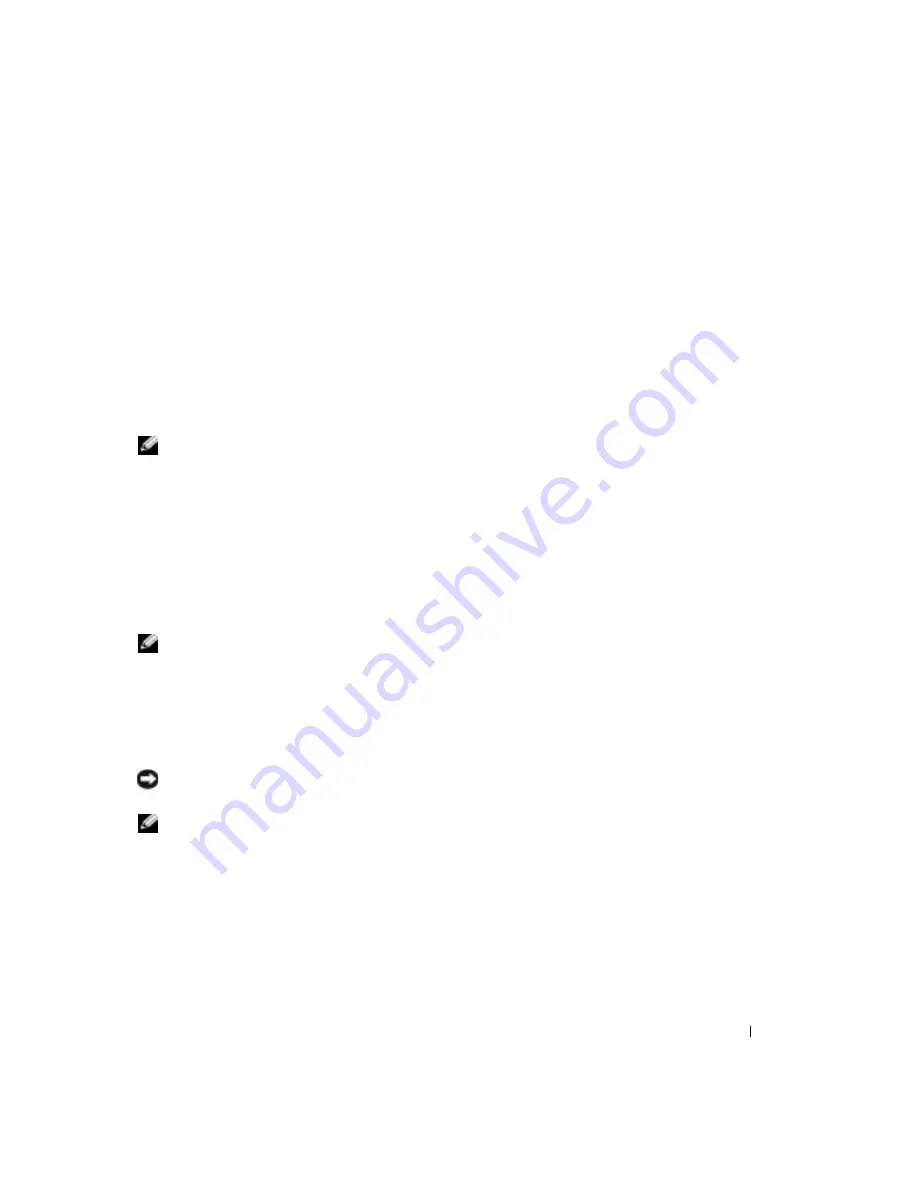
Setting Up and Using Your Computer
21
To determine if your computer is using Hyper-Threading technology:
1
Click the
Start
button, right-click
My Computer
, and then click
Properties
.
2
Click
Hardware
and click
Device Manager
.
3
In the
Device Manager
window, click the plus (+) sign next to the processor type.
If Hyper-Threading is enabled, the processor is listed twice.
You can enable or disable Hyper-Threading through the system setup program. For more
information on accessing the system setup program, see page 78. For more information on
Hyper-Threading, search the Knowledge Base on the Dell Support website at
support.dell.com
.
Booting to a USB Device
NOTE:
To boot to a USB device, the device must be bootable. To make sure your device is bootable,
check the device documentation.
To restart your computer to a USB device such as a memory key or CD-RW drive:
1
Connect the USB device to a USB connector (see page 54).
2
Shut down (see page 21) and restart the computer.
3
Turn on the computer. When the DELL™ logo appears, press <F12> immediately.
If you wait too long and the Microsoft
®
Windows
®
logo appears, continue to wait until you
see the Windows desktop. Then shut down your computer through the
Start
menu and
try again.
NOTE:
This changes the boot sequence for one time only. On the next start-up, the computer boots
according to the devices specified in the system setup program.
4
When the boot device list appears, highlight
USB Flash Device
and press <Enter>.
The computer restarts to the connected USB device.
Turning Off Your Computer
NOTICE:
To avoid losing data, turn off your computer by performing a Microsoft
®
Windows
®
operating
system shutdown, as described next, rather than by pressing the power button.
NOTE:
As an alternative to turning off your computer, you can set your computer to enter standby or
hibernate mode. For information on power conservation modes, see the
Tell Me How
help file, or search
for the keyword
standby
or
hibernate
in the Windows XP Help and Support Center. To access help files,
see page 25.
1
Save and close any open files, exit any open programs, click the
Start
button, and then click
Turn Off Computer
.
2
In the
Turn off computer
window, click
Turn off
.
The computer turns off after the shutdown process finishes.
Содержание Dimension 4600C
Страница 7: ...Safety Instructions 7 Safety Instructions See your Product Information Guide for safety instructions ...
Страница 8: ...8 Safety Instructions w w w d e l l c o m s u p p o r t d e l l c o m ...
Страница 22: ...22 Setting Up and Using Your Computer w w w d e l l c o m s u p p o r t d e l l c o m ...
Страница 42: ...42 Solving Problems w w w d e l l c o m s u p p o r t d e l l c o m ...
Страница 100: ...100 Appendix w w w d e l l c o m s u p p o r t d e l l c o m ...
Страница 104: ...104 Index 104 Index ...






























