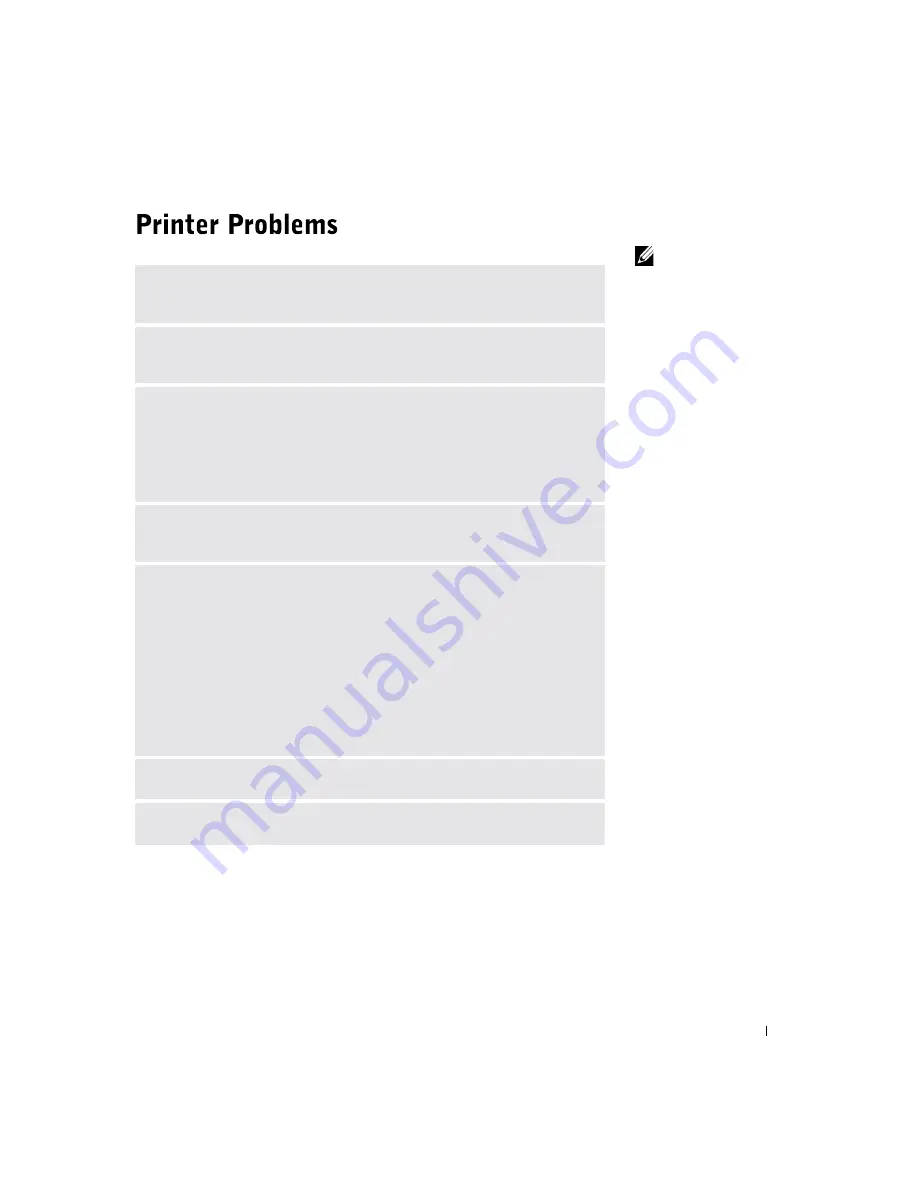
S o l v i n g Pr o b l e m s
41
HINT:
Dell does not
cover the printer’s
warranty. If you need
technical assistance for
your printer, call the
printer’s manufacturer.
See the printer
documentation for the
correct phone number.
C
HECK
THE
PRINTER
DOCUMENTATION
—
See the printer documentation
for setup and troubleshooting information.
E
NSURE
THAT
THE
PRINTER
IS
TURNED
ON
—
See the printer
documentation for power button information.
V
ERIFY
THE
PRINTER
CABLE
CONNECTIONS
• See the printer documentation for cable connection information.
• Ensure that the printer cable is connected as described on page 18.
• Ensure that the printer cables are securely connected to the printer and the
computer.
T
EST
THE
ELECTRICAL
OUTLET
—
Ensure that the electrical outlet is
working by testing it with another device, such as a lamp.
V
ERIFY
THAT
THE
PRINTER
IS
RECOGNIZED
BY
W
INDOWS®
1
Click the
Start
button.
2
Click
Control Panel
.
3
Click
Printers and Other Hardware
.
4
Click
View installed printers or fax printers
. If the printer is listed, right-click
the printer icon.
5
Click
Properties,
and then select the
Ports
tab. For a parallel printer, ensure
that the
Print to the following port(s):
setting is
LPT1 (Printer Port)
. For a
USB printer, ensure that the
Print to the following port(s):
setting is
USB
.
R
EINSTALL
THE
PRINTER
DRIVER
—
See page 52.
C
HECK
FOR
INTERRUPT
REQUEST
CONFLICTS
—
See page 54.
Содержание Dimension 4500
Страница 1: ...w w w d e l l c o m s u p p o r t d e l l c o m Dell Dimension 4500 ...
Страница 8: ...8 Contents ...
Страница 16: ...16 Safety Instr uctions w w w d e l l c o m s u p p o r t d e l l c o m ...
Страница 46: ...46 Solving Pr oblems w w w d e l l c o m s u p p o r t d e l l c o m ...
Страница 58: ...58 Advanced Tr oubleshooting w w w d e l l c o m s u p p o r t d e l l c o m ...
Страница 67: ...Adding Parts 67 release button arrow release button ...
Страница 138: ...138 Appendix w w w d e l l c o m s u p p o r t d e l l c o m ...
Страница 142: ...142 Index 142 Index ...






























